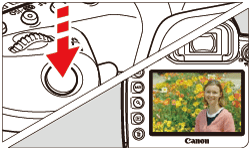Solution
You can shoot while viewing the image on the camera’s LCD monitor. This is called "Live View shooting".
This page describes how to shoot still photos using the Live View function in default settings.
Live View shooting is enabled by setting the Live View shooting/Movie shooting switch to <

>.
For details on how to change settings to enable Live View shooting, please refer to the related information section.
CAUTION
Do not point the camera toward an intense light source, such as the Sun or an intense artificial light source. Doing so may damage the image sensor or the camera’s internal components.
IMPORTANT
If you handhold the camera and shoot while viewing the LCD monitor, camera shake may cause blurred images. Using a tripod is recommended in such cases.
1.Set the power switch to <ON>.
2.Set the lens focus mode switch to <AF>.
3.Set the <Live View shooting/Movie shooting> switch to <

>.
4.Display the Live View image.
- Press the <
 > button. The Live View image will appear on the LCD monitor.
> button. The Live View image will appear on the LCD monitor.
The Live View image will be displayed in the brightness level closely matching that of the actual image to be captured.
5. Turn the Mode Dial to select the shooting mode.

Press the lock release button.

Turn the Mode Dial.
7.Focus on the subject.
- Press the shutter button halfway to focus.
If no faces can be detected or if you do not tap anything on the screen, the camera will switch to FlexiZone - Multi.
When focus is achieved, the AF point will turn green and the beeper will sound.
If focus is not achieved, the AF point will turn orange.
8.Take the picture.
- Press the shutter button completely.
The picture is taken and the captured image is displayed on the LCD monitor.
When the playback display ends, the camera will return to Live View shooting automatically.
Press the <

> button to exit the Live View shooting.
This completes the steps for Live View shooting (photos) with the default settings.
 >.
>.
 >.
>.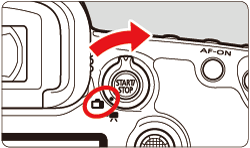
 > button. The Live View image will appear on the LCD monitor.
> button. The Live View image will appear on the LCD monitor.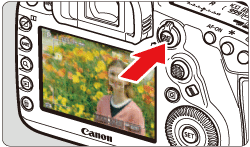

 Press the lock release button.
Press the lock release button. Turn the Mode Dial.
Turn the Mode Dial. ] will appear over the face to be focused on.
] will appear over the face to be focused on. ] will be displayed. Use the <
] will be displayed. Use the < > Multi-controller to move [
> Multi-controller to move [  ] over the face you want to focus on.
] over the face you want to focus on. ].
]. Area frame
Area frame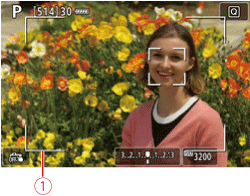
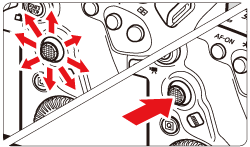
 > may cover only part of the face.
> may cover only part of the face.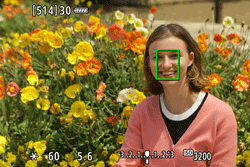
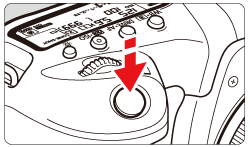
 > button to exit the Live View shooting.
> button to exit the Live View shooting.