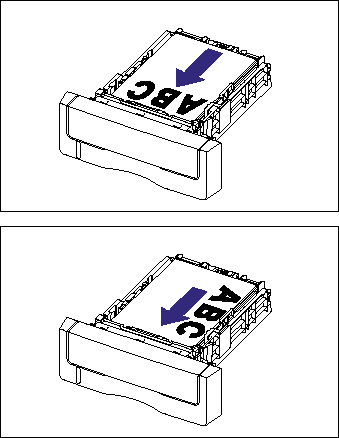Solution
The paper cassette can be loaded with plain paper (60 to 105 g/m2) at sizes of A4,B5, A5, Legal, Letter, Executive. When the paper cassette runs out of paper, <11 NO "size" PAPER> appears in the display, or the Paper Source indicator blinks indicating the status. Refill the cassette.
This printer comes with a paper cassette (Cassette1) as standard. Additionally, cassette2 is added by installing the optional paper feeder.
IMPORTANT
Operational requirements and restrictions are indicated at the end of this page. Be sure to read these items carefully in order to operate the printer correctly, and to avoid damage to the printer.
Precautions on loading paper:
Load paper when the printer status is in any of the following. When the Job indicator is blinking, the printer is printing. Do not pull out the paper cassette.
- When the Job indicator is off
- When a message that informs you of a paper-out condition or requests paper replacement is displayed
- When the printer is OFF
When Loading Standard Size Paper :
Perform the following procedure to load standard size paper.
Be sure to load paper in portrait orientation when loading it in the paper cassette.
Cassette 1
Cassette 2
1. Pull out the paper cassette.
Cassette 1
Pull out the paper cassette gently (1) .
While holding the paper cassette with both hands, remove it from the printer unit as shown in the figure (2) .
Cassette 2
Pull out the paper cassette gently (1) .
While holding the paper cassette with both hands, remove it from the paper feeder as shown in the figure (2) .
2. When changing the size of the paper to be loaded, adjust the length of the paper cassette and change the positions of the paper guides.
- While holding the lock release lever of the side paper guides, slide the guides to the mark for the size of the paper to be loaded.
The side paper guides move together. Align the position of (A) with the mark for the size of the paper to be loaded.
Cassette 1
Cassette 2
- While holding the lock release lever of the rear paper guide, slide the guide to the size mark for the paper to be loaded.
Align the position of (A) with the mark for the size of the paper to be loaded.
Cassette 1
Cassette 2
3. Load the paper stack so that the rear edge is aligned with the paper guide.
Cassette 1
Cassette 2
4. Hold down the paper as shown in the figure, make sure that the paper stack does not exceed the load limit marks (A), and then set it under the hooks (B) on the paper guides.
Make sure that there is sufficient space between the hooks of the paper guides and the paper stack. If there is no sufficient space, slightly reduce the amount of paper.
Cassette 1
Cassette 2
5. Set the paper cassette in the printer.
Push the paper cassette into the printer firmly until the front side of the paper cassette is flush with the front surface of the printer.
Cassette 1
Cassette 2
This printer's paper cassette cannot automatically detect the paper size. Therefore, you need to register the size of the paper loaded in the paper cassette.
Specifying the Size of the Paper in the Paper Cassette :
This printer's paper cassette cannot automatically detect the paper size. Therefore,specify the paper size of the paper cassette using the control panel when loading paper in the paper cassette.
When using standard size paper, specify its size. When loading custom size paper, specify CUSTOM SIZE or CUSTOM SIZE R. The paper size setting for the paper cassette is set to "A4" by default.
Specify the paper size setting for the paper cassette using the following procedure.
1. Press

.
2. Select FEEDER MENU using

and

, then press

.
3. Select CASSETTE (n) SIZE (n=1, 2) using

and

, then press

.
4. Select the paper size using

and

, then press

.
"=" is displayed on the left of the paper size, and the paper size for the paper cassette is specified.
Specifying the Type of the Paper in the Paper Cassette :
When you loaded paper in the paper cassette, specify CASSETTE (n) TYPE (n=1,2) according the paper type using the control panel. The printer applies the appropriate print mode to the paper type. The default value is PLAIN PAPER.
| Paper Type | SETUP Menu |
| Setting for CASSETTE (n) TYPE (n=1, 2) |
| Plain paper
(60 - 105 g/m2) | PLAIN PAPER |
| PLAIN PAPER H *1 |
| ROUGH PAPER *2 |
*1 Specify when you want to give a gloss to plain paper (75 to 105 g/m2) to be printed.
*2 Specify when a paper jam occurs or when you want to improve the fixation on printing coarse paper (75 to 105 g/m2) with PLAIN PAPER selected.
1. Press

.
2. Select FEEDER MENU using

and

, then press

.
3. Select CASSETTE (n) TYPE (n=1, 2) using

and

, then press

.
4. Select the paper type using

and

, then press

.
"=" is displayed on the left of the paper type, and the paper type of the paper cassette is specified.
When printing from the printer driver on Windows, configure the printer driver.
When printing from DOS or UNIX, specify the settings for STD PAPER SIZE and STD PAPER TYPE using the control panel.
Specifying the Paper Setting in the Printer Driver :
| Sheet | Setting | Description |
| [Page Setup] Sheet | [Page Size] | Select the paper size of the document created by an application. |
| [Output Size] | Select the size of the loaded paper as needed.
Leave the setting at [Match Page Size] when the page size and the size of the paper loaded in the paper cassette are the same, since there is no need to change the setting. |
|
| [Paper Source] Sheet | [Paper Source] | Select the paper source. When [Auto] is specified, if a paper size is specified by an application, the printer selects the paper source automatically and feeds paper from the paper source.
Specify the same setting as the one for [Paper Source], although the setting for [Paper Source] changes to ones such as [First Page] or [Other Pages] when [Paper Selection] is set to other than [Same Paper for All Pages]. |
|
| [Paper Type] | Select the type of the loaded paper. |
IMPORTANT
The print will be automatically reduced or enlarged to fit on the page when the settings for [Page Size] and [Output Size] are different.
NOTE
Load paper based on the following [Paper Type] criteria:
| Paper Type | Printer Driver Setting |
| Plain paper(60 - 105g/m2) | [PLAIN PAPER] |
| [PLAIN PAPER H] *1 |
| [ROUGH PAPER] *2 |
NOTE
*1 Specify when you want to give a gloss to plain paper (75 to 105 g/m2) to be printed.
*2 Specify when a paper jam occurs or when you want to improve the fixation on printing coarse paper (75 to 105 g/m2) with PLAIN PAPER selected.
IMPORTANT
a. Match the size of the paper loaded in the paper cassette and the paper size in the SETUP menu. If they do not match, the message <41 CHK PAPER SZE> appears, and the printing is not performed properly.
b. Match the settings for CASSETTE (n) SIZE (n=1, 2) and CASSETTE (n) TYPE (n=1, 2) in the SETUP menu of the printer and those specified in the printer driver. If they do not match, the message <PC LOAD "size"> appears. In this case, the settings for CASSETTE (n) SIZE (n=1, 2) and CASSETTE (n) TYPE (n=1, 2) are changed to those in the printer driver by pressing the

(Online) key, allowing you to continue printing.
c. This printer applies the optimum print mode for the interior of the printer according to the type of the paper loaded in the paper cassette. If the type of the paper loaded in the paper cassette and the setting for the print mode do not match, this may result in crucial damage to the engine.
When printing from Windows using the paper cassette, be sure to match the type of the paper loaded in the paper cassette, the setting for CASSETTE (n) TYPE (n=1, 2), and the setting for [Paper Type] in the printer driver. If they do not match, the printer stops printing, displaying an error message.
When printing from DOS, UNIX, or other operating system on which the printer driver cannot be used, be sure to match the type of the paper loaded in the paper cassette, the setting for CASSETTE (n) TYPE (n=1, 2), and the setting for STD PAPER TYPE.
d. Be sure not to open the covers or paper cassette during printing. The printer may stop, disabling printing.
e. For details on the usable paper, see "Usable paper" in Related Information at the end of this page.
f. For details on how to handle a paper cassette, see "Precautions for handling the multi-purpose tray or paper cassette" in Related Information at the end of this page.
g. Do not load any media other than plain paper (60 - 105g/m2) in the paper cassette. This may result in paper jams or damage to the printer.
h. Be sure to take the paper cassette out of the printer before loading paper. If paper is loaded while the paper cassette is partially pulled out, the paper cassette may drop or the printer may become damaged resulting in personal injury.
i. Be sure to check if the paper guide is at the position of the size of the loaded paper. If the paper guide is set at a wrong position, this may result in misfeeds.
j. If you use paper that has been poorly cut, multiple sheets of paper may be fed at once. In this case, fan the paper thoroughly, and then align the edges of the stack on a hard, flat surface.
k. The paper capacity of Cassette 1 is approximately 250 sheets of plain paper (80g/m2), and that of Cassette 2 is approximately 500 sheets of plain paper (80g/m2). Be sure that the paper stack does not exceed the load limit marks on the paper guides. If the paper stack exceeds the load limit marks, this may result in misfeeds.
l. Match the paper size specified in the SETUP menu of the printer and that specified in the printer driver. If they do not match, the message <PC LOAD "size"> appears. In this case, the setting for CASSETTE (n) SIZE (n=1, 2) is changed to that in the printer driver by pressing the

(Online) key, allowing you to continue printing.
m. When you change the paper loaded in the paper cassette frequently, it is convenient if you set CASSETTE (n) SIZE (n=1, 2) to MIXED SIZES. When CASSETTE (n) SIZE (n=1, 2) is set to MIXED SIZES, you do not need to change the setting for CASSETTE (n) SIZE (n=1, 2) each time you load different size paper. However, when specifying MIXED SIZES, make sure that the size of the loaded paper matches the paper size specified in the printer driver before printing. If they do not match, the printer may stop printing, displaying the message <41 CHK PAPER SZE>, or a paper jam may occur. Be sure to check if the paper size specified in the printer driver matches the size of the paper loaded in the paper cassette before using the printer. However, if SPECIAL MODE J is set to ON, the printer prints without checking the paper size even when the paper size specified in the printer driver and the size of the paper loaded in the cassette do not match.
n. Match the paper type specified in the SETUP menu of the printer and that specified in the printer driver. If they do not match, the message <PC LOAD "size"> appears. In this case, the setting for CASSETTE (n) TYPE (n=1, 2) is changed to that in the printer driver by pressing the

(Online) key, allowing you to continue printing.
o. If the type of the paper practically loaded in the paper cassette and the setting for CASSETTE (n) TYPE (n=1, 2) do not match, this may result in crucial damage to the engine. Be sure to match the paper type.
p. If CASSETTE (n) TYPE (n=1, 2) is set to MIXED TYPES, the printer does not check the type of the loaded paper against the paper type specified in the printer driver. Make sure that the paper type specified in the printer driver matches the type of the paper loaded in the paper cassette before using the printer.
NOTE
a. If you are printing from an operating system on which the printer driver cannot be used, previously specify the paper source to CASSETTE 1 or CASSETTE 2.
b. To print letterhead paper or paper printed with a logo, load the paper so that the printing side is facing up, as shown in the following figure.
(

: Feeding direction)
c. For details on the procedure for installing the printer driver, see "Driver Guide".
d. For more details on the settings for the printer driver, see Help of the printer driver.
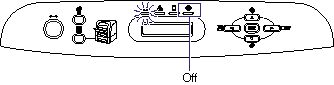

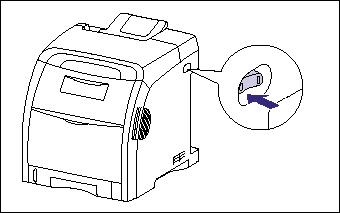

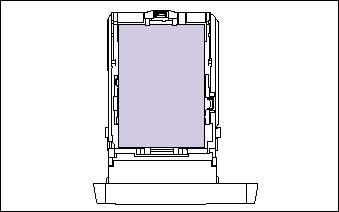

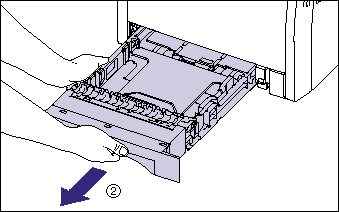

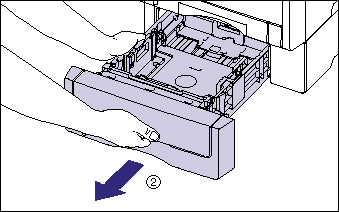
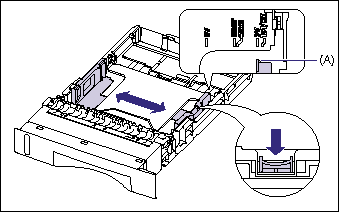
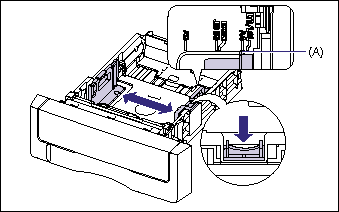
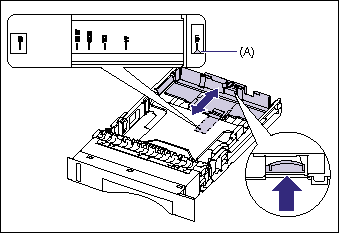

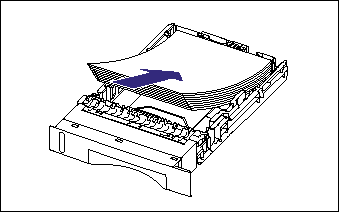


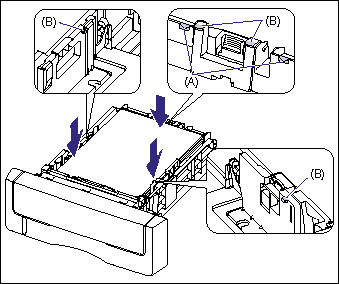
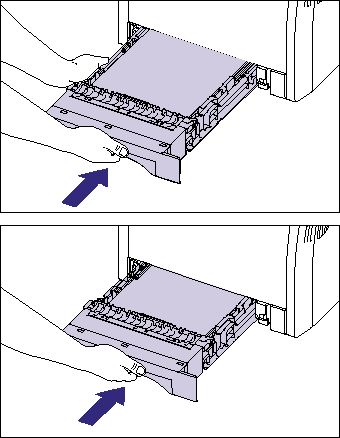

 .
. 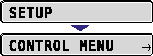
 and
and  , then press
, then press  .
. 
 and
and  , then press
, then press  .
. 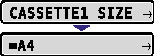
 and
and  , then press
, then press  .
. 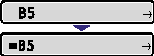
 .
. 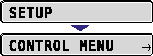
 and
and  , then press
, then press  .
. 
 and
and  , then press
, then press  .
. 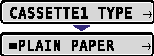
 and
and  , then press
, then press  .
. 
 (Online) key, allowing you to continue printing.
(Online) key, allowing you to continue printing.  (Online) key, allowing you to continue printing.
(Online) key, allowing you to continue printing.  (Online) key, allowing you to continue printing.
(Online) key, allowing you to continue printing.  : Feeding direction)
: Feeding direction)