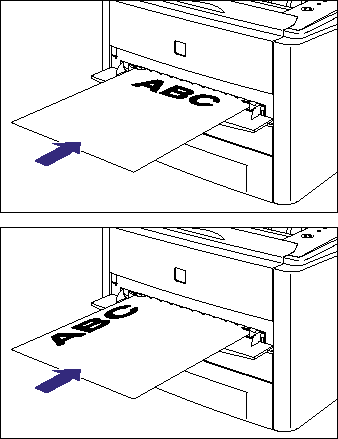Issue
The manual feed slot can be loaded with only a sheet of paper that is 76.2 to 215.9 mm wide and 127.0 to 355.6 mm long. When printing only a sheet of paper that is different in size or type from the one loaded in the paper cassette, load the paper in the manual feed slot.
IMPORTANT
Operational requirements and restrictions are indicated at the end of this page. Be sure to read these items carefully in order to operate the printer correctly, and to avoid damage to the printer.
Cause and Solution
Load custom size paper in the manual feed slot using the following procedure.
Be sure to load custom size paper in portrait orientation when loading it in the manual feed slot.
1. Open the manual feed slot cover.
2. Adjust the paper guides to the width of the loaded paper as shown in the figure.
The paper guides move together.
3. Gently insert the paper until it touches the back of the printer while supporting the paper with hands as shown in the figure.
When the paper is loaded, it is sent into the slot a little.
If you want to print after loading custom size paper in the paper source, you need to register the custom paper size in the printer driver, and then configure the printer driver. For more details, see "How to register a custom paper size (non-standard paper)" or "How to configure the printer driver and print" in Related Information at the end of this page.
IMPORTANT
a. The manual feed slot can be loaded with only one sheet of paper.
b. Make sure that the printer is not operating and the

(Ready) indicator (green) is on when loading paper in the manual feed slot. However, when printing multiple copies or multiple pages from the manual feed slot, make sure that the printer is not operating and the

(Load Paper) indicator (orange) is blinking before loading the second and subsequent paper. If paper is loaded in the manual feed slot while the printer is operating such as when the printer is printing or immediately after outputting paper, the loaded paper may be output without being printed, or this may result in paper jams.
c. When any paper is in the manual feed slot, you cannot feed paper from the paper cassette. If you are printing from the paper cassette, remove any paper loaded in the manual feed slot.
d. Do not touch the paper in the manual feed slot or pull it out during printing. This may result in a faulty operation.
e. Do not load paper in the manual feed slot during printing from the paper cassette. This may result in multiple sheets of paper fed at once or paper jams.
f. For more details on the usable paper, see "Usable paper" in Related Information at the end of this page.
g. Be sure to align the paper guides with the width of the paper. If the paper guides are too loose or too tight, this may result in misfeeds or paper jams.
h. Load the paper so that it is straight.
i. If the paper is curled or folded at corners, flatten it before loading it in the printer.
NOTE
To print letterhead paper or paper printed with a logo, load the paper so that the printing side is facing up, as shown in the following figure.
(

:Feeding direction)
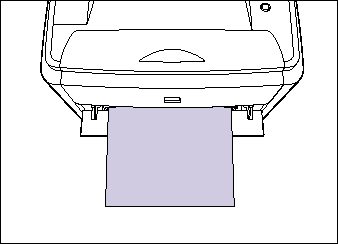
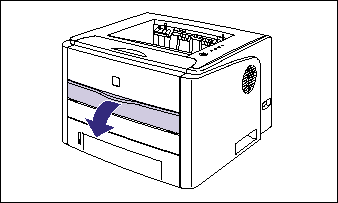
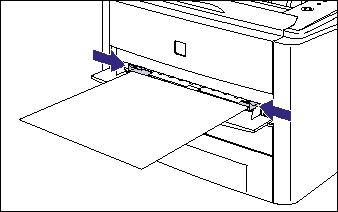
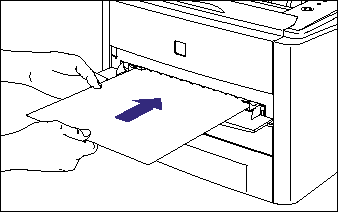
 (Ready) indicator (green) is on when loading paper in the manual feed slot. However, when printing multiple copies or multiple pages from the manual feed slot, make sure that the printer is not operating and the
(Ready) indicator (green) is on when loading paper in the manual feed slot. However, when printing multiple copies or multiple pages from the manual feed slot, make sure that the printer is not operating and the  (Load Paper) indicator (orange) is blinking before loading the second and subsequent paper. If paper is loaded in the manual feed slot while the printer is operating such as when the printer is printing or immediately after outputting paper, the loaded paper may be output without being printed, or this may result in paper jams.
(Load Paper) indicator (orange) is blinking before loading the second and subsequent paper. If paper is loaded in the manual feed slot while the printer is operating such as when the printer is printing or immediately after outputting paper, the loaded paper may be output without being printed, or this may result in paper jams. 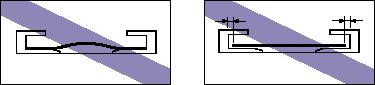
 :Feeding direction)
:Feeding direction)