08-Mar-2012
8201483200
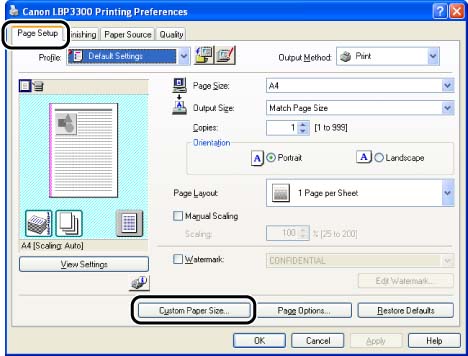
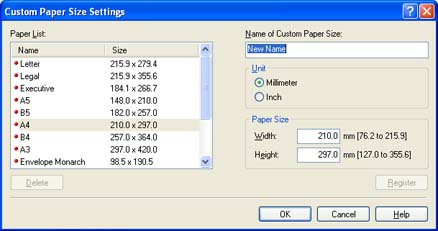
| Setting | Contents |
| [Paper List] | Displays [Name] and [Size] of standard paper sizes and added custom paper sizes. |
| [Name of Custom Paper Size] | You can enter the name of the custom paper size to be added. Up to 31 characters can be entered. |
| [Unit] | Specify the unit ([Millimeter] or [Inch]) to be used when setting the custom paper size. |
| [Paper Size] | Specify the height and width of the custom paper size ([Height]  [Width]). Specify the custom paper size in portrait orientation ([Height] [Width]). Specify the custom paper size in portrait orientation ([Height]  [Width]) within user-definable sizes. [Width]) within user-definable sizes. |