Solution
NOTE
If the setting is different from the size of the loaded paper, an error message appears, or printing is not performed correctly.
1. Press [

] (Select Paper/Settings).
2. Select <Paper Settings> with [

] or [

], and then press [OK].
3. Select <Drawer 1> or <Drawer 2> with [

] or [

], and then press [OK].
4. Select a paper size with [

] or [

], and then press [OK].
5. Select the paper type with [

] or [

], and then press [OK].
6. Press [

] (Reset) to return to the standby mode.
For the Multi-Purpose Tray/Manual Feed Slot
When the paper is loaded in the multi-purpose tray/manual feed slot, the following screen appears after registering the default paper settings for the multi-purpose tray/manual feed slot.
This is useful when registering the frequently used paper.
1. Press [

] (Select Paper/Settings).
2. Select <Paper Settings> with [

] or [

], and then press [OK].
3. Select <Multi-Purpose Tray> with [

] or [

], and then press [OK].
4. Select <On> with [

] or [

], and then press [OK].
5. Select <Paper Settings> with [

] or [

], and then press [OK].
6. Select <Multi-Purpose Tray> with [

] or [

], and then press [OK].
7. Select <Settings> with [

] or [

], and then press [OK].
8. Select a paper size with [

] or [

], and then press [OK].
If you select <Custom Size>, the sizes of <X> direction and <Y> direction of the custom paper are specified.
(1) Select the direction with [

] or [

], and then press [OK].
(2) Specify the size with [

] or [

], and then press [OK].
You can also enter values using the numeric keys.
(3) Select <Apply> with [

] or [

], and then press [OK].
9. Select the paper type with [

] or [

], and then press [OK].
10. Press [

] (Reset) to return to the standby mode.
 ] (Select Paper/Settings).
] (Select Paper/Settings). ] or [
] or [  ], and then press [OK].
], and then press [OK].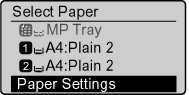
 ] or [
] or [  ], and then press [OK].
], and then press [OK].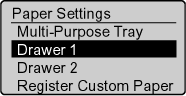
 ] or [
] or [  ], and then press [OK].
], and then press [OK].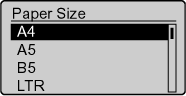
 ] or [
] or [  ], and then press [OK].
], and then press [OK].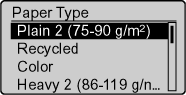
 ] (Reset) to return to the standby mode.
] (Reset) to return to the standby mode.
 ] (Select Paper/Settings).
] (Select Paper/Settings). ] or [
] or [  ], and then press [OK].
], and then press [OK].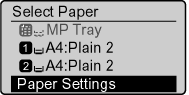
 ] or [
] or [  ], and then press [OK].
], and then press [OK].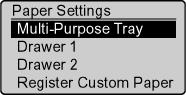
 ] or [
] or [  ], and then press [OK].
], and then press [OK].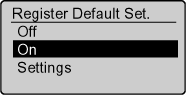
 ] or [
] or [  ], and then press [OK].
], and then press [OK].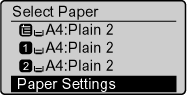
 ] or [
] or [  ], and then press [OK].
], and then press [OK].
 ] or [
] or [  ], and then press [OK].
], and then press [OK].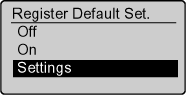
 ] or [
] or [  ], and then press [OK].
], and then press [OK].
 ] or [
] or [  ], and then press [OK].
], and then press [OK]. 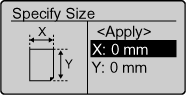
 ] or [
] or [  ], and then press [OK].
], and then press [OK]. 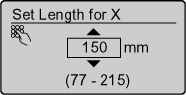
 ] or [
] or [  ], and then press [OK].
], and then press [OK]. 
 ] or [
] or [  ], and then press [OK].
], and then press [OK].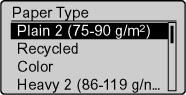
 ] (Reset) to return to the standby mode.
] (Reset) to return to the standby mode.