06-Sep-2011
8200335800
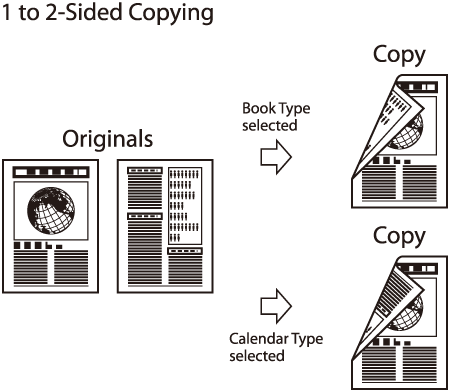
 [COPY].
[COPY]. [2-Sided] to select <1 > 2-SIDED>, then press [OK].
[2-Sided] to select <1 > 2-SIDED>, then press [OK]. ] or [
] or [  ] to select <BOOK TYPE> or <CALENDAR TYPE>, then press [OK].
] to select <BOOK TYPE> or <CALENDAR TYPE>, then press [OK]. -
-  [numeric keys] to enter the desired copy quantity (1 to 99).
[numeric keys] to enter the desired copy quantity (1 to 99). [Start].
[Start]. [Start] once for each page. When scanning is complete, press [OK].
[Start] once for each page. When scanning is complete, press [OK]. [Stop/Reset].
[Stop/Reset]. [FAX], all settings will be canceled. If you want to keep the settings, store the settings as follows:
[FAX], all settings will be canceled. If you want to keep the settings, store the settings as follows:  [Menu] -> <COPY SETTINGS> -> <STANDARD SETTINGS> -> <2-SIDED>
[Menu] -> <COPY SETTINGS> -> <STANDARD SETTINGS> -> <2-SIDED>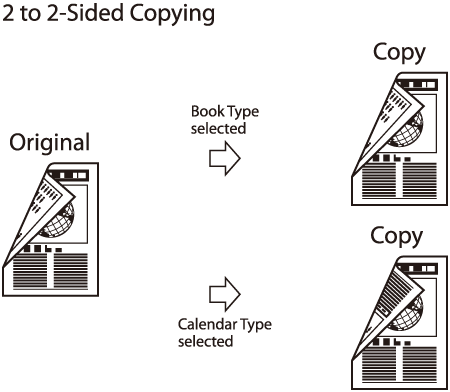
 [COPY].
[COPY]. [2-Sided] repeatedly to select <2 > 2-SIDED>, then press [OK].
[2-Sided] repeatedly to select <2 > 2-SIDED>, then press [OK]. ] or [
] or [  ] to select <BOOK TYPE> or <CALENDAR TYPE> for the document layout, then press [OK].
] to select <BOOK TYPE> or <CALENDAR TYPE> for the document layout, then press [OK]. ] or [
] or [  ] to select <BOOK TYPE> or <CALENDAR TYPE> for the output layout, then press [OK].
] to select <BOOK TYPE> or <CALENDAR TYPE> for the output layout, then press [OK]. -
-  [numeric keys] to enter the desired copy quantity (1 to 99).
[numeric keys] to enter the desired copy quantity (1 to 99). [Start].
[Start]. [Stop/Reset].
[Stop/Reset]. [FAX], all settings will be also canceled. If you want to keep the settings, store the settings as follows:
[FAX], all settings will be also canceled. If you want to keep the settings, store the settings as follows:  [Menu] -> <COPY SETTINGS> -> <STANDARD SETTINGS> -> <2-SIDED>
[Menu] -> <COPY SETTINGS> -> <STANDARD SETTINGS> -> <2-SIDED> [Start] in step 4 after selected <CALENDAR TYPE>, the machine scans 2-sided documents in the <CALENDAR TYPE> orientation and outputs the same way.
[Start] in step 4 after selected <CALENDAR TYPE>, the machine scans 2-sided documents in the <CALENDAR TYPE> orientation and outputs the same way.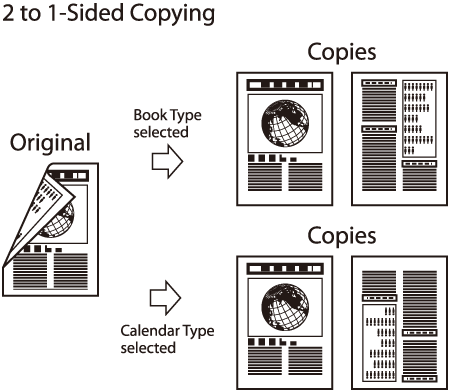
 [COPY].
[COPY]. [2-Sided] repeatedly to select <2 > 1-SIDED>, then press [OK].
[2-Sided] repeatedly to select <2 > 1-SIDED>, then press [OK]. ] or [
] or [  ] to select <BOOK TYPE> or <CALENDAR TYPE>, then press [OK].
] to select <BOOK TYPE> or <CALENDAR TYPE>, then press [OK]. -
-  [numeric keys] to enter the desired copy quantity (1 to 99).
[numeric keys] to enter the desired copy quantity (1 to 99). [Start].
[Start]. [Stop/Reset].
[Stop/Reset]. [FAX], all settings will be also canceled. If you want to keep the settings, store the settings as follows:
[FAX], all settings will be also canceled. If you want to keep the settings, store the settings as follows:  [Menu] -> <COPY SETTINGS> -> <STANDARD SETTINGS> -> <2-SIDED>
[Menu] -> <COPY SETTINGS> -> <STANDARD SETTINGS> -> <2-SIDED>