Placing Documents
Solution
Place your documents on the platen glass or into the ADF, depending on the size and type of the document, and the copy modes that you want to use.
The MF4380dn is used for illustration purposes in this section.
1. Lift up the ADF/Platen glass cover.
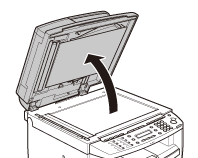
2. Place a document face down.
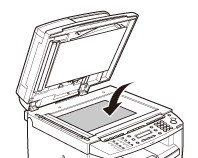
3. Align the document with the appropriate paper size marks.
If your document does not match any of the paper size marks, align the center of your document with the arrow mark.
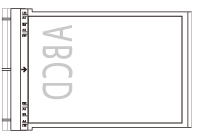
4. Gently lower the ADF/Platen glass cover.

The document is ready for scanning.
CAUTION
- When closing the ADF/Platen glass cover, be careful not to get your fingers caught, as this may result in personal injury.
- Do not press down the ADF/Platen glass cover forcefully, as this may damage the platen glass and cause personal injury.
NOTE
Remove the document from the platen glass when scanning is complete.
1. Fan the document stack and even the edges.
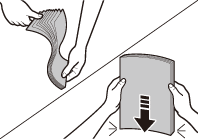
2. Adjust the slide guides to the width of the documents.
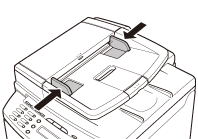
3. Neatly place the documents face up in the document feeder tray.
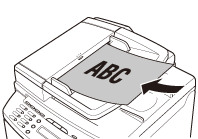
The document is ready for scanning.
NOTE
- Do not add or remove documents while they are being scanned.
- When scanning is complete, remove the documents from the document delivery tray to avoid paper jams.
- Avoid using ADF to scan the same document more than 30 times. When scanned repeatedly, documents can become folded or torn, which may cause paper jams.
- If the feeder rollers are soiled from scanning a document written in pencil, clean them.







