If the Message <Replace the toner cartridge. (XXX)> Appears while Receiving a Fax
16-Dec-2011
8200281500
Issue
Printing received fax document is interrupted and the message <Replace the toner cartridge. (XXX)> appears on the display.
Cause and Solution
If the toner is running out or installed not correctly, the message
Replace the toner cartridge of the color indicated in (XXX).
<Replace the toner cartridge. (Black)>: Replace the black toner cartridge.
<Replace the toner cartridge. (Yellow)>: Replace the yellow toner cartridge.
<Replace the toner cartridge. (Cyan)>: Replace the cyan toner cartridge.
<Replace the toner cartridge. (Magenta)>: Replace the magenta toner cartridge.
If one of these messages appears while receiving a fax, received document is stored in memory. If you want to continue printing without replacing the toner cartridge, set <Toner Out Continuous Print> in <RX Settings> in <Common Settings> in <Communications Settings> of the <Additional Func.> menu to <On>.
It is recommended that you set <Toner Out Continuous Print> to <Off> after printing the received document.
| Setting | Description |
| Off | When toner is low, printing received document is interrupted and the document is stored in memory. |
| On | Received documents are printed even if toner is low. Printed documents are not stored in memory. |
IMPORTANT
When <Toner Out Continuous Print> is set to <On>, the printed documents may be light or blurred because of lack of toner. The data is erased when the documents are printed out, so you cannot print the same documents again. Replacing the toner cartridge is recommended. Or set <Toner Out Continuous Print> to <Off> when printing the current job is finished, if you do not have a new toner cartridge.
This function enables you to continue printing received fax document when the toner is low.
The default setting is <Off>.
NOTE
When <Toner Out Continuous Print> is set to <On>, the printed documents may be light or blurred because of lack of toner. The data is erased when the documents are printed out, so you cannot print the same documents again.
1. Press
 (Main Menu).
(Main Menu).2. Press the right Any key to select <Additional Func.>.
3. Use [
 ] , [
] , [  ] or
] or  (Scroll Wheel) to select <Communications Settings>, then press [OK].
(Scroll Wheel) to select <Communications Settings>, then press [OK].4. Use [
 ] , [
] , [  ] or
] or  (Scroll Wheel) to select <Common Settings>, then press [OK].
(Scroll Wheel) to select <Common Settings>, then press [OK].5. Use [
 ] , [
] , [  ] or
] or  (Scroll Wheel) to select <RX Settings>, then press [OK].
(Scroll Wheel) to select <RX Settings>, then press [OK].6. Use [
 ] , [
] , [  ] or
] or  (Scroll Wheel) to select <Toner Out Continuous Print>, then press [OK].
(Scroll Wheel) to select <Toner Out Continuous Print>, then press [OK].7. Use [
 ] , [
] , [  ] or
] or  (Scroll Wheel) to select <Off> or <On>, then press [OK].
(Scroll Wheel) to select <Off> or <On>, then press [OK].8. Press
 (Main Menu) to return to the Main Menu screen.
(Main Menu) to return to the Main Menu screen.Replace the toner cartridge, if the one of the messages below appears on the display.
<Replace the toner cartridge. (Black)>: Replace the black toner cartridge.
<Replace the toner cartridge. (Yellow)>: Replace the yellow toner cartridge.
<Replace the toner cartridge. (Cyan)>: Replace the cyan toner cartridge.
<Replace the toner cartridge. (Magenta)>: Replace the magenta toner cartridge.
CAUTION
Do not place the toner cartridges in fire. Toner powder is flammable.
1. Open the front cover by using the handle (A).
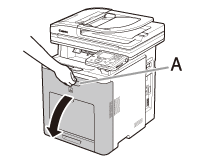
NOTE
The toner cartridges are installed in order of black, yellow, cyan, and magenta from the top as shown in the figure.
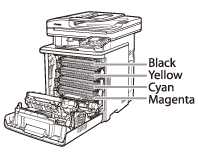
2. Place paper (A4 size paper is recommended) on the transfer belt of the delivery feeder unit (A) as shown in the figure and be sure that they do not move out of place.
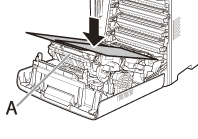
CAUTION
- When installing or removing the toner cartridges, be sure to place paper on the transfer belt of the delivery feeder unit to protect the belt.
- Do not place any object on or touch the transfer belt (A) of the delivery feeder unit. You do not need to manually clean the transfer belt even when it is stained by toner, as the delivery feeder unit has a self cleaning function for the belt. Breaking the delivery feeder unit or damaging the transfer belt may result in misfeeds or deterioration in print quality.
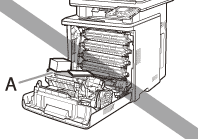
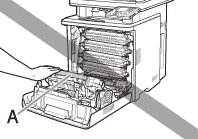
3. Hold the blue tabs on the both sides of toner cartridge, and pull it horizontally.
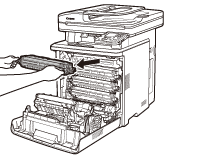
CAUTION
Do not touch the high-voltage contact (A) or the electrical contacts (B), as this may result in damage to the printer.
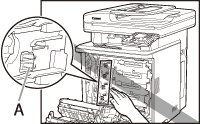
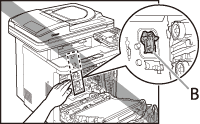
4. Take the new toner cartridge out of the protective bag after taking it out of the package.
There is a cut near the arrow on the protective bag, so you can open it by hand. However, if you cannot open it by hand, use scissors to open the protective bag so as not to damage the toner cartridge.
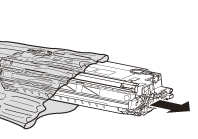
5. Gently rock the toner cartridge several times to evenly distribute the toner inside.
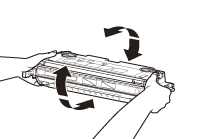
6. Place the toner cartridge on a flat surface, fold back the tab of the sealing tape (A) located at left side of the toner cartridge.
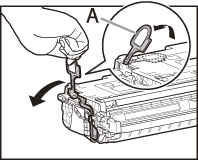
7. Remove the sealing tape (approx. 48cm long) gently by hooking your fingers into the tab and pulling it out straight in the direction of the arrow.
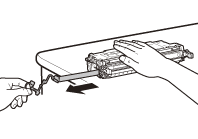
IMPORTANT
Do not pull the seal out at an angle. The sealing tape may be cut off at midpoint and cannot be pulled out completely.
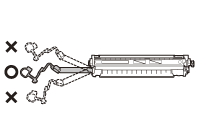
CAUTION
Do not thrust the drum protective shutter (A) when you pull out the sealing tape.
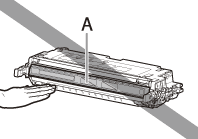
CAUTION
- If the sealing tape is pulled out forcefully or stopped at midpoint, toner may spill out. If the toner gets into your eyes or mouth, wash them immediately with cold water and consult a physician.
- If toner is adhered to the removed seal, be careful not to dirty your hands or clothing by touching it.
- If your hands or clothes get dirty from touching the toner, wash them immediately in cold water. Do not use hot water. Doing so may cause the toner to set permanently.
8. Hook your finger into the tab and remove the packing materials (A) located at right side of the toner cartridge.
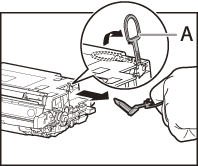
9. Hold the toner cartridge properly by the blue tabs on the both sides with the arrowed side facing up.
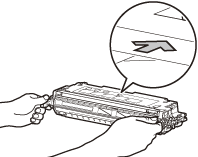
CAUTION
Do not hold the toner cartridge in a manner that is not directed in this procedure.
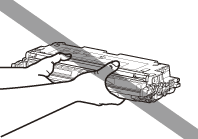
10. Align (A) of the toner cartridge that you want to replace with the slots (B) to which the label of the same color is attached, then insert the cartridge until it stops.
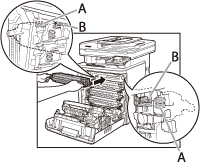
11. After removing all the packing materials on the each toner cartridges and installing the cartridges, remove the paper on the transfer belt of the delivery feeder unit.
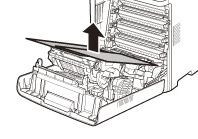
CAUTION
When removing the paper, be careful not to touch or damage the transfer belt of the delivery feeder unit.
12. Close the front cover.
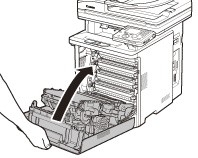
CAUTION
- Be careful not to get your fingers caught.
- If the front cover does not close properly, do not force it to close. Open the cover and make sure the toner cartridge is properly set in the machine.