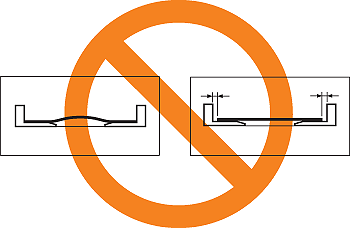Solution
The following paper can be loaded in the manual feed tray.
| Paper Type | Paper Size |
Plain Paper (60 - 89 g/m ) )
Heavy Paper (90 - 163 g/m ) ) | A4, B5, A5, Legal, Letter, Executive, 16K |
| Custom Paper Size (Width 76.2 to 215.9 mm; Length 127.0 to 355.6 mm) |
| Transparency | A4, Letter |
| Label | A4, Letter |
| Index Card | Index Card |
| Envelope | Envelope DL, Envelope COM10, Envelope C5, Envelope Monarch |
Loading Standard Size Paper (Other Than Index Card and Envelopes)
1. Spread the paper guides a little wider than the actual paper width.
2. Gently load the paper stack until it touches the back of the tray.
Be sure that the paper is loaded under the load limit guides.
Only a sheet of paper can be loaded in the manual feed tray. Two or more sheets of paper cannot be loaded at a time.
3. Align the paper guides with the width of the paper.
Loading paper is now completed.
NOTE
If paper runs out and is refilled, the Paper indicator blinks. Pressing the Paper key resumes printing.
Loading Index Card or Envelopes
1. Spread the paper guides a little wider than the actual paper width.
2. Gently load the paper stack until it touches the back of the tray.
Be sure that the paper is loaded under the load limit guides.
Only a sheet of paper can be loaded in the manual feed tray. Two or more sheets of paper cannot be loaded at a time.
3. Align the paper guides with the width of the paper.
Loading paper is now completed.
NOTE
If paper runs out and is refilled, the Paper indicator blinks. Pressing the Paper key resumes printing.
Loading Custom Size Paper (Non-Standard Paper)
1. Spread the paper guides a little wider than the actual paper width.
2. Gently load the paper stack until it touches the back of the tray.
Be sure that the paper is loaded under the load limit guides.
Only a sheet of paper can be loaded in the manual feed tray. Two or more sheets of paper cannot be loaded at a time.
3. Align the paper guides with the width of the paper.
Loading paper is now completed.
NOTE
If paper runs out and is refilled, the Paper indicator blinks. Pressing the Paper key resumes printing.
Register the size of the loaded custom size paper using the following procedure.
If printing custom size paper, you need to register the custom paper size in the printer driver previously.
IMPORTANT
A user without administrator rights cannot register the custom paper size. Be sure to log on as a user with administrator rights before registering the custom paper size.
If you are not sure about the permissions, ask your computer administrator.
4. Display the [Printers and Faxes] folder or the [Printers] folder.
From the [Start] menu, select [Settings] > [Printers].
From the [Start] menu, select [Printers and Faxes].
From the [Start] menu, select [Control Panel], and then click [Printers and Other Hardware] > [Printers and
Faxes].
From the [Start] menu, select [Control Panel], and then click [Printer].
5. Right-click the icon for this printer, then select [Printing Preferences] from the pop-up menu.
6. Display the [Page Setup] sheet (1), then click [Custom Paper Size] (2).
7. Specify the following options as needed.
[Paper List]: Displays [Name] and [Size] of standard paper sizes and added custom paper sizes.
[Name of Custom Paper Size]: Enter the name of the custom paper size to be added. Up to 31 characters can be entered.
[Unit]: Select the unit to be used when setting the custom paper size.
[Paper Size]: Specify the height and width of the custom paper size. Specify the custom paper size in portrait
orientation ([Height]

[Width]) within user-definable sizes.
8. Click [Register].
NOTE
The number of custom paper sizes that can be added depends on the system environment.
9. Confirm the settings, then click [OK].
Precautions on Loading Paper in the Manual Feed Tray
IMPORTANT
- Be sure to load paper in portrait orientation.
- When printing from the manual feed tray, you cannot specify multiple copies or multiple pages. If you specify multiple copies or multiple pages and perform printing, the second and subsequent paper is fed from the multi-purpose tray regardless of the paper size or paper type.
- Load the paper so that it is straight.
- If the paper is curled or folded at corners, flatten it before loading it in the printer.
- You cannot print on the reverse side (glued side) of envelopes.
- Be sure to align the paper guides with the width of the paper. If the paper guides are too loose or too tight, this may result in misfeeds or paper jams.
NOTE
- To print paper with letterheads or logos, load the paper with the printing side facing up as follows.
- To print envelopes, load them so that the printing side is facing up and the flap is toward the left.
- Before loading envelopes, flatten curls as follows.
1. Place the envelopes on a flat surface, and then flatten them to release any remaining air.
2. Be sure that the edges are pressed tightly.
3. Press any stiff corners of the envelopes to flatten the curls.
 )
) )
)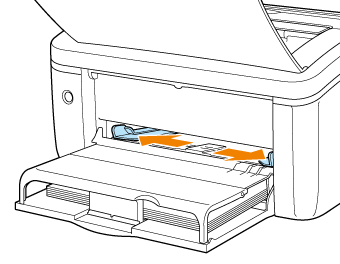


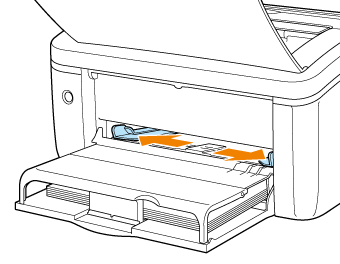


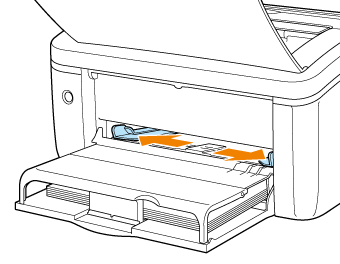







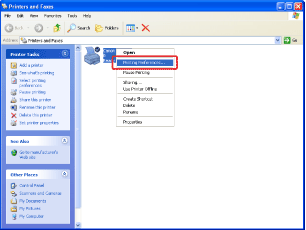

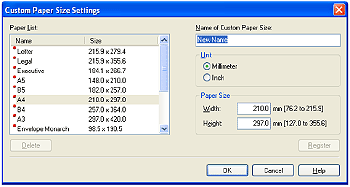
 [Width]) within user-definable sizes.
[Width]) within user-definable sizes.