18-Sep-2019
8204668100
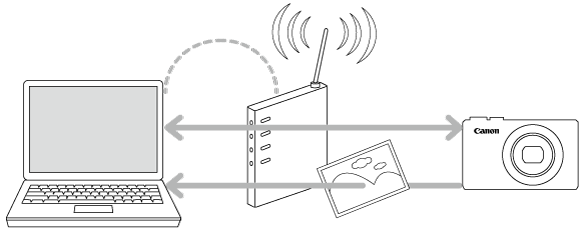
 icon, and camera setting procedures are indicated by the
icon, and camera setting procedures are indicated by the  icon.
icon. 1. Download the software [ Image Transfer Utility 2 ] from the Canon homepage on to your computer, and proceed to installation.
1. Download the software [ Image Transfer Utility 2 ] from the Canon homepage on to your computer, and proceed to installation. 2. Once the installation is complete, the settings window for [ Image Transfer Utility 2 ] will be displayed, click [ Next ] .
2. Once the installation is complete, the settings window for [ Image Transfer Utility 2 ] will be displayed, click [ Next ] .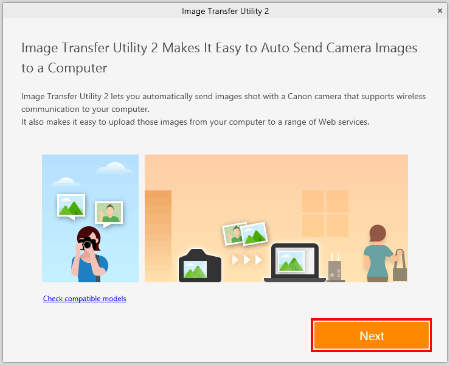
 3. [ Preparation ] will be displayed, read the details carefully and click [ Next ] .
3. [ Preparation ] will be displayed, read the details carefully and click [ Next ] .
 4. [ Pairing Setup ] will be displayed. Keep the screen as it is displayed, and move on to the next step.
4. [ Pairing Setup ] will be displayed. Keep the screen as it is displayed, and move on to the next step.
 1. Turn the camera on.
1. Turn the camera on.
 2. Press the <
2. Press the <  > button.
> button.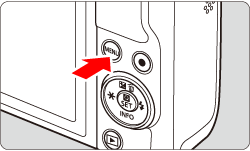
 3. Press the <
3. Press the <  > <
> <  > to choose the [
> to choose the [  ] tab, and press <
] tab, and press <  >.
>.
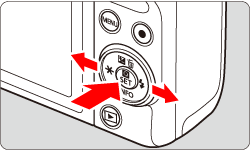
 4. Press the <
4. Press the <  > <
> <  > to choose the [
> to choose the [  1 ] tab.
1 ] tab.
 5. Press the <
5. Press the <  > <
> <  > to choose [ Wi-Fi Settings ], and press <
> to choose [ Wi-Fi Settings ], and press <  >.
>.

 6. Press the <
6. Press the <  > <
> <  > to choose [ Auto send images to computer ], and press <
> to choose [ Auto send images to computer ], and press <  >.
>.
 7. Press the <
7. Press the <  > <
> <  > to choose [ Auto send ], and press <
> to choose [ Auto send ], and press <  >.
>.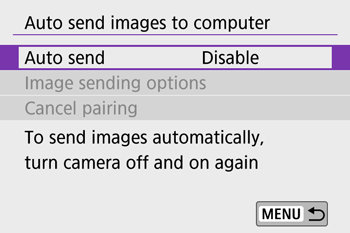
 8. Press the <
8. Press the <  > <
> <  > to choose [ Enable ], and press <
> to choose [ Enable ], and press <  >.
>.
 9. Press the <
9. Press the <  > <
> <  > to choose [ OK ], and press <
> to choose [ OK ], and press <  >.
>.
 10. Right-click the Start button on the bottom left of the screen (
10. Right-click the Start button on the bottom left of the screen (  ), and then select [Network Connections].
), and then select [Network Connections].
 11. When this screen is displayed, double-click [Wi-Fi].
11. When this screen is displayed, double-click [Wi-Fi].
 12. Press the <
12. Press the <  > <
> <  > to select the SSID that matches with the one shown in [SSID:], and then press <
> to select the SSID that matches with the one shown in [SSID:], and then press <  >. (See the SSID example below).
>. (See the SSID example below).
 13. Click [Wireless Properties].
13. Click [Wireless Properties].
 14. Click the [Security] tab.
14. Click the [Security] tab.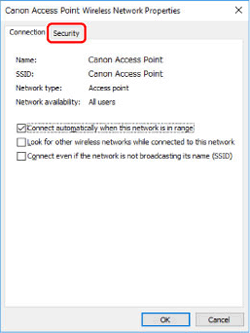
 15. Tick the [Show characters] checkbox.
15. Tick the [Show characters] checkbox.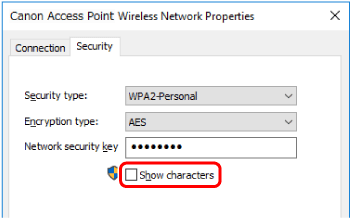
 16. On the [ Password ] screen, press <
16. On the [ Password ] screen, press <  >.
>.
 17. Enter the password displayed in the [Network security key]. (See the password example below).
17. Enter the password displayed in the [Network security key]. (See the password example below).
 > button after the letters have been confirmed, before returning to the previous screen.
> button after the letters have been confirmed, before returning to the previous screen. 18. After the password has been entered, press the<
18. After the password has been entered, press the<  > <
> <  > to choose [ OK ], and press <
> to choose [ OK ], and press <  >.
>.
 19. Click [Cancel].
19. Click [Cancel].
 20. Click [Close].
20. Click [Close].
 21. Close [Network Connections].
21. Close [Network Connections].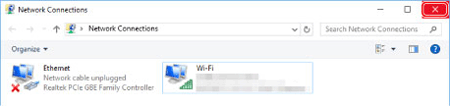
 22. Press the <
22. Press the <  > <
> <  > to choose Key index, press <
> to choose Key index, press <  >. (This screen may or may not be displayed)
>. (This screen may or may not be displayed)
 > <
> <  > to choose [ OK ] , press <
> to choose [ OK ] , press <  > to go to the next step.
> to go to the next step. 23. Press the <
23. Press the <  > <
> <  > to choose [ Auto setting ], press <
> to choose [ Auto setting ], press <  >.
>.
 > <
> <  > to choose [ OK ] , press <
> to choose [ OK ] , press <  > to go to the next step.
> to go to the next step. 24. The computer name will appear. Confirm that the name displayed on the [ Pairing Setup ] screen is the same, press <
24. The computer name will appear. Confirm that the name displayed on the [ Pairing Setup ] screen is the same, press <  >.
>.
 25. If the camera Nickname is displayed under [ Procedure for this screen ] , select camera and click on [ Pairing ].
25. If the camera Nickname is displayed under [ Procedure for this screen ] , select camera and click on [ Pairing ].
 26. Once pairing is complete, the [ Setup Complete ] window will appear, click [ OK ] .
26. Once pairing is complete, the [ Setup Complete ] window will appear, click [ OK ] .
 27. The [ Waiting ] window will appear for Image Transfer Utility 2. To continue transfering images from the camera, stay on this screen and wait.
27. The [ Waiting ] window will appear for Image Transfer Utility 2. To continue transfering images from the camera, stay on this screen and wait.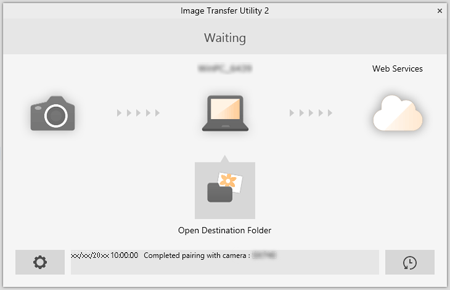

 1. Choose
1. Choose  menu > [Wireless communication settings] > [Wi-Fi settings] > [Auto send images to computer].
menu > [Wireless communication settings] > [Wi-Fi settings] > [Auto send images to computer].
 2. Choose [ Image sending options ] .
2. Choose [ Image sending options ] .
 3. In [Image sending options], specify the transfer conditions.
3. In [Image sending options], specify the transfer conditions.
 4. Turn the camera off.
4. Turn the camera off. 1. Confirm that the Image Transfer Utility 2 window shows [ Waiting ] .
1. Confirm that the Image Transfer Utility 2 window shows [ Waiting ] . 2. The images will automatically transfer to the computer once the camera has been turned on within range of the access point.
2. The images will automatically transfer to the computer once the camera has been turned on within range of the access point.
 3. To confirm the transferred images, click [ Open Destination Folder ] .
3. To confirm the transferred images, click [ Open Destination Folder ] .
 of the Image Transfer Utility 2 screen, choose [ Quit ] , this will disable auto-transfer even when the camera is turned on. To Enable wireless transfer again, turn on Image Transfer Utility 2.
of the Image Transfer Utility 2 screen, choose [ Quit ] , this will disable auto-transfer even when the camera is turned on. To Enable wireless transfer again, turn on Image Transfer Utility 2.
 Input area, for entering text Input area, for entering text |
 Cursor keys, for moving in the input area Cursor keys, for moving in the input area |
 Current no. of characters/no. available Current no. of characters/no. available |
 Keyboard Keyboard |
 Switch input modes Switch input modes |
 Space Space |
 Delete a character in the input area Delete a character in the input area |
 Finish the text entry Finish the text entry |
 , turn the <
, turn the <  > dial.
> dial. and
and  –
– , use the <
, use the <  > cross keys.
> cross keys. > to confirm input or when switching input modes.
> to confirm input or when switching input modes.