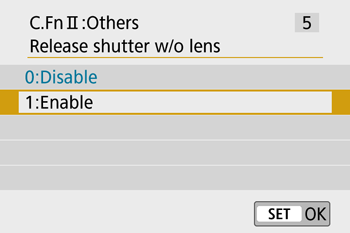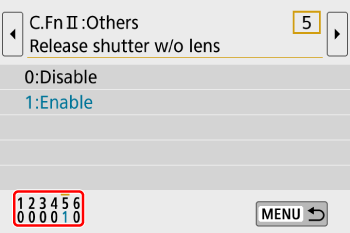Solution
When the shutter does not release, please refer to the sections below for possible solutions.
Securely Mounting the Lens
The shutter may not be released if the lens is not securely mounted.
Please mount the lens securely, as shown in the image below.
- Align the white mount index on the lens with the white mount index on the camera and turn the lens as shown by the arrow until it clicks in place.
NOTE
If using an EF or EF-S lenses, attach the Mount Adapter EF-EOS M securely.
Clean the Lens and Camera Electrical Contacts
The shutter may not be released if the transfer of information between the camera and the lens is not carried out correctly.
The transfer of information between the camera and the lens is carried out by the electrical contacts on both the camera and the lens.
- If the lens or camera contacts get dirty, please clean them very gently with a clean, dry cloth.

: Camera Body Contacts

: Lens Contacts
Make Sure the Self-Timer Function Is Not Set
If after you press the shutter button, the picture is taken 10 sec. later or after you hear a beeping sound, it means the self-timer has been set.
The procedure for canceling the self-timer is explained below.
1. Press the power button to turn the camera on.
2. Press <

>, and then press the <

> <

> buttons to choose [Drive mode].
3. Press the <

> <

> buttons to choose [

] or [

], and then press <

>.
Confirm the Custom Functions Setting
If the [Release shutter w/o lens] option in the [Custom Function] menu is set to [Disable], the shutter will not be released if a lens is not attached.
To release the shutter when a lens is not attached, please set the [Release shutter without lens] option in the [Custom Function] menu to [Enable] using the following procedure.
IMPORTANT
- The following section explains the setting procedures when the camera’s shooting mode has been set to [
 ].
].
1. Press the power button to turn the camera on.
2. Set the shooting mode switch to one of the modes shown in the example images below.
3. Press the <

> button to display the menu screen.
4. Press the <

> <

> buttons to choose the [

] tab, and then press <

>.
5. Press the <

> <

> buttons to choose the [

] tab.
6. Press the <

> <

> buttons to choose [ Custom Functions (C.Fn) ], and then press <

>.
7. Press the <

> <

> buttons to choose [ 5 : Release shutter w/o lens ], and then press <

>.
8. Press the <

> <

> buttons to choose [ 1: Enable ], and then press <

>.
- At the bottom of the screen, the current Custom Function settings are indicated below the respective function numbers.
9. You can go back to shooting-ready state by pressing the shutter button halfway.
Change or Format the Memory Card
When the memory card becomes full, the following screen will be displayed and the shutter will not be released. Please use a different memory card, or initialize the card.
IMPORTANT
- When the card is formatted, all images and data on the card will be erased. Even protected images will be erased, so make sure there is nothing you need to keep. If necessary, transfer the images and data to a computer, etc. before formatting the card.
For more information on formatting the memory card, refer to the "Advanced User Guide" of your camera. "Advanced User Guide" can be downloaded from the Canon Web site.
If you have checked all of the items listed above, but there is still no improvement, please contact a Canon Service Center.
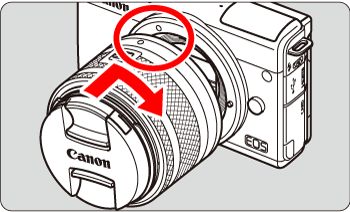
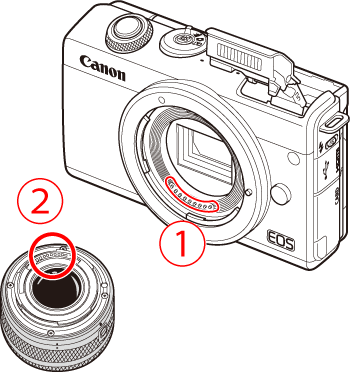
 : Camera Body Contacts
: Camera Body Contacts : Lens Contacts
: Lens Contacts >, and then press the <
>, and then press the <  > <
> <  > buttons to choose [Drive mode].
> buttons to choose [Drive mode].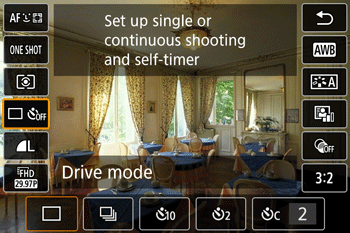

 > <
> <  > buttons to choose [
> buttons to choose [  ] or [
] or [  ], and then press <
], and then press <  >.
>.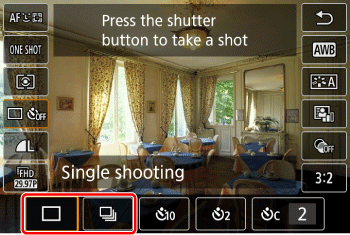
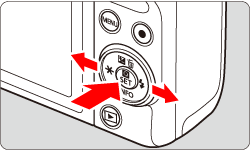
 ].
].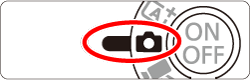
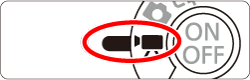
 > button to display the menu screen.
> button to display the menu screen.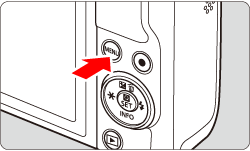
 > <
> <  > buttons to choose the [
> buttons to choose the [  ] tab, and then press <
] tab, and then press <  >.
>.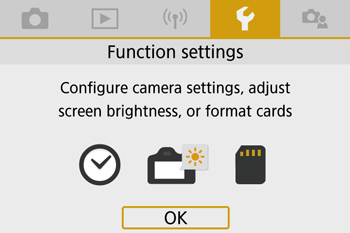
 > <
> <  > buttons to choose the [
> buttons to choose the [  ] tab.
] tab.
 > <
> <  > buttons to choose [ Custom Functions (C.Fn) ], and then press <
> buttons to choose [ Custom Functions (C.Fn) ], and then press <  >.
>.
 > <
> <  > buttons to choose [ 5 : Release shutter w/o lens ], and then press <
> buttons to choose [ 5 : Release shutter w/o lens ], and then press <  >.
>.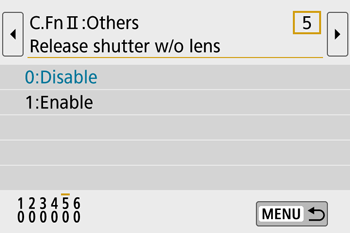
 > <
> <  > buttons to choose [ 1: Enable ], and then press <
> buttons to choose [ 1: Enable ], and then press <  >.
>.