19-Jul-2019
8204544200
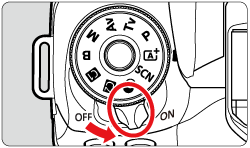

 > button.
> button.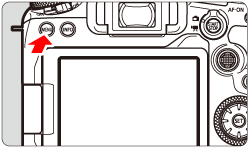
 > button to select the [
> button to select the [  ] tab.
] tab.
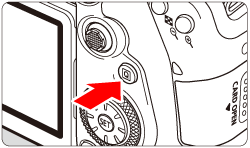
 > dial to select the [
> dial to select the [  ] tab.
] tab.

 > dial to select [ Multiple exposure ], then press <
> dial to select [ Multiple exposure ], then press <  >.
>.
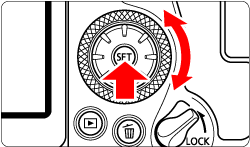
 > dial to select [ Multiple exposure ], then press <
> dial to select [ Multiple exposure ], then press <  >.
>.
 > dial to select [ Enable ], then press <
> dial to select [ Enable ], then press <  >.
>.
 > dial to select [ Multi-expos ctrl ], then press <
> dial to select [ Multi-expos ctrl ], then press <  >.
>.
 > dial to select an option, then press <
> dial to select an option, then press <  >.
>.
| Operation | Description |
| Additive | The exposure of each single image captured is added cumulatively. Based on the [No. of exposures], set a negative exposure compensation. Refer to the basic guide below to set the exposure compensation amount. Exposure Compensation Setting Guide for Multiple Exposures: Two exposures: -1 stop, three exposures: -1.5 stop, four exposures: -2 stops |
| Average | Based on the [No. of exposures], negative exposure compensation is set automatically as you shoot multiple exposures. If you shoot multiple exposures of the same scene, the exposure of the subject's background will be automatically controlled to obtain the standard exposure. |
 > dial to select [ No. of exposures ], then press <
> dial to select [ No. of exposures ], then press <  >.
>.
 > dial to select the number of exposures, then press <
> dial to select the number of exposures, then press <  >.
>.
 > dial to select [ Continue Mult-exp ], then press <
> dial to select [ Continue Mult-exp ], then press <  >.
>.
 > dial to select an option, then press <
> dial to select an option, then press <  >.
>.
 ) on the screen, you can check the number of exposures left.
) on the screen, you can check the number of exposures left.
 > button enables you to view the captured image. (See "Checking and Deleting Multiple Exposures During Shooting".)
> button enables you to view the captured image. (See "Checking and Deleting Multiple Exposures During Shooting".) 
 > button repeatedly. ( Live View shooting )
> button repeatedly. ( Live View shooting )
 : Lens aberration correction ] [
: Lens aberration correction ] [  : Auto Lighting Optimizer ] [
: Auto Lighting Optimizer ] [  : Highlight tone priority ] will be automatically switched to [Disable].
: Highlight tone priority ] will be automatically switched to [Disable]. : Picture Style ] is set to [Auto], [Standard] will be applied for shooting.
: Picture Style ] is set to [Auto], [Standard] will be applied for shooting. /
/  >.
>. > (Playback) button to check the current exposure level, overlap alignment, and overall effect of the merged multiple-exposure image.
> (Playback) button to check the current exposure level, overlap alignment, and overall effect of the merged multiple-exposure image. > button, the operations possible during multiple-exposure shooting will be displayed.
> button, the operations possible during multiple-exposure shooting will be displayed.
| Operation | Description |
 Return to previous screen Return to previous screen | The screen before you pressed the <  > button will reappear. > button will reappear. |
 Undo last image Undo last image | Deletes the last image you shot (shoot another image). The number of remaining exposures will increase by 1. |
 Save and exit Save and exit | Saves shots up to that point as a multiple-exposure image and exits multiple-exposure shooting. |
 Exit without saving Exit without saving | The multiple-exposure shooting will end without saving the image. |