16-Dec-2019
8204490100
 illustration, are steps for the iPad. Pocedures starting with a
illustration, are steps for the iPad. Pocedures starting with a  illustration, are steps for the camera.
illustration, are steps for the camera. 1. Install Camera Connect.
1. Install Camera Connect. 2. Open [ Settings ] on iPad, make sure the [ Airplane Mode ] is [ OFF ].
2. Open [ Settings ] on iPad, make sure the [ Airplane Mode ] is [ OFF ]. 3. Set the camera's power switch to <ON>.
3. Set the camera's power switch to <ON>.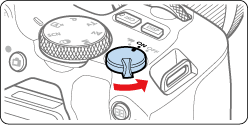
 4. Press the <
4. Press the <  > button.
> button.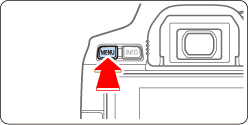
 5. Press the <
5. Press the <  > <
> <  > buttons to select the [
> buttons to select the [  ] tab, and press <
] tab, and press <  >.
>.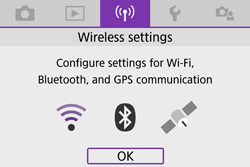
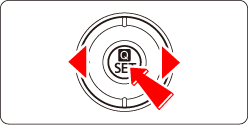
 6. Press the <
6. Press the <  > <
> <  > buttons to select [ Wi-Fi settings ], and press <
> buttons to select [ Wi-Fi settings ], and press <  >.
>.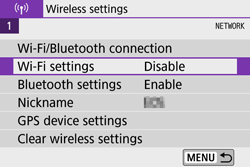

 7. Press the <
7. Press the <  > <
> <  > buttons to select [ Wi-Fi ], and press <
> buttons to select [ Wi-Fi ], and press <  >.
>.
 8. Press the <
8. Press the <  > <
> <  > buttons to select [ Enable ], and press <
> buttons to select [ Enable ], and press <  >.
>.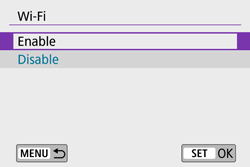
 9. Press the <
9. Press the <  > button.
> button.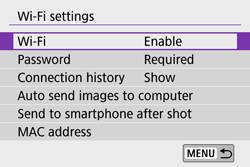
 10. Press the <
10. Press the <  > <
> <  > buttons to select [ Wi-Fi/Bluetooth connection ], and press <
> buttons to select [ Wi-Fi/Bluetooth connection ], and press <  >.
>.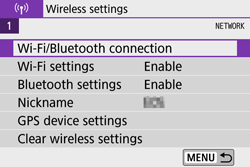
 11. Press the <
11. Press the <  > <
> <  > buttons to select [
> buttons to select [  Connect to smartphone ], and press <
Connect to smartphone ], and press <  >.
>.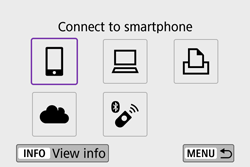
 > <
> <  > keys.
> keys.
 12. Press the <
12. Press the <  > <
> <  > buttons to select [ Add a device to connect to ], and press <
> buttons to select [ Add a device to connect to ], and press <  >.
>.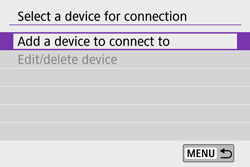
 13. Press the <
13. Press the <  > <
> <  > buttons to select [ Do not display ], and press <
> buttons to select [ Do not display ], and press <  >.
>.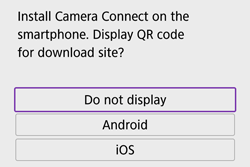
 14. Select [ Connect via Wi-Fi ], then press <
14. Select [ Connect via Wi-Fi ], then press <  >.
>.
 15. Check the SSID (network name) (
15. Check the SSID (network name) (  ) and password (
) and password (  ).
).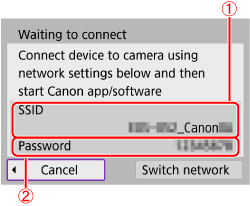
 16. Open [ Settings ] on the iPad, select [ Wi-Fi ] to confirm the SSID is the same as the one displayed on the camera screen, and tap to select.
16. Open [ Settings ] on the iPad, select [ Wi-Fi ] to confirm the SSID is the same as the one displayed on the camera screen, and tap to select.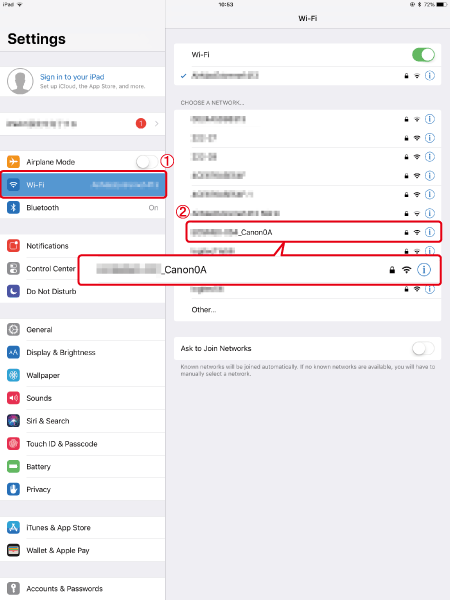
 17. Input the same Password as displayed on the camera (
17. Input the same Password as displayed on the camera (  ) and tap [ Join ] (
) and tap [ Join ] (  ).
).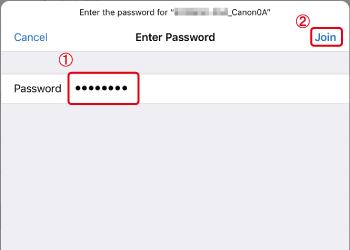
 18. Open Digital Photo Professional Express.
18. Open Digital Photo Professional Express. 19. Tap [Import from Canon Camera Connect (RAW/JPEG)] from [
19. Tap [Import from Canon Camera Connect (RAW/JPEG)] from [  ] on the upper left hand.
] on the upper left hand.
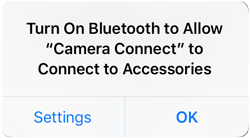
 20. Tap [ OK ].
20. Tap [ OK ].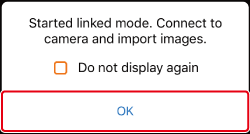
 21. Tap the camera to connect.
21. Tap the camera to connect.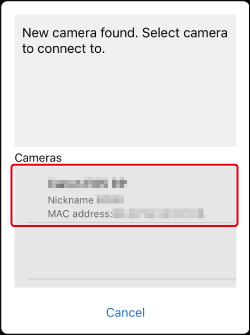
 22. Confirm that [ Operate the camera to establish a connection ] is displayed.
22. Confirm that [ Operate the camera to establish a connection ] is displayed.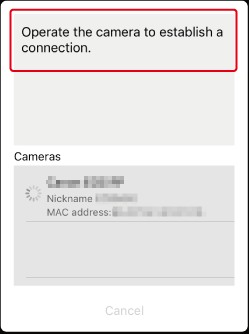
 23. Choose [ OK ] and press <
23. Choose [ OK ] and press <  >.
>.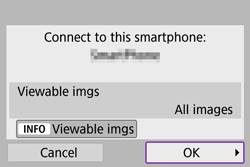
 24. Tap [ Images on camera ].
24. Tap [ Images on camera ].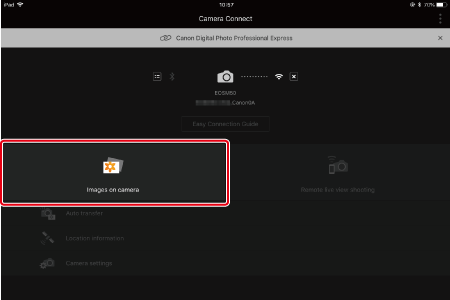
 25. Tap [ Select ].
25. Tap [ Select ].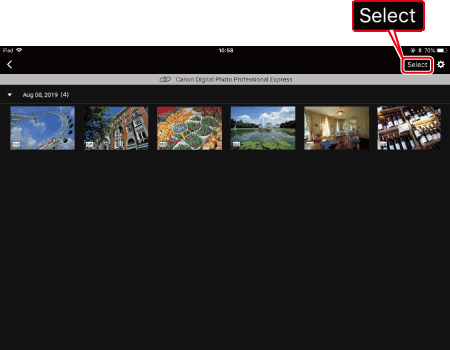
 26. Tap on the imported images to select images.
26. Tap on the imported images to select images.  displayed (
displayed ( ).
). ] to select all.
] to select all. (
( ).
).
 27. Select image size, and tap [ OK ].
27. Select image size, and tap [ OK ].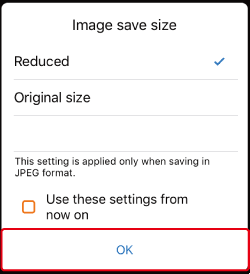
 28. The selected images will be imported into Digital Photo Professional Express.
28. The selected images will be imported into Digital Photo Professional Express.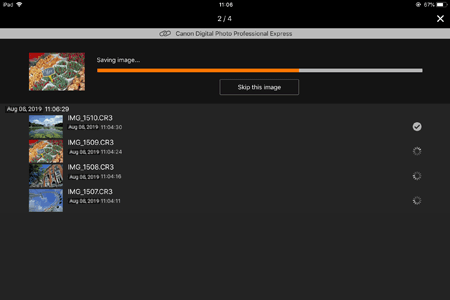
 29. Once the images have been imported, tap [ Open linked app ].
29. Once the images have been imported, tap [ Open linked app ].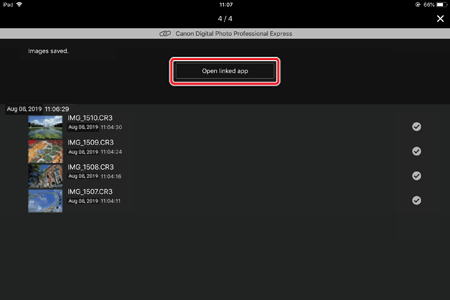
 30. Tap [ Yes ].
30. Tap [ Yes ].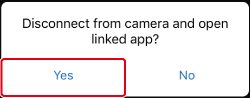
 31. Digital Photo Professional Express will open, tap [ OK ].
31. Digital Photo Professional Express will open, tap [ OK ].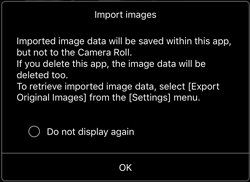
 32. The imported images will be displayed in the thumbnails screen in Digital Photo Professional Express.
32. The imported images will be displayed in the thumbnails screen in Digital Photo Professional Express.
 1. Install Camera Connect.
1. Install Camera Connect. 2. Open [ Settings ] on iPad, make sure the [ Airplane Mode ] is [ OFF ].
2. Open [ Settings ] on iPad, make sure the [ Airplane Mode ] is [ OFF ]. 3. Set the camera's power switch to <ON>.
3. Set the camera's power switch to <ON>.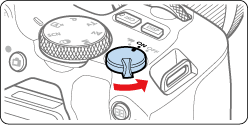
 4. Press the <
4. Press the <  > button.
> button.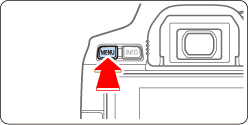
 5. Press the <
5. Press the <  > <
> <  > buttons to select the [
> buttons to select the [  ] tab, and press <
] tab, and press <  >.
>.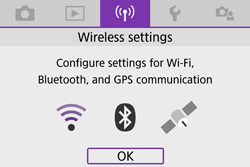
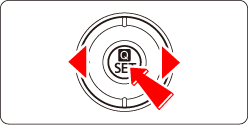
 6. Press the <
6. Press the <  > <
> <  > buttons to select [ Wi-Fi settings ], and press <
> buttons to select [ Wi-Fi settings ], and press <  >.
>.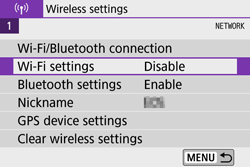

 7. Press the <
7. Press the <  > <
> <  > buttons to select [ Wi-Fi ], and press <
> buttons to select [ Wi-Fi ], and press <  >.
>.
 8. Press the <
8. Press the <  > <
> <  > buttons to select [ Enable ], and press <
> buttons to select [ Enable ], and press <  >.
>.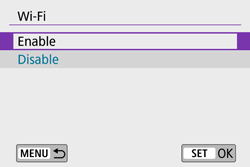
 9. Press the <
9. Press the <  > button.
> button.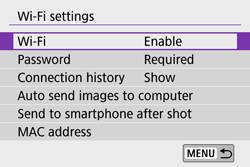
 10. Press the <
10. Press the <  > <
> <  > buttons to select [ Wi-Fi/Bluetooth connection ], and press <
> buttons to select [ Wi-Fi/Bluetooth connection ], and press <  >.
>.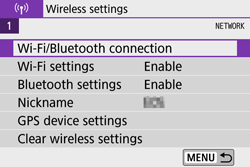
 11. Press the <
11. Press the <  > <
> <  > buttons to select [
> buttons to select [  Connect to smartphone ], and press <
Connect to smartphone ], and press <  >.
>.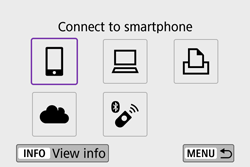
 > <
> <  > keys.
> keys.
 12. Press the <
12. Press the <  > <
> <  > buttons to select [ Add a device to connect to ], and press <
> buttons to select [ Add a device to connect to ], and press <  >.
>.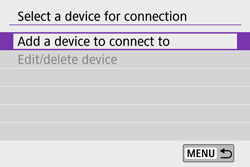
 13. Press the <
13. Press the <  > <
> <  > buttons to select [ Do not display ], and press <
> buttons to select [ Do not display ], and press <  >.
>.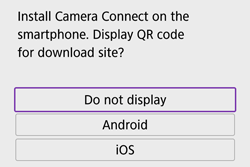
 14. Select [ Connect via Wi-Fi ], then press <
14. Select [ Connect via Wi-Fi ], then press <  >.
>.
 15. Check the SSID (network name) (
15. Check the SSID (network name) (  ) and password (
) and password (  ).
).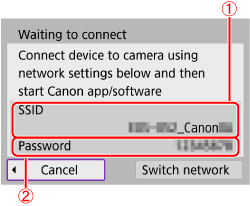
 16. Open [ Settings ] on the iPad, select [ Wi-Fi ] to confirm the SSID is the same as the one displayed on the camera screen, and tap to select.
16. Open [ Settings ] on the iPad, select [ Wi-Fi ] to confirm the SSID is the same as the one displayed on the camera screen, and tap to select.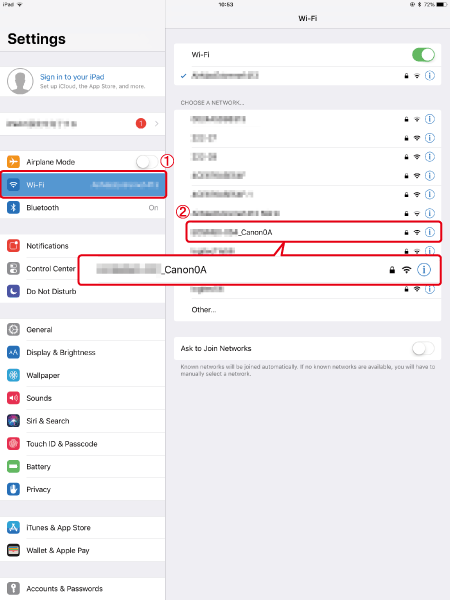
 17. Input the same Password as displayed on the camera (
17. Input the same Password as displayed on the camera (  ) and tap [ Join ] (
) and tap [ Join ] (  ).
).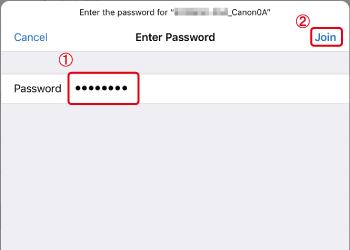
 18. Go to home screen, and open Camera Connect.
18. Go to home screen, and open Camera Connect.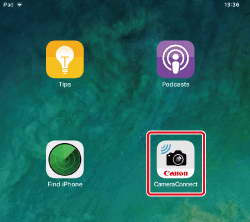
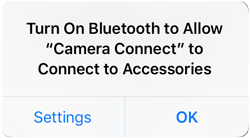
 19. Tap the camera to connect.
19. Tap the camera to connect.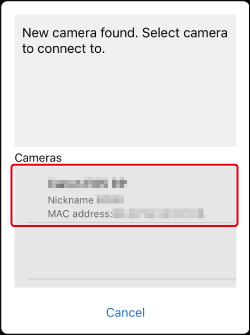
 20. Confirm that [ Operate the camera to establish a connection ] is displayed.
20. Confirm that [ Operate the camera to establish a connection ] is displayed.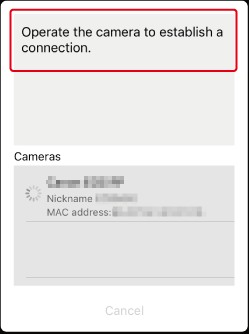
 21. Select [ OK ] and press <
21. Select [ OK ] and press <  >.
>.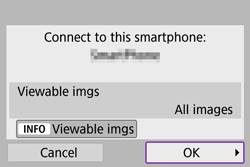
 22. Tap [ Images on camera ] .
22. Tap [ Images on camera ] .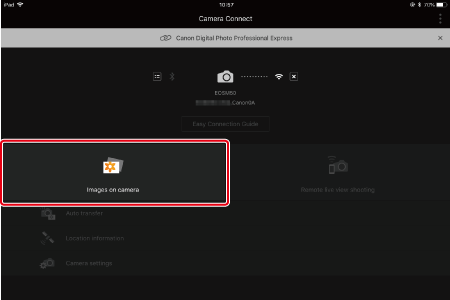
 23. Tap [ Select ].
23. Tap [ Select ].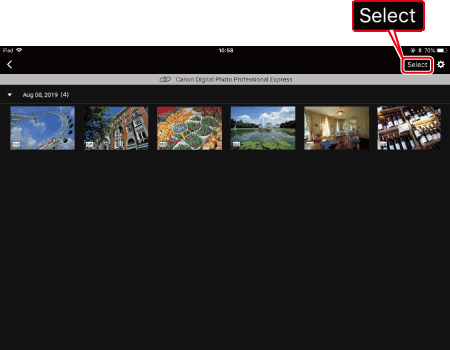
 24. Tap on the imported images to select images.
24. Tap on the imported images to select images.  displayed (
displayed (  ).
). ] to select all.
] to select all. (
( ).
).
 25. Tap [Digital Photo Professional Express], to choose and tap [ Select ].
25. Tap [Digital Photo Professional Express], to choose and tap [ Select ].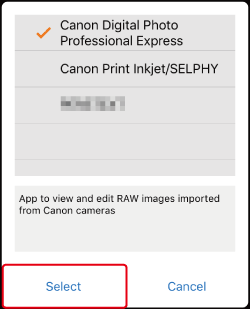
 26. Select image size, and tap [ OK ].
26. Select image size, and tap [ OK ].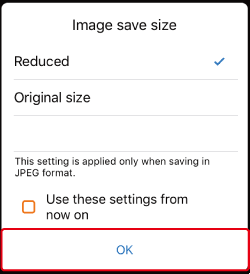
 27. The selected images will be imported into Digital Photo Professional Express.
27. The selected images will be imported into Digital Photo Professional Express.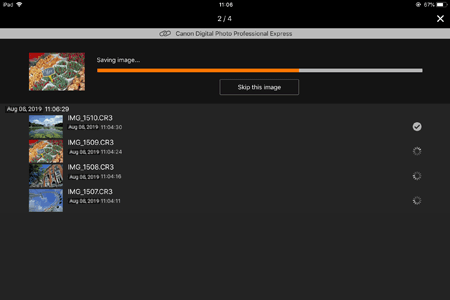
 28. Once the images have been imported, tap [ Open linked app ].
28. Once the images have been imported, tap [ Open linked app ].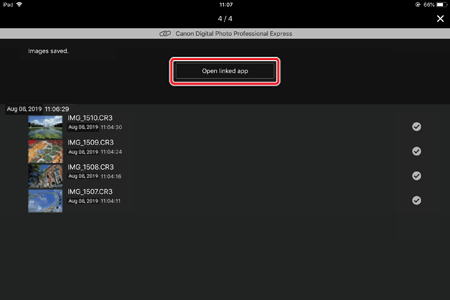
 29. Tap [ Yes ].
29. Tap [ Yes ].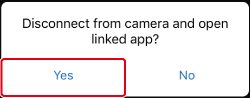
 30. Digital Photo Professional Express will open, tap [ OK ].
30. Digital Photo Professional Express will open, tap [ OK ].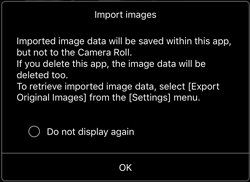
 31. The imported images will be displayed in the thumbnails screen in Digital Photo Professional Express.
31. The imported images will be displayed in the thumbnails screen in Digital Photo Professional Express.
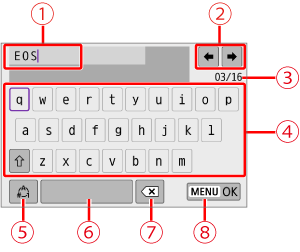
 | Input area, for entering text |  | Switch input modes |
 | Cursor keys, for moving in the input area |  | Space |
 | Current no. of characters/no. available |  | Delete a character in the input area |
 | Keyboard |  | Finish the text entry |
 > cross keys to move within
> cross keys to move within  and
and  -
-  .
. > to confirm input or when switching input modes.
> to confirm input or when switching input modes.