08-Mar-2019
8204398100
| Necessary items | Reference content/Instructions | Caution |
Card slot/card reader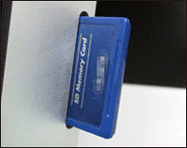
 | Using a Card Reader or a Card Slot on a Computer to Download Images (Interchangeable-lens Digital Cameras) Use a card reader and the OS standard settings for saving images without Canon software or a cable. | Some cards (types or capacities) may not be compatible with the card slot or the card reader. |
| Necessary items | Reference content/Instructions | Caution |
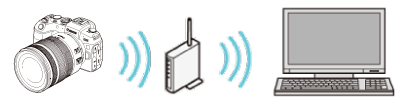 Wireless LAN router/a computer with wireless LAN connection support/software (EOS Utility 3.10.0 and later or Image Transfer Utility 2.2.0 and later) | Using EOS Utility 3.x to Send Images to a Computer (Wi-Fi Function) (EOS RP) How to Transfer Images to the Computer Using Image Transfer Utility 2 (Wi-Fi) (Windows 7) How to Transfer Images to the Computer Using Image Transfer Utility 2 (Wi-Fi) (Windows 8.1) How to Transfer Images to the Computer Using Image Transfer Utility 2 (Wi-Fi) (Windows 10) How to Transfer Images to the Computer Using Image Transfer Utility 2 (Wi-Fi) (Mac OS X) Connect the camera and the computer to the same wireless LAN router and establish a connection. | You may not be able to establish the connection due to your security settings or other characteristics of your environment. |