Solution
You can verify how much of the memory card is currently available for recording or how much is in use total recording time and total number of photos using [Available Space in Memory] / [Used Space in Memory]. You can also check the memory card's Speed Class.
This section explains how to check the [Available Space in Memory].
1. Set the power switch to [CAMERA].
2. Press the MENU button.
3. Select [

] > [Available Space in Memory]
4. Select the desired SD card [

] or [

]
5. Check the available space.

SD Speed Class

Total space

Available Space / Used Space

MP4 Movies: Remaining recording time*

Photo: Available number of photos*
*Estimated figures about available clip recording time and available number of photos are approximate and based on the video configuration currently in use and a photo size of 1920 x 1080.

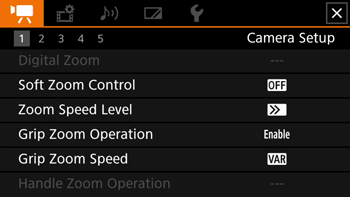
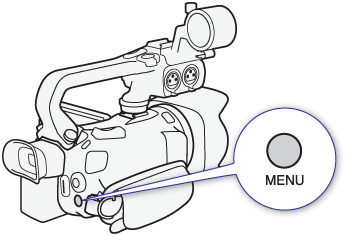
 ] > [Available Space in Memory]
] > [Available Space in Memory]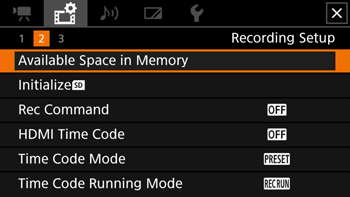
 ] or [
] or [  ]
]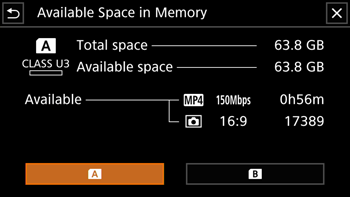
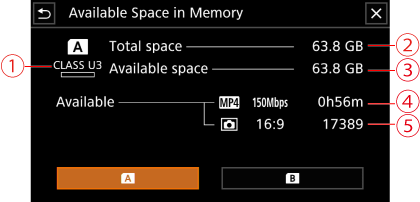
 SD Speed Class
SD Speed Class Total space
Total space Available Space / Used Space
Available Space / Used Space MP4 Movies: Remaining recording time*
MP4 Movies: Remaining recording time* Photo: Available number of photos*
Photo: Available number of photos*