How to Transfer Images to the Computer Using Image Transfer Utility 2 (Wi-Fi) (Windows 10)
Solution
How to send images from the camera to a computer using Image Transfer Utility 2.
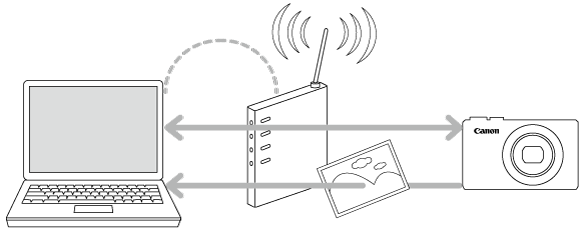
IMPORTANT
- In the following explanation, computer setting procedures are indicated by the
 icon, and camera setting procedures are indicated by the
icon, and camera setting procedures are indicated by the  icon.
icon.
 1. Download the software [ Image Transfer Utility 2 ] from the Canon homepage on to your computer, and proceed to installation.
1. Download the software [ Image Transfer Utility 2 ] from the Canon homepage on to your computer, and proceed to installation. 2. Once the installation is complete, the settings window for [ Image Transfer Utility 2 ] will be displayed, click [ Next ] .
2. Once the installation is complete, the settings window for [ Image Transfer Utility 2 ] will be displayed, click [ Next ] .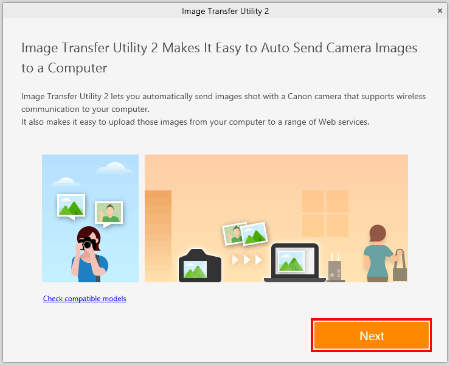
 3. [ Preparation ] will be displayed, read the details carefully and click [ Next ] .
3. [ Preparation ] will be displayed, read the details carefully and click [ Next ] .
 4. [ Pairing Setup ] will be displayed. Keep the screen as it is displayed, and move on to the next step.
4. [ Pairing Setup ] will be displayed. Keep the screen as it is displayed, and move on to the next step.
 1. Press the
1. Press the  button.
button.
NOTE
When the [Nickname] screen appears, press the  button.
button.
 button.
button.

- To use the nickname displayed, press the
 button.
button.
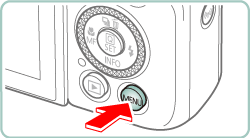
- Nicknames are 1 – 8 characters and can be changed later. For more information on using the keyboard, please refer to "On-Screen Keyboard".

- Press the
 /
/  buttons to choose [ OK ], and then press the
buttons to choose [ OK ], and then press the  button.
button.

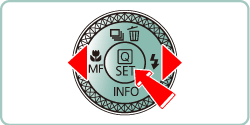
NOTE
- If the following screen appears, press the
 /
/  buttons to switch to other screens.
buttons to switch to other screens.
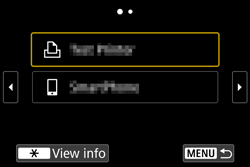
 2. Press the
2. Press the  button.
button.
 3. Use the zoom lever to choose the [
3. Use the zoom lever to choose the [  ] tab.
] tab.
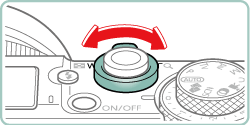
 4. Press the
4. Press the  /
/  buttons to choose [
buttons to choose [  1 ].
1 ].
 5. Press the
5. Press the  /
/  buttons to choose [Wireless communication settings], then press the
buttons to choose [Wireless communication settings], then press the  button.
button.
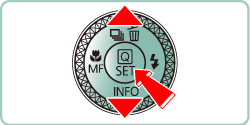
 6. Press the
6. Press the  /
/  buttons to choose [ Wi-Fi settings ] , press the
buttons to choose [ Wi-Fi settings ] , press the  button.
button.
 7. Press the
7. Press the  /
/  buttons to choose [ Auto send images to computer ] , press the
buttons to choose [ Auto send images to computer ] , press the  button.
button.
NOTE
If [ Wi-Fi ] settings has [ Disable ] selected, change settings to [ Enable ] .
 8. Press the
8. Press the  /
/  buttons to choose [ Auto send ] , press the
buttons to choose [ Auto send ] , press the  button.
button.
 9. Press the
9. Press the  /
/  buttons to choose [ Enable ] , press the
buttons to choose [ Enable ] , press the  button.
button.
 10. Press the
10. Press the  /
/  buttons to choose [ OK ] , press the
buttons to choose [ OK ] , press the  button.
button.
 11. Right-click the Start button on the bottom left of the screen (
11. Right-click the Start button on the bottom left of the screen (  ), and then select [Network Connections].
), and then select [Network Connections].
 12. When this screen is displayed, double-click [Wi-Fi].
12. When this screen is displayed, double-click [Wi-Fi].
 13. Press the
13. Press the  /
/  buttons to select the SSID that matches with the one shown in [SSID:], and then press the
buttons to select the SSID that matches with the one shown in [SSID:], and then press the  button. (See the SSID example below).
button. (See the SSID example below).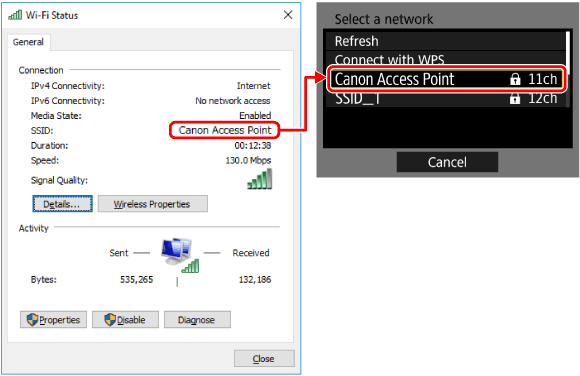
 14. Click [Wireless Properties].
14. Click [Wireless Properties].
 15. Click the [Security] tab.
15. Click the [Security] tab.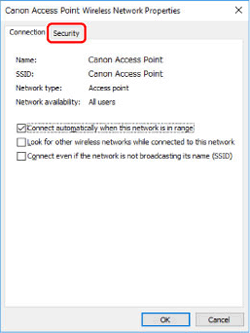
 16. Tick the [Show characters] checkbox.
16. Tick the [Show characters] checkbox.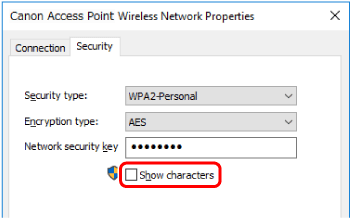
 17. On the [ Password ] screen, press the
17. On the [ Password ] screen, press the  button.
button.
 18. Enter the password displayed in the [Network security key].(See the password example below).
18. Enter the password displayed in the [Network security key].(See the password example below).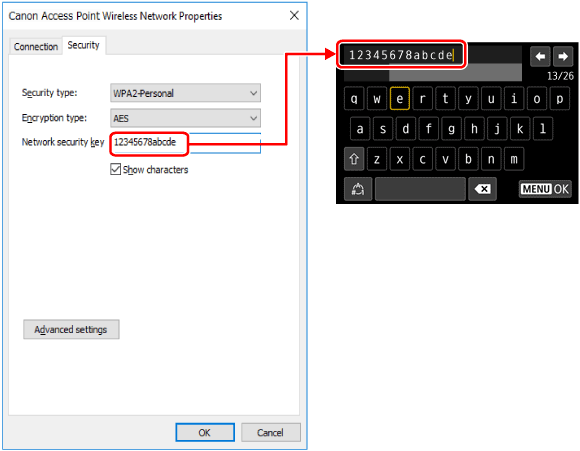
- For information on how to use the on-screen keyboard, see [On-Screen Keyboard].
- Press the
 button after the letters have been confirmed, before returning to the previous screen.
button after the letters have been confirmed, before returning to the previous screen.
 19. After the password has been entered, press the
19. After the password has been entered, press the  /
/  buttons to choose [ OK ] , press the
buttons to choose [ OK ] , press the  button.
button.
 20. Click [Cancel].
20. Click [Cancel].
 21. Click [Close].
21. Click [Close].
 22. Close [Network Connections].
22. Close [Network Connections].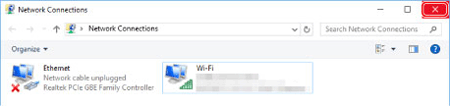
 23. Press the
23. Press the  /
/  buttons to choose Key index, press the
buttons to choose Key index, press the  button. (This screen may or may not be displayed)
button. (This screen may or may not be displayed)
- Press the
 /
/  buttons to choose [ OK ] , press the
buttons to choose [ OK ] , press the  button to go to the next step.
button to go to the next step.
 24. Press the
24. Press the  /
/  buttons to choose [ Auto setting ] , press the
buttons to choose [ Auto setting ] , press the  button.
button.
- Press the
 /
/  buttons to choose [ OK ] , press the
buttons to choose [ OK ] , press the  button to go to the next step.
button to go to the next step.
 25. The computer name will appear. Confirm that the name displayed on the [ Pairing Setup ] screen is the same, press the
25. The computer name will appear. Confirm that the name displayed on the [ Pairing Setup ] screen is the same, press the  button.
button.
 26. If the camera Nickname is displayed under [ Procedure for this screen ] , select camera and click on [ Pairing ].
26. If the camera Nickname is displayed under [ Procedure for this screen ] , select camera and click on [ Pairing ].
 27. Once pairing is complete, the [ Setup Complete ] window will appear, click [ OK ] .
27. Once pairing is complete, the [ Setup Complete ] window will appear, click [ OK ] .
 28. The [ Waiting ] window will appear for Image Transfer Utility 2. To continue transfering images from the camera, stay on this screen and wait.
28. The [ Waiting ] window will appear for Image Transfer Utility 2. To continue transfering images from the camera, stay on this screen and wait.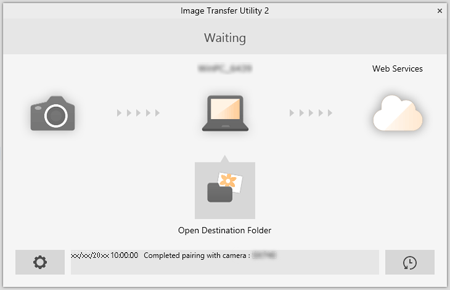
NOTE
To save images in a different folder, click on the computer icon to open [ Set Destination Folder ] window.

 1. Choose
1. Choose  menu > [Wireless communication settings] > [Wi-Fi settings] > [Auto send images to computer].
menu > [Wireless communication settings] > [Wi-Fi settings] > [Auto send images to computer].
 2. Choose [ Image sending options ] .
2. Choose [ Image sending options ] .
 3. In [Image sending options], specify the transfer conditions.
3. In [Image sending options], specify the transfer conditions.
 4. Turn the camera off.
4. Turn the camera off. 1. Confirm that the Image Transfer Utility 2 window shows [ Waiting ] .
1. Confirm that the Image Transfer Utility 2 window shows [ Waiting ] . 2. The images will automatically transfer to the computer once the camera has been turned on within range of the access point.
2. The images will automatically transfer to the computer once the camera has been turned on within range of the access point.
 3. To confirm the transferred images, click [ Open Destination Folder ] .
3. To confirm the transferred images, click [ Open Destination Folder ] .
- The images will now be automatically transferred to the computer everytime, once the camera is turned on within range of the access point. If auto-transfer does not start, restart the camera.
IMPORTANT
- When using auto image transfer, ensure that the battery pack has sufficient charge. Power saving on the camera is deactivated.
- Any images captured after auto image transfer are not sent to the computer then. They are sent automatically when the camera is restarted.
- If auto image transfer to a computer does not begin automatically, try restarting the camera.
NOTE
- To stop sending images automatically, choose [Auto send images to computer] > [Auto send] > [Disable].
- Once Image Transfer Utility 2 is installed, it will continue to work unless the software has been closed.
- Click on
 of the Image Transfer Utility 2 screen, choose [ Quit ] , this will disable auto-transfer even when the camera is turned on. To Enable wireless transfer again, turn on Image Transfer Utility 2.
of the Image Transfer Utility 2 screen, choose [ Quit ] , this will disable auto-transfer even when the camera is turned on. To Enable wireless transfer again, turn on Image Transfer Utility 2.
Use the on-screen keyboard to enter information. Note that the length and type of information you can enter varies depending on the function you are using.

 | •Entering characters Press the  / /  / /  / /  buttons to choose the key of your desired character, and then press the buttons to choose the key of your desired character, and then press the  button. button. |
 | •Moving the cursor Choose [  ] or [ ] or [  ] and press the ] and press the  button. button.You can also move the cursor by turning the  ring. ring. |
 | •Switching input modes Choose [  ], press the ], press the  button to switch to capital letters. button to switch to capital letters.Choose [  ], press the ], press the  button to switch to numbers or symbols. button to switch to numbers or symbols. |
 | •Deleting characters Choose [  ] and press the ] and press the  button. The previous character will be deleted. button. The previous character will be deleted. |
 | •Confirming input After pressing the  button, press the button, press the  / /  buttons to choose [OK], press the buttons to choose [OK], press the  button. button. |







