Solution
The camcorder features 4-channel linear PCM audio recording and playback. The sampling frequency is 48 kHz and the audio sampling bit depth is 24 bit. You can record audio using the INPUT terminals (commercially available microphones, analog line-in audio sources, AES/EBU digital audio sources), the MIC terminal (commercially available microphones) or the built-in microphone.
An audio signal will also be output with the video signal from the SDI terminal and HDMI OUT terminal. You can record this audio signal on an external recorder.

: CH1/CH2

(audio level) switches

: CH1/CH2

dials

: AUDIO STATUS button

: INPUT 2 switch (audio input selection)

: INPUT 2 terminal's ANALOG switch (analog audio source selection)

: Built-in microphone

: INPUT 1 terminal's ANALOG switch (analog audio source selection)

: INPUT 1 switch (audio input selection)
Setting the Audio Input Type for the INPUT 1/INPUT 2 Terminals
Using the INPUT 1/INPUT 2 terminals, you can record audio independently from a microphone or audio input source.
1. Set the audio input selection switch INPUT 1 or INPUT 2 to AES/EBU (digital audio) or ANALOG (analog audio).
2. If you selected analog audio, set the corresponding ANALOG (analog source selection) switch to MIC (microphone) or LINE (audio device).
NOTE
- To supply a microphone with phantom power, set the switch to MIC+48V instead. Make sure to connect the microphone first, before turning the phantom power on. Keep the microphone connected when turning off the phantom power.
- When using the INPUT terminals to record to only one channel, use the INPUT 1 terminal.
IMPORTANT
When connecting an analog microphone or device that does not support phantom power, make sure to set the ANALOG switch to MIC or LINE, respectively. If you set the switch to MIC+48V, the microphone or device may be damaged.
Selecting the Audio Input Source for Audio Channels
You can select the audio input source that will be recorded on CH1/CH2 or CH3/CH4, independently for each pair of audio channels.
- Select the desired pair of audio channels.
1.

-> [


Audio Setup] -> [Select CH1/CH2 Input] or [Select CH3/CH4 Input]
2. Select [INPUT Terminals] (external microphone or audio device), [MIC Terminal] (external microphone) or [Built-in Mic] (built-in microphone) and then press SET.
- Recording a Single Analog Audio Input to Two Audio Channels
By default, when using analog audio sources (line in or microphone) connected to the INPUT terminals, each audio input is recorded to a separate audio channel (INPUT 1 to CH1 and INPUT 2 to CH2).
If necessary (for example, as an audio backup recording), you can record the same analog audio source connected to the INPUT 1 terminal to both audio channels, CH1 and CH2. In that case, you can adjust the audio recording levels of each channel independently of each other.
1. Press and hold the button on the POWER switch and set the switch to ON.
2. Press the MENU button.
3. Select [CH2 Input].

-> [


Audio Setup] -> [CH2 Input]
4. Select the desired option and then press SET.
- [INPUT 2]: Records audio to each channel separately. Audio input into INPUT 1 is recorded to CH1, while audio input into INPUT 2 is recorded to CH2.
- [INPUT 1]: Audio input into INPUT 1 is recorded to both channels. Audio input into INPUT 2 will not be recorded.
5. Press the MENU button to close the menu.
Adjusting the Audio Recording Level
You can adjust the audio recording level of analog audio sources from the INPUT terminals, external microphones connected to the MIC terminal and the built-in microphone. For the INPUT terminals (analog sources) and MIC terminal, you can set the audio recording level to automatic or manual adjustment independently for each channel or for CH1/CH2 and CH3/CH4 as a set*.
The audio recording level of digital audio sources (AES/EBU) from the INPUT terminals cannot be adjusted.
The audio recording level of the built-in microphone can only be adjusted for a pair of channels (CH1/CH2 or CH3/CH4) as a set.
* Requires linking the audio level adjustment (ALC) of CH1/CH2 or CH3/CH4.
- Automatic Audio Level Adjustment for CH1 or CH2
Set the

(audio level) switch of the desired channel to A (automatic) to let the camcorder automatically adjust that channel’s audio level.
- Manual Audio Level Adjustment for CH1 and/or CH2
You can set the audio level for each channel manually from – to +18 dB.
1. Set the

(audio level) switch of the desired channel to M (manual).
2. Turn the corresponding

dial to adjust the audio level.
- For reference, the 0 corresponds to -
 , 5 corresponds to 0 dB, and 10 corresponds to +18 dB.
, 5 corresponds to 0 dB, and 10 corresponds to +18 dB.
- As a guideline, adjust the audio recording level so that the audio level meter on the screen will go to the right of the –18 dB mark (one mark right of the –20 dB mark) only occasionally.
- Closing the protective cover will prevent the audio controls from being changed inadvertently.
- Audio Level Adjustment for CH3 and/or CH4
1. Press and hold the button on the POWER switch and set the switch to ON.
2. Press the MENU button.
3. Select [Audio Rec Level CH3], [Audio Rec Level CH4] or [Audio Rec Level CH3/CH4].

-> [


Audio Setup] -> [Audio Rec Level CH3], [Audio Rec Level CH4] or [Audio Rec Level CH3/CH4]
4. Select [Automatic] or [Manual].

-> [


Audio Setup] -> [Automatic] or [Manual]
- If you selected automatic adjustment, skip to step 7.
5. Select [CH3 Level], [CH4 Level] or [CH3/CH4 Level].

-> [


Audio Setup] -> [CH3 Level], [CH4 Level] or [CH3/CH4 Level]
6. Push the joystick up/down to set the audio recording level and then press SET.
- For reference, 0 corresponds to –
 , 50 corresponds to 0 dB, and 100 corresponds to +18 dB.
, 50 corresponds to 0 dB, and 100 corresponds to +18 dB.
- As a guideline, adjust the audio recording level so that the audio level meter on the screen will go to the right of the –18 dB mark (one mark right of the –20 dB mark) only occasionally.
7. Press the MENU button to close the menu.
NOTE
- We recommend using headphones when adjusting the audio level. If the input level is too high, audio may become distorted even if the audio level indicator shows an appropriate level.
- If you set an assignable button to [Audio Level Indicator], you can press the button to turn the onscreen audio level indicator on and off.
REFERENCE
- Linking the audio level adjustment of CH1/CH2 or CH3/CH4
- When both CH1 and CH2, or CH3 and CH4, are set to the INPUT terminals or MIC terminal and to the same type of analog audio source (external line input or external microphone), you can use the

-> [


Audio Setup] > [CH1/CH2 ALC Link] or [CH3/CH4 ALC Link] setting to link the audio level adjustment of both channels.
- When CH1 and CH2 are linked, you can use the CH1

(audio level) switch and dial to affect both CH1 and CH2. When CH3 and CH4 are linked, you can use the [Audio Rec Level CH3/CH4] and [CH3/CH4 Level] settings to affect both CH3 and CH4.
If at least one of the channels is set to the INPUT terminals, an analog audio source and manual audio level adjustment, you can activate the audio limiter to lessen audio distortions. When activated, the audio limiter will limit the amplitude of audio input signals when they start to distort. Use the

-> [


Audio Setup] > [INPUT 1&2 Limiter] setting.
Microphone Sensitivity (INPUT Terminals)
If you selected [INPUT Terminals] as the audio input for an audio channel, one of the INPUT switches is set to ANALOG, and the corresponding ANALOG switch is set to MIC or MIC+48V, you can select the external microphone’s sensitivity.
1. Press and hold the button on the POWER switch and set the switch to ON.
2. Press the MENU button.
3. Select the menu setting for the INPUT terminal used.

-> [


Audio Setup] -> [INPUT 1 Mic Trimming] or [INPUT 2 Mic Trimming]
4. Select the desired level and then press SET.
+12 dB, +6 dB, 0 dB, -6 dB, -12 dB
5. Press the MENU button to close the menu.
Microphone Attenuator (INPUT Terminals)
If you selected [INPUT Terminals] as the audio input for an audio channel, one of the INPUT switches is set to ANALOG, and the corresponding ANALOG switch is set to MIC or MIC+48V, you can activate the external microphone’s attenuator (20 dB).
1. Press and hold the button on the POWER switch and set the switch to ON.
2. Press the MENU button.
3. Select the menu setting for the INPUT terminal used.

-> [


> [INPUT 1 Mic Att.] or [INPUT 2 Mic Att.]
4. Select [On] and then press SET.
5. Press the MENU button to close the menu.
Microphone Attenuator (MIC Terminal)
If you selected [MIC Terminal] as the audio input for an audio channel, you can activate the external microphone's attenuator (20 dB).
1. Press and hold the button on the POWER switch and set the switch to ON.
2. Press the MENU button.
3. Select [MIC Att.].

-> [


Audio Setup] -> [MIC Att.]
4. Select [On] and then press SET.
5. Press the MENU button to close the menu.
Low-Cut Filter (MIC Terminal)
If you selected [MIC Terminal] as the audio input for an audio channel, you can activate the external microphone's low-cut filter.
1. Press and hold the button on the POWER switch and set the switch to ON.
2. Press the MENU button.
3. Select [MIC Low Cut].

-> [


Audio Setup] -> [MIC Low Cut]
4. Select [On] and then press SET.
- When you activate the low-cut filter, some low-frequency sounds may be suppressed along with the sound of wind.
5. Press the MENU button to close the menu.

 : CH1/CH2
: CH1/CH2  (audio level) switches
(audio level) switches : CH1/CH2
: CH1/CH2  dials
dials : AUDIO STATUS button
: AUDIO STATUS button : INPUT 2 switch (audio input selection)
: INPUT 2 switch (audio input selection) : INPUT 2 terminal's ANALOG switch (analog audio source selection)
: INPUT 2 terminal's ANALOG switch (analog audio source selection) : Built-in microphone
: Built-in microphone : INPUT 1 terminal's ANALOG switch (analog audio source selection)
: INPUT 1 terminal's ANALOG switch (analog audio source selection) : INPUT 1 switch (audio input selection)
: INPUT 1 switch (audio input selection)

 -> [
-> [ 
 Audio Setup] -> [Select CH1/CH2 Input] or [Select CH3/CH4 Input]
Audio Setup] -> [Select CH1/CH2 Input] or [Select CH3/CH4 Input]

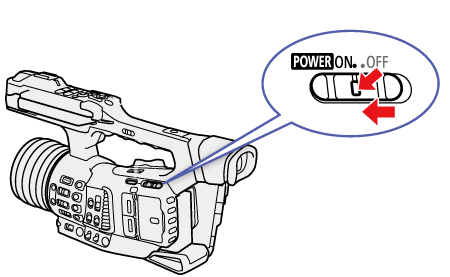
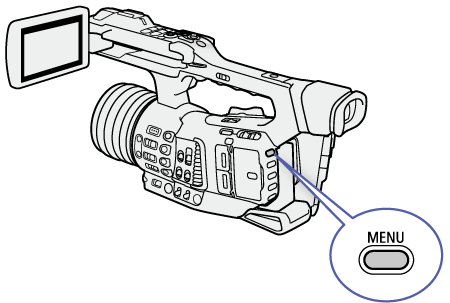
 -> [
-> [ 
 Audio Setup] -> [CH2 Input]
Audio Setup] -> [CH2 Input]
 (audio level) switch of the desired channel to A (automatic) to let the camcorder automatically adjust that channel’s audio level.
(audio level) switch of the desired channel to A (automatic) to let the camcorder automatically adjust that channel’s audio level.
 (audio level) switch of the desired channel to M (manual).
(audio level) switch of the desired channel to M (manual).
 dial to adjust the audio level.
dial to adjust the audio level.
 , 5 corresponds to 0 dB, and 10 corresponds to +18 dB.
, 5 corresponds to 0 dB, and 10 corresponds to +18 dB.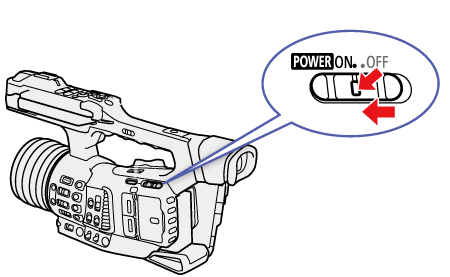
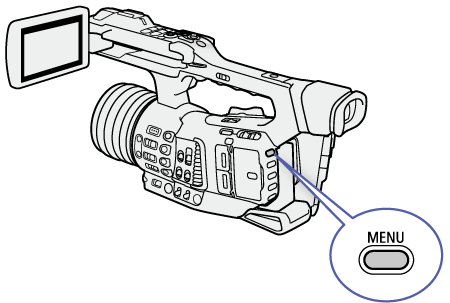
 -> [
-> [ 
 Audio Setup] -> [Audio Rec Level CH3], [Audio Rec Level CH4] or [Audio Rec Level CH3/CH4]
Audio Setup] -> [Audio Rec Level CH3], [Audio Rec Level CH4] or [Audio Rec Level CH3/CH4]
 -> [
-> [ 
 Audio Setup] -> [Automatic] or [Manual]
Audio Setup] -> [Automatic] or [Manual]
 -> [
-> [ 
 Audio Setup] -> [CH3 Level], [CH4 Level] or [CH3/CH4 Level]
Audio Setup] -> [CH3 Level], [CH4 Level] or [CH3/CH4 Level]
 , 50 corresponds to 0 dB, and 100 corresponds to +18 dB.
, 50 corresponds to 0 dB, and 100 corresponds to +18 dB.
 -> [
-> [ 
 Audio Setup] > [CH1/CH2 ALC Link] or [CH3/CH4 ALC Link] setting to link the audio level adjustment of both channels.
Audio Setup] > [CH1/CH2 ALC Link] or [CH3/CH4 ALC Link] setting to link the audio level adjustment of both channels. (audio level) switch and dial to affect both CH1 and CH2. When CH3 and CH4 are linked, you can use the [Audio Rec Level CH3/CH4] and [CH3/CH4 Level] settings to affect both CH3 and CH4.
(audio level) switch and dial to affect both CH1 and CH2. When CH3 and CH4 are linked, you can use the [Audio Rec Level CH3/CH4] and [CH3/CH4 Level] settings to affect both CH3 and CH4. -> [
-> [ 
 Audio Setup] > [INPUT 1&2 Limiter] setting.
Audio Setup] > [INPUT 1&2 Limiter] setting.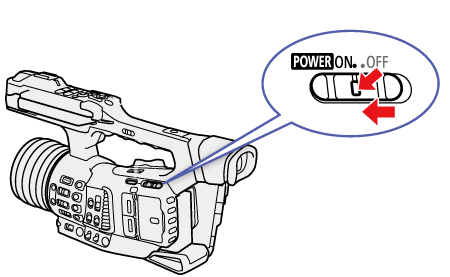
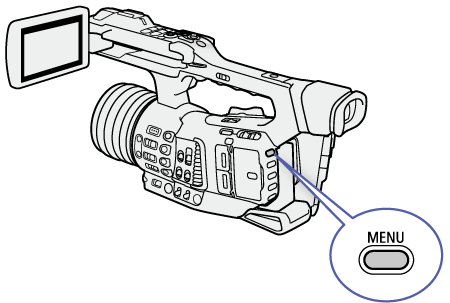
 -> [
-> [ 
 Audio Setup] -> [INPUT 1 Mic Trimming] or [INPUT 2 Mic Trimming]
Audio Setup] -> [INPUT 1 Mic Trimming] or [INPUT 2 Mic Trimming]

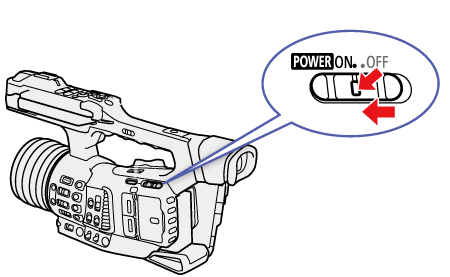
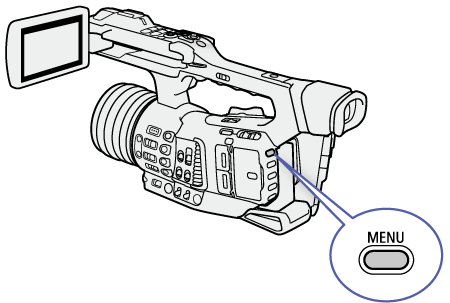
 -> [
-> [ 
 > [INPUT 1 Mic Att.] or [INPUT 2 Mic Att.]
> [INPUT 1 Mic Att.] or [INPUT 2 Mic Att.]

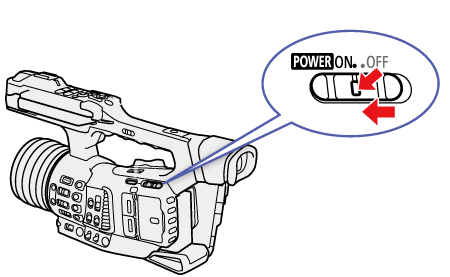
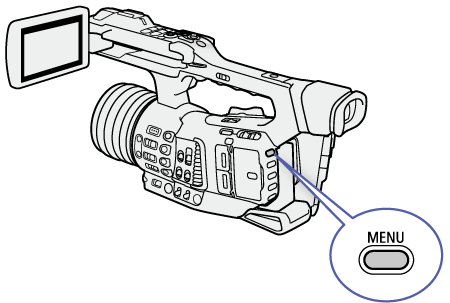
 -> [
-> [ 
 Audio Setup] -> [MIC Att.]
Audio Setup] -> [MIC Att.]

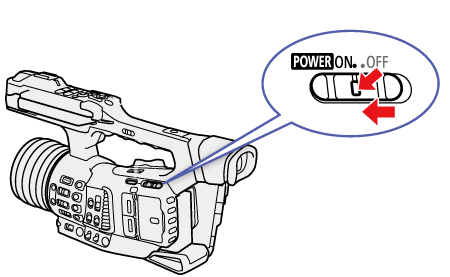
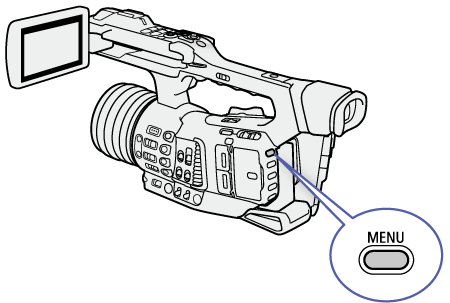
 -> [
-> [ 
 Audio Setup] -> [MIC Low Cut]
Audio Setup] -> [MIC Low Cut]
