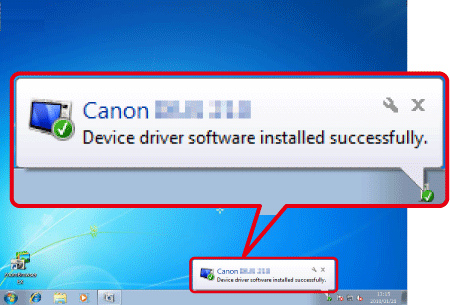Solution
When the camera is connected to a Windows 7 operated computer, and the computer does not recognize the camera, follow the instructions in order.
NOTE
Importing problems may occur if there are too many images (more than 1,000) on the memory card.
In this case, use a memory card reader to import the images.
1. Try connecting the camera to a different USB terminal.
If there are multiple USB terminals on your computer, connecting the cable to a different USB terminal may allow the camera to be recognized by the computer.
2. Change the USB cable connecting the camera to the computer.
The computer should recognize the camera once the USB cable is changed and reconnected to the computer. Use a cable that has a Micro-B plug for the camera. A genuine Canon accessory is also available (Interface Cable IFC-600PCU).
3. Try using the Device Manager
If you reconnect the camera and the computer with a USB cable and try to detect the camera again after deleting the camera information using the Device Manager, the camera will sometimes be detected correctly.
IMPORTANT
- Leave your computer and camera connected through the USB cable.
- Connect the computer and the camera, and turn the power on the camera off and on again.
1. Click [Start] (

), right-click [Computer], click [Properties], and then click [Device Manager].
2. The following window appears.
Double-click [Other devices] or [Portable Devices].
3.

Select the model name of your camera, or select [Canon Camera], and then

click the [Uninstall] (

) button in the upper section of the screen.
NOTE
If camera name is not displayed, go to step 5.
4. Click [OK].
- The information about your camera will be deleted from the Device Manager.
5. Click the [Scan for hardware changes] (

) button.
NOTE
- If camera name is not displayed even after clicking on [
 ] ( Scan for hardware changes ) , there is a possibility of other issues. Try using the cardslot or card reader instead. See Related information for more details.
] ( Scan for hardware changes ) , there is a possibility of other issues. Try using the cardslot or card reader instead. See Related information for more details.
6. A new device driver is now installed.
NOTE
- For information on transferring images to the computer, see Related information.
 ), right-click [Computer], click [Properties], and then click [Device Manager].
), right-click [Computer], click [Properties], and then click [Device Manager].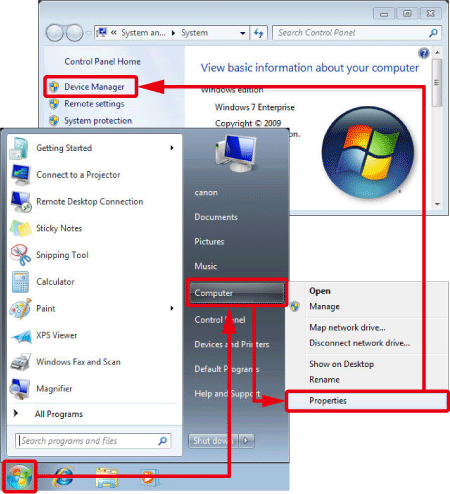
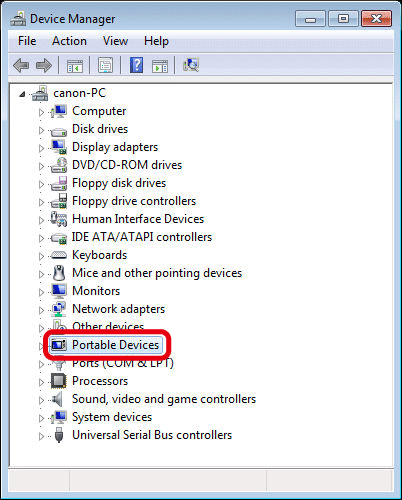
 Select the model name of your camera, or select [Canon Camera], and then
Select the model name of your camera, or select [Canon Camera], and then  click the [Uninstall] (
click the [Uninstall] ( ) button in the upper section of the screen.
) button in the upper section of the screen.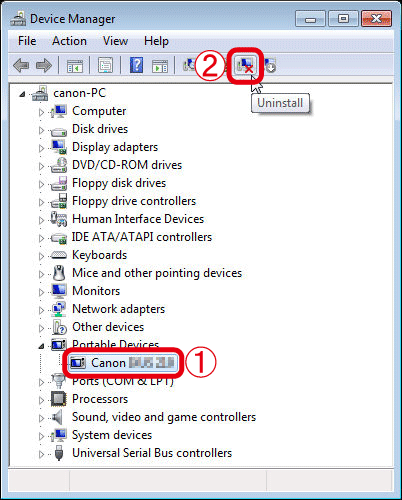
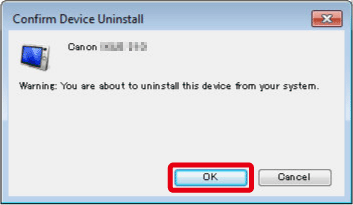
 ) button.
) button.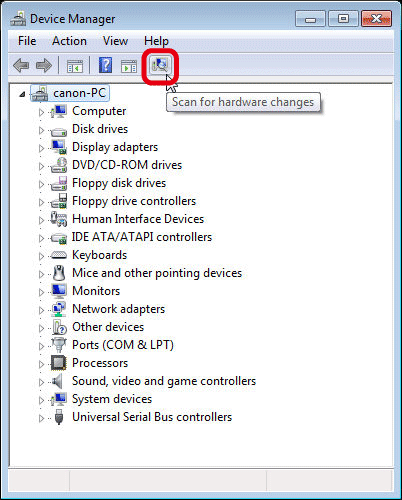
 ] ( Scan for hardware changes ) , there is a possibility of other issues. Try using the cardslot or card reader instead. See Related information for more details.
] ( Scan for hardware changes ) , there is a possibility of other issues. Try using the cardslot or card reader instead. See Related information for more details.