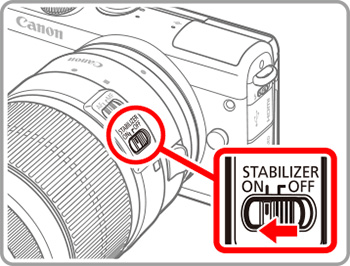Solution
The menu item [IS Mode] is not displayed in the following cases:
・When EF or EF-S lens is attached;
・When EF-M lens with no Image Stabilizer function is attached.
Also, even in EF-M lenses with Image Stabilizer function, when set to the [

] [

] [

] modes, [IS Mode] is not displayed.
NOTE
Lenses with built-in image stabilization are named with "IS". IS stands for Image Stabilizer.
For non-IS EF-M lenses, the [IS Mode] menu option will not be displayed.
Configure image stabilization via the camera menu when using an EF-M lens with image stabilization.
At the time of purchase, camera's [IS Mode] is set to [Continuous].
1. Press the power button to turn the camera on.
2. Press the

button to display the menu.
3. Press the

/

buttons or turn the

dial to choose the [

4 ] tab.
Press the

/

buttons to select [IS Settings], and then press the

button.
4. Press the

/

buttons to choose [IS Mode], then press the

button.
5. Press the

/

buttons to choose an option, and then press the

button.
| Continuous | Corrects camera movement or camera shake using built-in image stabilization performed by the lens. |
| Off | Deactivates image stabilization. |
6. To return to the previous screen during configuration, press the

button.
NOTE
If image stabilization cannot prevent camera shake, mount the camera on a tripod or take other measures to hold it still. Additionally, you should set [IS Mode] to [Off] when using a tripod or other means to secure the camera.
[IS Mode] is not displayed for lenses other than EF-M lenses. Use the image stabilization switch on the lens instead.
The Image Stabilizer will operate when the lens’ [STABILIZER] (Image Stabilizer switch) is set to [ON], as shown in the image below.
Non-IS EF lenses do not include a [STABILIZER] (Image Stabilizer switch).
 ] [
] [  ] [
] [  ] modes, [IS Mode] is not displayed.
] modes, [IS Mode] is not displayed. button to display the menu.
button to display the menu.
 /
/ buttons or turn the
buttons or turn the  dial to choose the [
dial to choose the [  4 ] tab.
4 ] tab. /
/ buttons to select [IS Settings], and then press the
buttons to select [IS Settings], and then press the  button.
button.
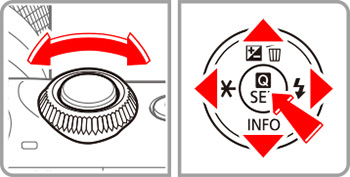
 /
/ buttons to choose [IS Mode], then press the
buttons to choose [IS Mode], then press the  button.
button.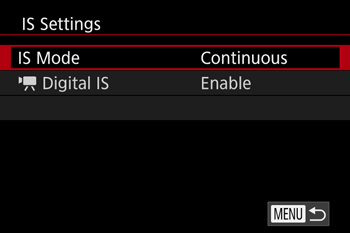
 /
/ buttons to choose an option, and then press the
buttons to choose an option, and then press the  button.
button.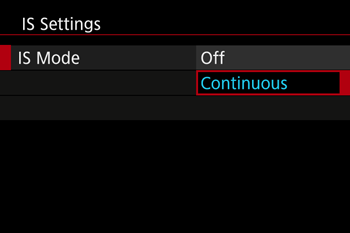
 button.
button.