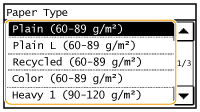Solution
You must specify the paper size and type settings to match the paper that is loaded. Make sure to change the paper settings when you load the paper that is different from the previously loaded paper.
IMPORTANT
If the setting does not match the size and type of loaded paper, a paper jam or printing error may occur.
Specifying Paper Size and Type
1. Press

and tap <Paper Set.>.
2. Tap <MP Tray> or <Drawer 1>.
3. Select the loaded paper size.
- If the loaded paper size is not displayed, tap <Other Sizes>.
4. Select the loaded paper type.
REFERENCE
When a frequently used paper size is known
- You can set the machine to display only frequently used paper sizes in the selection screen.
2. Tap <Select Frequently Used Paper Sizes>.
3. Tap <Multi-Purpose Tray> or <Drawer 1>.
4. Select and checkmark a frequently used paper size.
Uncheckmarked paper sizes are displayed in the <Paper Size (Other Sz.)> screen.
Registering a Custom Paper Size
You can register one frequently used custom paper size each for the paper drawer and manual feed slot.
1. Press

and tap <Paper Set.>.
2. Tap <MP Tray> or <Drawer 1>.
4. Specify the paper size.
4-1. Specify the length of the <X> (shorter) side.
- Tap <X>.
- Input the length of the <X> side using
 /
/  or the numeric keys, and tap <Apply>.
or the numeric keys, and tap <Apply>.
4-2. Specify the length of the <Y> (longer) side.
- Tap <Y>.
- Input the length of the <Y> side, and tap <Apply>.
5. Select the paper type.
 and tap <Paper Set.>.
and tap <Paper Set.>.
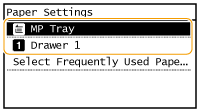
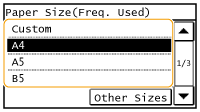
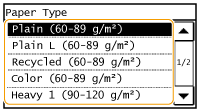

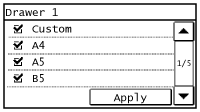

 and tap <Paper Set.>.
and tap <Paper Set.>. 
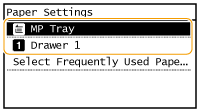

 /
/  or the numeric keys, and tap <Apply>.
or the numeric keys, and tap <Apply>.