Solution
You can then play back your photos using the Web browser and even save local copies of them on the device.
NOTE
- The procedure for using Playback via Browser via Wi-Fi is explained in the following sections.
- When using the camcorder's Wi-Fi functions, do not cover the Wi-Fi antenna with your hand or other object. Covering it may interfere with wireless signals.

: Wi-Fi antenna
- Do not open the recording media slot cover while using Wi-Fi functions.
- [Wireless Connections Using Wi-Fi]
The camcorder is Wi-Fi certified (

) and can connect to a Wi-Fi network using an external access point (wireless router) or can itself serve as a Wi-Fi access point. The camcorder can connect to wireless routers (access points) compliant with the 802.11a/b/g/n protocol and are Wi-Fi certified (bear the logo shown on the right).
IMPORTANT
- The instructions in this chapter assume you already have a correctly configured and working network, network device(s) and / or Wi-Fi access point. If necessary, refer to the documentation provided with the network devices you want to use.
- Configuring the network settings requires adequate knowledge about configuring and using wireless (Wi-Fi) networks. Canon cannot provide support regarding network configurations.
CAUTION
- Canon shall not be liable for any loss of data or damage resulting from incorrect network configuration or settings. Additionally, Canon shall not be liable for any loss or damage caused by the use of Wi-Fi functions.
- Using an unprotected Wi-Fi network can expose your files and data to monitoring by unauthorized third parties. Be aware of the risks involved.
Connecting the Smartphone
1. [Camcorder] : While the camcorder is turned off, hold the [

] button pressed down.
- An index screen will appear.
REFERENCE
- If you hold the button pressed down again, the camcorder will switch to [
 ] or [
] or [  ] mode, depending on the position of the movie / photo switch.
] mode, depending on the position of the movie / photo switch.
2. [Camcorder] : Touch the index screen button.
3. [Camcorder] : Touch [photo index screen].
4. [Camcorder] : The photo index screen appears.
5. [Camcorder] : Press the [MENU] button.
6. [Camcorder] : Touch [

: Wi-Fi Setup ] -> [Playback via Browser].
7. [Camcorder] : The camcorder's SSID (network name) and password will appear.
- The camcorder is ready to connect with the network device.
8. [Network device] : Activate Wi-Fi in the settings screen.
REFERENCE
- Detected networks appear on the screen.
9. [Network device] : Touch the SSID (network name) that matches the one displayed on the camcorder's screen.
10. [Network device] : Enter the password displayed on the camcorder's screen to establish a connection.
11. [Camcorder] : The camcorder's screen will change and show a URL.
NOTE
- Entering the password is necessary only the first time you use this function.
Playback via Browser function to access the photos
1. [Network device] : Start the Web browser and enter the URL displayed on the camcorder's screen.
2. [Network device] : The Playback via Browser screen will appear.
- Press the [
 ] (
] ( ) next to the language button and select the desired language from the list.
) next to the language button and select the desired language from the list.
NOTE
- The URL is always the same so you may find it convenient to bookmark the URL.
3. [Network device] : Play back your photos.
4. [Network device] : Touch the desired photo from the list of photos. The selected photo will be displayed.
5. [Network device] : Touch / click [

] to return to the list of recordings.
- Devices other than iOS devices : Touch / click [
 ] to save a local copy of the photo on the device.
] to save a local copy of the photo on the device.
6. [Camcorder] : When you have finished playing back, touch [End] and then touch [OK] to end the wireless connection.
IMPORTANT
- Only one device may be connected to the camcorder at a time.
NOTE
- Wi-Fi is a registered trademark of the Wi-Fi Alliance.
- Wi-Fi Certified, WPA, WPA2, and the Wi-Fi Certified logo are trademarks of the Wi-Fi Alliance.

 : Wi-Fi antenna
: Wi-Fi antenna ) and can connect to a Wi-Fi network using an external access point (wireless router) or can itself serve as a Wi-Fi access point. The camcorder can connect to wireless routers (access points) compliant with the 802.11a/b/g/n protocol and are Wi-Fi certified (bear the logo shown on the right).
) and can connect to a Wi-Fi network using an external access point (wireless router) or can itself serve as a Wi-Fi access point. The camcorder can connect to wireless routers (access points) compliant with the 802.11a/b/g/n protocol and are Wi-Fi certified (bear the logo shown on the right). ] button pressed down.
] button pressed down.
 ] or [
] or [  ] mode, depending on the position of the movie / photo switch.
] mode, depending on the position of the movie / photo switch. 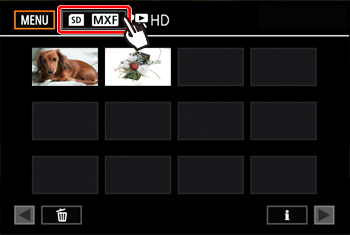
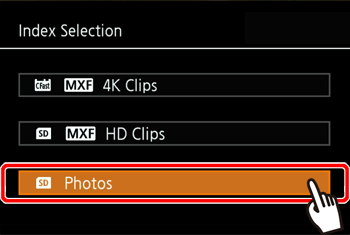
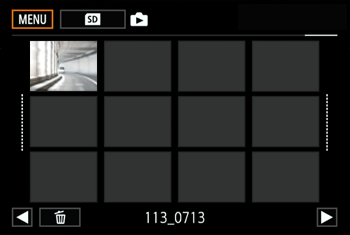
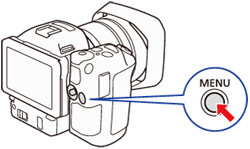
 : Wi-Fi Setup ] -> [Playback via Browser].
: Wi-Fi Setup ] -> [Playback via Browser].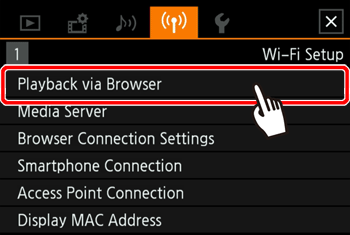
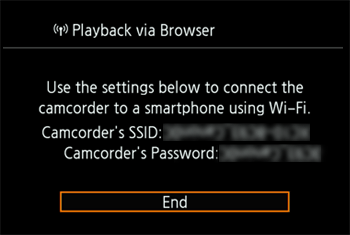

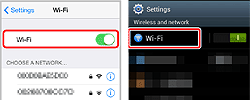



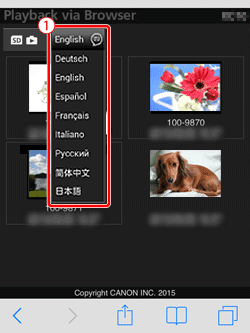
 ] (
] ( ) next to the language button and select the desired language from the list.
) next to the language button and select the desired language from the list. 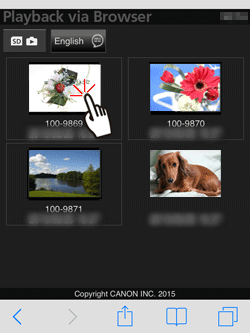
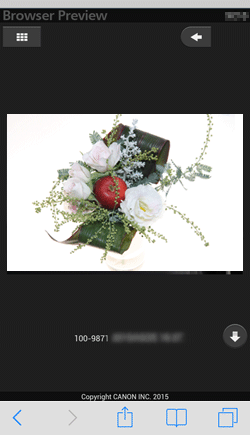
 ] to return to the list of recordings.
] to return to the list of recordings. ] to save a local copy of the photo on the device.
] to save a local copy of the photo on the device.
