01-Jul-2016
8203032100
 ] (Ambience priority) or [
] (Ambience priority) or [  ] (White priority) setting will obtain the correct white balance. If natural-looking colors cannot be obtained with Auto, you can select the white balance to match the light source or set it manually by shooting a white object.
] (White priority) setting will obtain the correct white balance. If natural-looking colors cannot be obtained with Auto, you can select the white balance to match the light source or set it manually by shooting a white object. > mode, [
> mode, [  ] (Ambience priority) is automatically set.
] (Ambience priority) is automatically set.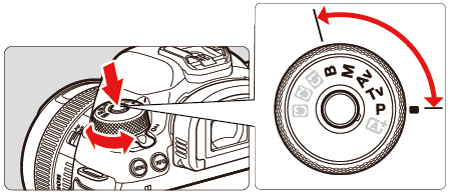
 > button.
> button.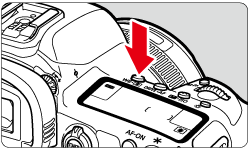
 : White balance].
: White balance]. > dial to select a white balance setting.
> dial to select a white balance setting.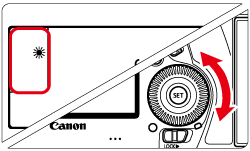
| Display | Mode | Color Temperature (Approx.) (K: Kelvin) |
 | Auto (Ambience priority) | 3000~7000 |
 | Auto (White priority) | |
 | Daylight | 5200 |
 | Shade | 7000 |
 | Cloudy, twilight, sunset | 6000 |
 | Tungsten light | 3200 |
 | White fluorescent light | 4000 |
 | Flash use | Automatically set* |
 | Custom | 2000~10000 |
 | Color temperature | 2500~10000 |
 (Ambience priority), you can increase the intensity of the image’s warm color cast when shooting a tungsten-light scene. If you select
(Ambience priority), you can increase the intensity of the image’s warm color cast when shooting a tungsten-light scene. If you select  (White priority), you can reduce the intensity of the image’s warm color cast.
(White priority), you can reduce the intensity of the image’s warm color cast.  (Ambience priority).
(Ambience priority). : White balance] from the Shooting menu, then press <
: White balance] from the Shooting menu, then press <  >.
>.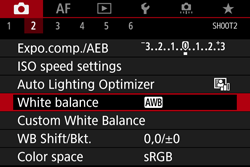
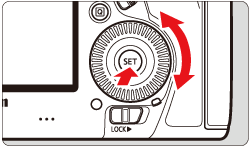
 ].
]. > dial to select [
> dial to select [  ], then press the < INFO. > button.
], then press the < INFO. > button.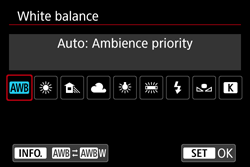
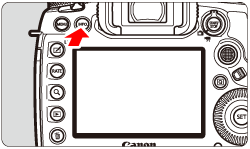
 > dial to select [
> dial to select [  : Auto Ambience priority] or [
: Auto Ambience priority] or [  : Auto White priority], then press <
: Auto White priority], then press <  >.
>.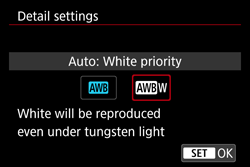
 ] (White priority)
] (White priority) ] (Ambience priority).
] (Ambience priority).