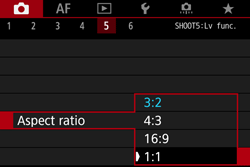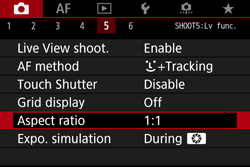Solution
When the camera is set to <P>, <Tv>, <Av>, <M>, <B> mode, the camera’s aspect ratio for images can be changed during Live View shooting. You can select from [3:2], [4:3], [16:9], or [1:1].
NOTE
- The image’s aspect ratio is set to [3:2] by default and can not be changed during viewfinder shooting.
- The area surrounding the Live View image is masked in black when the following aspect ratios are set: [4:3] [16:9] [1:1].
- JPEG images will be saved with the set aspect ratio.
- RAW images will always be saved with the [3:2] aspect ratio. Since the aspect ratio information is appended to the RAW image, the image can be created in the respective aspect ratio when you process the RAW image with the camera or Digital Photo Professional software. If you playback the RAW image with the camera, frame lines indicating the aspect ratio (image area) will be displayed.
1. Turn on the camera.
- Set the camera's power switch to <ON>.
2. Select the shooting mode.
- Turn the Mode Dial to select one of the Creative Zone modes.

Press the lock release button.

Turn the Mode Dial.
3. Press the <MENU> button to display the menu screen.
- Turn the <
 > dial to select [Aspect ratio] and press <
> dial to select [Aspect ratio] and press < >.
>.
5. Select the desired setting.
- Select the desired aspect ratio and press <
 >.
>.
6. Exit the setting.
- Check that aspect ratio setting is changed, then press the <MENU> button to exit the menu and return to shooting-ready.
This completes the steps for changing the aspect ratio of the image.

 Press the lock release button.
Press the lock release button. Turn the Mode Dial.
Turn the Mode Dial.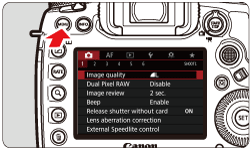
 ] tab select [Aspect ratio].
] tab select [Aspect ratio]. > button and turn the <
> button and turn the < > dial to select the [
> dial to select the [  ] tab.
] tab.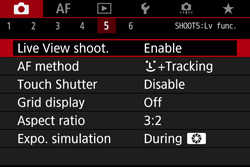

 > dial to select [Aspect ratio] and press <
> dial to select [Aspect ratio] and press < >.
>.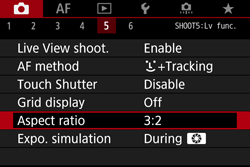
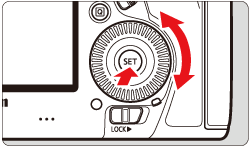
 >.
>.