08-Jul-2016
8203018300


 Press the lock release button.
Press the lock release button. Turn the Mode Dial.
Turn the Mode Dial.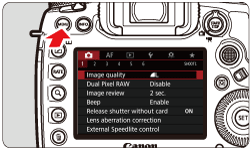
 ] tab, select [Custom Controls].
] tab, select [Custom Controls]. > button, turn <
> button, turn < > to select the [
> to select the [  ] tab.
] tab. 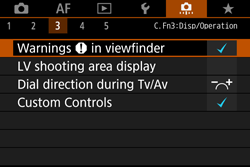

 > dial to select [Custom Controls], then press <
> dial to select [Custom Controls], then press < >.
>.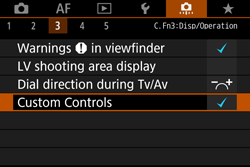
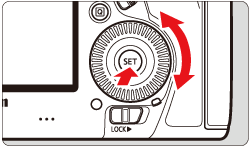
 > dial to select a camera button or dial, then press <
> dial to select a camera button or dial, then press < >.
>.
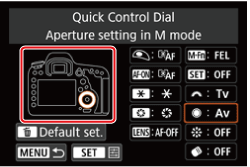
 > dial to select a camera function, then press <
> dial to select a camera function, then press < >.
>. icon appears on the bottom left, you can press the <INFO.> button and set other related options.
icon appears on the bottom left, you can press the <INFO.> button and set other related options. 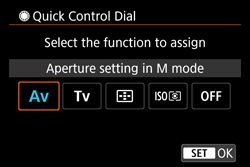

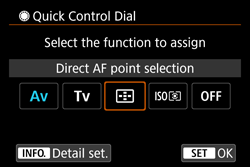
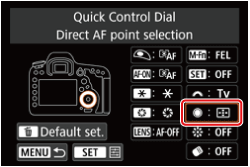
 > button to revert the Custom Control settings to their defaults. Note that the [
> button to revert the Custom Control settings to their defaults. Note that the [  : Custom Controls] settings will not be canceled even if you select [
: Custom Controls] settings will not be canceled even if you select [  : Clear all Custom Func. (C.Fn)].
: Clear all Custom Func. (C.Fn)].| Function |  |  |  |  |  |  |  |  |  |  |  | ||
| AF |  | Metering and AF start |  |  *1 *1 |  *1 *1 |  | |||||||
 | AF stop |  |  |  |  | ||||||||
 | Switch to registered AF function |  *2 *2 |  *2 *2 | ||||||||||
 | ONE SHOT  AI SERVO/SERVO AI SERVO/SERVO |  *3 *3 |  *3 *3 |  *3 *3 |  *3 *3 | ||||||||
 | Switch to registered AF point |  *3 *3 |  *3 *3 | ||||||||||
 | Selected AF point  Center/Registered AF point Center/Registered AF point |  *4 *4 | |||||||||||
 | Direct AF point selection |  *5 *5 |  *6 *6 | ||||||||||
 | Direct AF area selection |  | |||||||||||
 | Pause Movie Servo AF |  |  | ||||||||||
| Exposure |  | Metering start |  | ||||||||||
 | AE lock |  |  |  |  |  |  | ||||||
 | AE lock (while button pressed) |  | |||||||||||
 | AE lock (hold) |  |  |  |  |  |  | ||||||
 | AE AE lock, AF stop |  |  | ||||||||||
 | FE lock |  |  |  |  | ||||||||
 | ISO Set ISO speed (hold button, turn  ) ) |  | |||||||||||
 | ISO Set ISO speed (hold button, turn  ) ) |  | |||||||||||
 | ISO Set ISO speed (  during metering ) during metering ) |  | |||||||||||
 | Exposure compensation (hold button, turn  ) ) |  | |||||||||||
 | Exposure compensation (hold button, turn  ) ) |  | |||||||||||
 | Shutter speed setting in M mode |  |  | ||||||||||
 | Aperture setting in M mode |  |  | ||||||||||
| Images |  | One-touch image quality setting |  *7 *7 |  *7 *7 | |||||||||
 | One-touch image quality (hold) |  *7 *7 |  *7 *7 | ||||||||||
 | Image quality |  | |||||||||||
 | Picture Style |  | |||||||||||
| Operation |  | Depth-of-field preview |  |  | |||||||||
 | IS start |  |  | ||||||||||
 | Menu display |  | |||||||||||
 | Register/recall shooting function |  *8 *8 |  *8 *8 | ||||||||||
 | Unlock while button pressed |  | |||||||||||
 | Start movie recording (when  is set) is set) |  |  |  | |||||||||
 | Image replay |  | |||||||||||
 | Magnify/Reduce (press SET, turn  ) ) |  | |||||||||||
 | Cycle: ・ ・  / DRIVE・AF / WB ・ / DRIVE・AF / WB ・  |  | |||||||||||
 | Flash function settings |  | |||||||||||
 | No function (disabled) |  |  |  |  |  |  |  |  |  | |||
 > button, pressing the <INFO.> button while the setting screen is displayed will enable you to set the detailed AF settings. When shooting, pressing the <AF-ON> or <
> button, pressing the <INFO.> button while the setting screen is displayed will enable you to set the detailed AF settings. When shooting, pressing the <AF-ON> or < > button will perform AF as it was set.
> button will perform AF as it was set. > or <
> or < > dial to select the parameter to be registered, then press <
> dial to select the parameter to be registered, then press < > to append a checkmark [
> to append a checkmark [  ]. When you select a parameter and press <
]. When you select a parameter and press < >, you can adjust the parameter. By pressing the <
>, you can adjust the parameter. By pressing the < > button, you can revert the settings to their defaults.
> button, you can revert the settings to their defaults.  > dial is turned. The [Direction: AF point switching] settings for [Horizontal] and [Vertical] will work for Single-point Spot AF, Single-point AF, Man. select
> dial is turned. The [Direction: AF point switching] settings for [Horizontal] and [Vertical] will work for Single-point Spot AF, Single-point AF, Man. select  : AF point expansion, and Expand AF area: Surround. The [Direction: Zone AF frame switch] settings for [Cycle through the zones], [Horizontal], and [Vertical] will work with Zone AF.
: AF point expansion, and Expand AF area: Surround. The [Direction: Zone AF frame switch] settings for [Cycle through the zones], [Horizontal], and [Vertical] will work with Zone AF. >.
>.  > or <
> or < > dial to select the function to be registered, then press <
> dial to select the function to be registered, then press < > to add a checkmark [
> to add a checkmark [  ] to it. When you select a function and press <
] to it. When you select a function and press < >, you can adjust the setting. By pressing the <
>, you can adjust the setting. By pressing the < >button, you can revert the settings to their defaults. By selecting [Register current settings], the camera’s current settings will be registered.
>button, you can revert the settings to their defaults. By selecting [Register current settings], the camera’s current settings will be registered. ] stands for "AF stop button" provided on super telephoto lenses equipped with Image Stabilizer.
] stands for "AF stop button" provided on super telephoto lenses equipped with Image Stabilizer.