2-Sided Copying
02-Mar-2016
8202889800
Solution
You can copy two pages of a document on both sides of the paper. You can also copy a two-sided document on both sides of the paper, or on two separate pages.
IMPORTANT
Make sure that the paper size switch lever is set properly
- When performing 2-sided copying, improper setting of the paper size switch lever can cause misfeeds or paper jams. When performing 2-sided copying, make sure that the paper size switch lever is set properly for the size of the paper to be used. For details, see the "e-Manual" (HTML manual) in the DVD-ROM supplied with the machine.
Make sure that the sub-output tray is closed
- When the sub-output tray is open, you cannot perform 2-sided copying. When performing 2-sided copying, always make sure that the sub-output tray is closed. For details, see the "e-Manual" (HTML manual) in the DVD-ROM supplied with the machine.
NOTE
- <2-Sided> may not be available with some sizes and types of paper.
- <2-Sided> is not available when using <ID Card Copy>.
<Copy>

 <2-Sided>
<2-Sided>

 Select the type of 2-sided copying
Select the type of 2-sided copying


 <2-Sided>
<2-Sided>

 Select the type of 2-sided copying
Select the type of 2-sided copying
 Types of 2-sided copying
Types of 2-sided copyingThe illustration below shows the types of 2-sided copying.
1-Sided->2-Sided

2-Sided->2-Sided
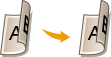
2-Sided->1-Sided

 <Original/Finishing Type>
<Original/Finishing Type>Specify if you want to change the binding, such as when copying book-type documents in calendar-type format.
 1-Sided->2-Sided
1-Sided->2-Sided- If you want to copy portrait-oriented documents in calendar-type format (short-edge binding)
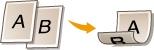
<Original/Finishing Type>

 <1-Sided->2-Sided>
<1-Sided->2-Sided>

 <Portrait>
<Portrait>

 <Calendar Type>
<Calendar Type>


 <1-Sided->2-Sided>
<1-Sided->2-Sided>

 <Portrait>
<Portrait>

 <Calendar Type>
<Calendar Type>- If you want to copy landscape-oriented documents in book-type format (short-edge binding)

<Original/Finishing Type>

 <1-Sided->2-Sided>
<1-Sided->2-Sided>

 <Landscape>
<Landscape>

 <Book Type>
<Book Type>


 <1-Sided->2-Sided>
<1-Sided->2-Sided>

 <Landscape>
<Landscape>

 <Book Type>
<Book Type> 2-Sided->2-Sided
2-Sided->2-Sided - If you want to create copies with a different binding type than the original

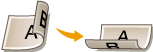
<Original/Finishing Type>

 <2-Sided->2-Sided>
<2-Sided->2-Sided>

 Select the original orientation
Select the original orientation

 Select the original binding type
Select the original binding type

 Select the binding type for the finished copy, which is different from that of the original document
Select the binding type for the finished copy, which is different from that of the original document


 <2-Sided->2-Sided>
<2-Sided->2-Sided>

 Select the original orientation
Select the original orientation

 Select the original binding type
Select the original binding type

 Select the binding type for the finished copy, which is different from that of the original document
Select the binding type for the finished copy, which is different from that of the original document 2-Sided->1-Sided
2-Sided->1-Sided This setting enables you to align the direction of the output paper.
- When a 2-sided document is in portrait-oriented calendar-type format (short-edge binding)
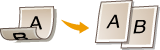
<Original/Finishing Type>

 <2-Sided->1-Sided>
<2-Sided->1-Sided>

 <Portrait>
<Portrait>

 <Calendar Type>
<Calendar Type>


 <2-Sided->1-Sided>
<2-Sided->1-Sided>

 <Portrait>
<Portrait>

 <Calendar Type>
<Calendar Type>- When a 2-sided document is in landscape-oriented book-type format (short-edge binding)

<Original/Finishing Type>

 <2-Sided->1-Sided>
<2-Sided->1-Sided>

 <Landscape>
<Landscape>

 <Book Type>
<Book Type>


 <2-Sided->1-Sided>
<2-Sided->1-Sided>

 <Landscape>
<Landscape>

 <Book Type>
<Book Type>