Checking the Access Point Name or Network Key
Solution
The SSID or the network key may have been changed. If you do not know the SSID or the network key, you can check them by using the Canon MF/LBP Wireless Setup Assistant included with the provided DVD-ROM. The Canon MF/LBP Wireless Setup Assistant can be used on a computer connected to a wireless LAN.
1. Insert the provided DVD-ROM into the drive on the computer.
- Select a language and click [OK] if you are prompted to do so.
2. Click [Start Software Programs].
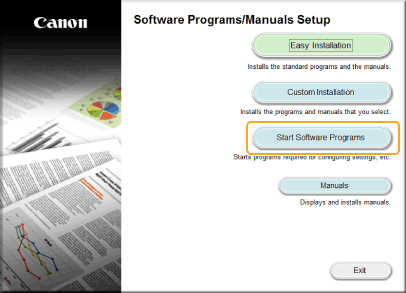

- If the above screen does not appear
- Windows Vista/7/Server 2008
[Start]

 enter "D:\MInst.exe" in [Search programs and files] or [Start Search]
enter "D:\MInst.exe" in [Search programs and files] or [Start Search]

 press the [ENTER] key.
press the [ENTER] key.


 enter "D:\MInst.exe" in [Search programs and files] or [Start Search]
enter "D:\MInst.exe" in [Search programs and files] or [Start Search]

 press the [ENTER] key.
press the [ENTER] key.- Windows 8/Server 2012
Right-click the lower-left corner of the screen

 [Run]
[Run]

 Enter "D:\MInst.exe"
Enter "D:\MInst.exe"

 click [OK]
click [OK]


 [Run]
[Run]

 Enter "D:\MInst.exe"
Enter "D:\MInst.exe"

 click [OK]
click [OK]- Windows 8.1/Server 2012 R2
Right-click [Start]

 [Run]
[Run]

 Enter "D:\MInst.exe"
Enter "D:\MInst.exe"

 click [OK]
click [OK]


 [Run]
[Run]

 Enter "D:\MInst.exe"
Enter "D:\MInst.exe"

 click [OK]
click [OK]- Windows Server 2003
[Start]

 [Run]
[Run]

 enter "D:\MInst.exe"
enter "D:\MInst.exe"

 click [OK]
click [OK]


 [Run]
[Run]

 enter "D:\MInst.exe"
enter "D:\MInst.exe"

 click [OK]
click [OK]* This following example uses "D:" as the name of the DVD-ROM drive. The DVD-ROM drive name may be different on your computer.
- If [AutoPlay] is displayed, click [Run MInst.exe].
3. Click [Start] for [Canon MF/LBP Wireless Setup Assistant].
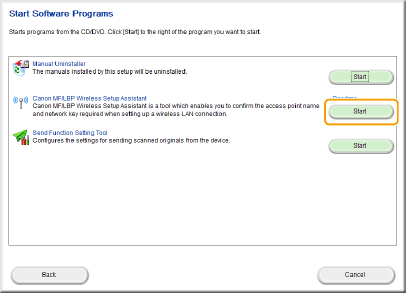
4. Read the License Agreement and click [Yes] to agree.
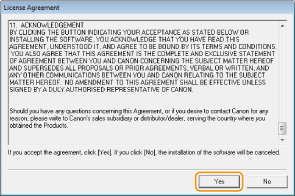
5. Check the information displayed for the wireless router.
- Write down the necessary information. If you do not know what information is necessary, write down all the information that is displayed.
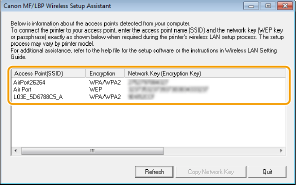

If wireless routers are not found
- Click [Refresh]. If nothing happens, check that the settings are correctly configured on the computer and the wireless router.







