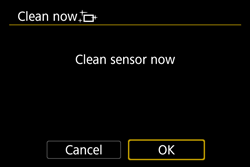Solution
Whenever you set the power switch to <ON> or <OFF>, the Self Cleaning Sensor Unit is activated to automatically shake off the dust on the front of the sensor.
Normally, you need not pay attention to this operation. However, you can choose to perform sensor cleaning manually.
1. Set the power switch to <ON>.
2. Press the <MENU> button to display the menu on the LCD monitor.
3. Select the [

] tab, select [Sensor cleaning] in the menu that appears, and then press <

>.
4. On the [Sensor cleaning] screen, select [Clean now] and then press <

>.
5. On the screen that appears next, select [OK] and then press <

>.
The screen will indicate that the sensor is being cleaned. Although there will be a shutter release sound during the cleaning, no picture is taken.
NOTE
- For best results, perform the sensor cleaning with the camera placed upright and stable on a table or other flat surface.
- Even if you repeat the sensor cleaning, the result will not improve much. Immediately after the sensor cleaning is finished, the [Clean now] option remains disabled temporarily.
REFERENCE
- Normally, the Self Cleaning Sensor Unit will eliminate most of the dust that may be visible on captured images. However, in case visible dust still remains, you can append the Dust Delete Data to the image for erasing the dust spots later. The Dust Delete Data is used by Digital Photo Professional (*) included with the camera to erase the dust spots automatically.
- For more information on Dust Delete Data, refer to the instruction manuals that came with your camera. For details on using Dust Delete Data to erase dust spots automatically, refer to the Digital Photo Professional instruction manual provided with the camera (included on the CD-ROM).
*: Software and instruction manuals not included with your product can be downloaded from the Canon Web site.
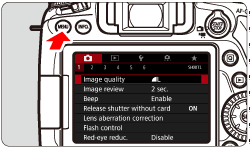
 ] tab, select [Sensor cleaning] in the menu that appears, and then press <
] tab, select [Sensor cleaning] in the menu that appears, and then press < >.
>.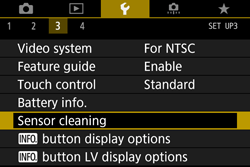
 >.
>.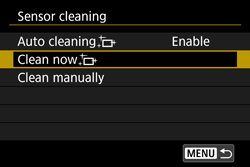
 >.
>.