Why Connect via Wireless LAN (the Wi-Fi Function)? (EOS 80D)
25-Jan-2016
8202786100
Solution
This camera's wireless functions let you perform a range of tasks wirelessly, from sending images to Web services and other cameras to controlling the camera remotely, simply by connecting to a Wi-Fi network or other device supporting this camera's wireless functions.
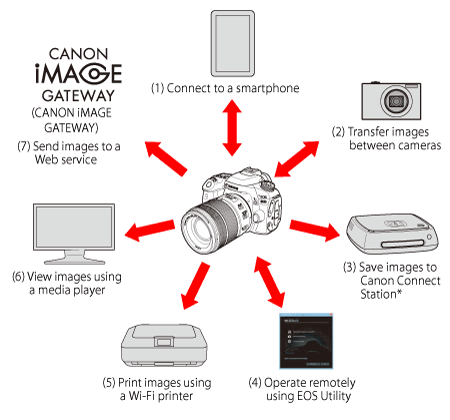
* Use the latest firmware.

 Connect to a smartphone
Connect to a smartphoneConnect the camera to a smartphone or tablet wirelessly and use the dedicated application "Camera Connect" to operate the camera remotely or view images stored in the camera.
In this article, "Smartphone" refers to smartphones and tablets.

 Transfer images between cameras
Transfer images between camerasWirelessly connect this camera and other Canon cameras with built-in wireless functions and transfer images between them.
 Save images to Connect Station
Save images to Connect StationConnect the camera to Connect Station (sold separately) wirelessly to save images.

 Operate remotely using EOS Utility
Operate remotely using EOS UtilityConnect the camera to a computer wirelessly and operate the camera remotely using EOS utility (EOS software).

 Print images using a Wi-Fi printer
Print images using a Wi-Fi printerWirelessly connect the camera to a printer supporting PictBridge (Wireless LAN) to print images.

 View images using a media player
View images using a media playerWirelessly connect the camera to a media player supporting DLNA* to view images on the camera's memory card on your TV set.
* Digital Living Network Alliance

 Send images to a Web service
Send images to a Web serviceShare images with family and friends or share images using a range of Web services via CANON iMAGE GATEWAY, an online photo service for Canon users (free registration required).
IMPORTANT
CANON iMAGE GATEWAY Web services are not supported in certain countries and areas.
REFERENCE
This camera supports NFC, which enables you to set up a connection between the camera and a smartphone or Connect Station (sold separately) easily.
What is NFC?
NFC (Near Field Communication) is a function that can exchange information by simply bringing two NFC-enabled devices close together. This camera uses the NFC function to exchange information regarding wireless connections.
<What You Can Do Using the NFC Function>
You can use this camera's NFC function to do the following:
- Touch an NFC-enabled smartphone to the camera to easily connect them wirelessly.
- While playing back images on the camera, touch an NFC-enabled smartphone to the camera to send a captured image to the smartphone.
- Hold the camera close to Connect Station (sold separately) to easily connect them wirelessly.
For details, refer to the instruction manual included with the camera.
*This camera cannot be connected to other NFC-enabled cameras or printers using the NFC function.
*A connection cannot be established using the NFC function while shooting with the camera, when there is no card, when the LCD monitor is closed with the screen facing inward, or while the camera is connected to another device with an interface cable.
*To connect the camera to a smartphone using the NFC function, the smartphone's Wi-Fi and NFC functions must be enabled.
Wireless Function Flowchart (Easy Connection)
 Smartphone Smartphone |  Camera Camera |  EOS Utility EOS Utility |  Printer Printer | Connect Station | |
| Set up | Register the camera's nickname (first time only) | ||||
 |  |  |  |  | |
| Install Camera Connect on a smartphone | Set up a compatible camera | Install EOS Utility on a computer | Set up a compatible printer | Set up Connect Station | |
| Connect |  |  |  |  |  |
| Register connection destinations to the camera | Connect via NFC | ||||
 |  |  |  |  | |
| Use | Make images viewable and shoot remotely | Exchange images | Operate the camera remotely | Print images | Save images |
Wireless Function Flowchart (Advanced Connection)
 Smartphone Smartphone |  EOS Utility EOS Utility |  Printer Printer |  Media player Media player |  Web service Web service | |
| Set up | Register a nickname (first time only) | ||||
 |  |  |  |  | |
| Install Camera Connect on a smartphone | Install EOS Utility on a computer |  |  | ・Register with CANON iMAGE GATEWAY ・Register Web services on the camera | |
 |  |  |  | ||
| Connect each device to a Wi-Fi access point* | |||||
| Connect |  |  |  |  |  |
| Connect the camera to a Wi-Fi access point | |||||
 |  |  |  |  | |
| Connect the camera to each device |  |  | |||
 |  |  |  |  | |
| Use | Make images viewable and shoot remotely | Operate the camera remotely | Print images | View images | Save and share images |
*These instructions should be followed only after each device, such as a smartphone, is connected to a Wi-Fi access point.
NOTE
・Wi-Fi is a registered trademark of Wi-Fi Alliance.