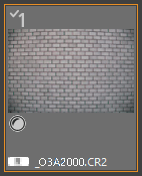Solution
Lens Aberration Correction Function
You can easily make corrections to drops in peripheral illumination, distortions in the subject, and color blur which occur by the physical characteristics of the lens or slightly remaining aberration.
You can only correct aberration in RAW images which have been shot with compatible lenses. JPEG or TIFF images cannot be corrected.
You can make corrections to any of the five aberrations as below, either one at a time or simultaneously.
Phenomena that can be corrected:
- Peripheral illumination
- Chromatic aberration (color fringing which occurs in the periphery of an image)
- Color blur (blue or red color blur which sometimes occurs at the edge of the highlighted area of an image)
- Distortions
- Diffraction
IMPORTANT
To use this function, the EOS Lens Registration Tool (version 1.4.20 or later) must be installed.
NOTE
- You can also correct RAW images taken with the compatible lens even when the extender is attached.
- You can also correct RAW images shot with EF50mm f/2.5 Compact Macro fitted with Life Size Converter EF.
- The aberration correction function is not available for images shot with a lens other than those given under "Compatible Lenses". They are therefore not displayed and cannot be used.
- The lens aberration correction function is not available for multiple-exposure RAW images created on the camera.
- EF cinema lenses (CN-E lenses) are not compatible.
Correcting Lens Aberration
Follow the procedure below to correct lens aberration.
1. Start Digital Photo Professional Ver. 4.x and display the main window.
2. In the main window displayed, if you double-click the RAW image to be corrected, the edit screen and tool palette appear.
REFERENCE
If the tool palette does not appear, select [Tool palette] from [View] in the menu.
3. Select the [

] tab and checkmark the items to be corrected.
4. [Peripheral Illumination] and [Distortion] have been selected in the example image below.
5. To adjust the correction amount, drag the slider from side to side.
REFERENCE
You can correct red chromatic aberration with the [R] slider of the [Chromatic aberration] or blue chromatic aberration with the [B] slider.
6. In the main window, the [

] mark is displayed on the image to indicate the lens aberration corrections.
NOTE
The Shooting Distance Information Slider
- When correcting RAW images and if shooting distance information has been saved to the image, the slider is set automatically according to this shooting distance information. However, if no shooting distance information is saved to the image, the slider is set automatically to the right end at infinity position and a [<!>] appears above the slider. If the image’s shooting distance is not infinite, you can minutely adjust the distance by operating the slider while looking at the screen.
- For RAW images shot with MP-E 65mm f/2.8 1-5x Macro Photo or EF 50mm f/2.5 Compact Macro with Life Size Converter EF, the slider indicator changes to [Magnification factor].
- [Shooting distance information] slider is applied to all the correction items with check marks.
- If the lens requires no adjustment with the [Shooting distance information] slider, the slider cannot be used.
This completes the process of correcting lens aberration.
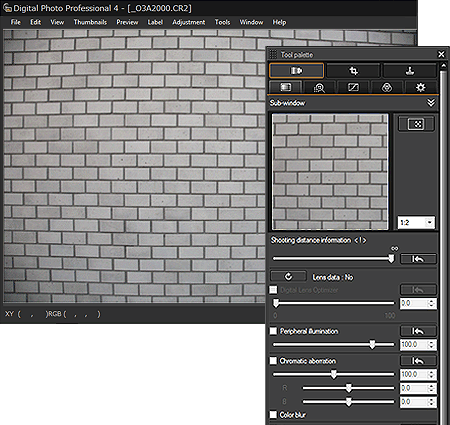
 ] tab and checkmark the items to be corrected.
] tab and checkmark the items to be corrected.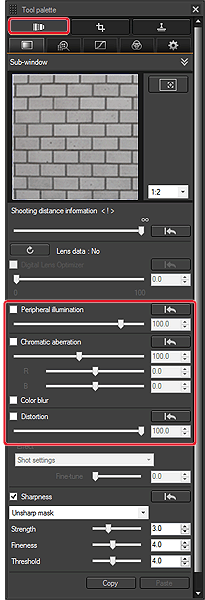
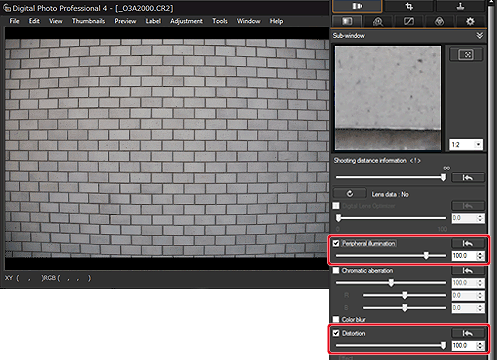
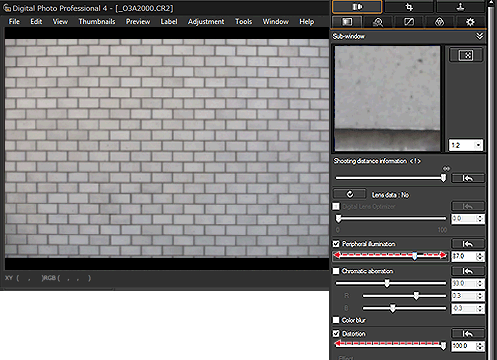
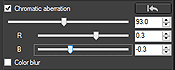
 ] mark is displayed on the image to indicate the lens aberration corrections.
] mark is displayed on the image to indicate the lens aberration corrections.