Solution
1. Set the paper selection lever according to the loaded paper.
| Paper Size | Position of the Paper Selection Lever |
| A3, B4, A4, B5, A5, 16K |  |
| Ledger, Legal, Letter, Executive, Foolscap, custom |  |
2. Rotate the paper size dial to match the size of the loaded paper.
Custom size paper/8K size paper/Statement size
Set the paper size dial to "Custom" and specify settings for the appropriate one of <Drawer 1 Size> to <Drawer 4 Size> in the setting menu of the operation panel. For details on the settings, see the "e-Manual" (HTML manual) in the CD-ROM supplied with the printer.If you load paper in portrait orientation, select the [Feed Custom Paper Vertically] check box in the [Paper Source] tab of the printer driver before printing.

8K size paper
Set the paper size dial to "Custom" and select <8K> in the appropriate one of <Drawer 1 Size> to <Drawer 4 Size> in the setting menu of the operation panel.

Statement size (paper feeder drawers only)
Set the paper size dial to "Custom" and select <STMT> in the appropriate one of <Drawer 2 Size> to <Drawer 4 Size> in the setting menu of the operation panel.
1. Press [

] (Feeder Selection).
2. Use [

] / [

] to select <MP Tray Paper Size>, and press [

].
3. Select the paper size, and press [

].
About <Mixed Sizes>
- If paper to load is frequently changed, you can select <Mixed Sizes> to eliminate the need to change the settings for each paper change. However, note that the paper size specified on the printer driver is not checked before printing in this case.
- If you select <Mixed Sizes>, the print speed will be slower.
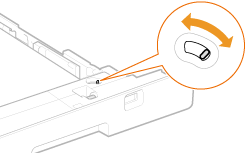


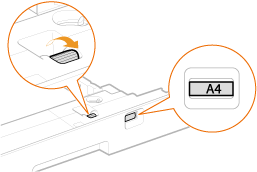
 *
*

 *
*

 8K size paper
8K size paper Statement size (paper feeder drawers only)
Statement size (paper feeder drawers only) ] (Feeder Selection).
] (Feeder Selection). ] / [
] / [  ] to select <MP Tray Paper Size>, and press [
] to select <MP Tray Paper Size>, and press [  ].
].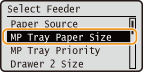
 ].
].
 *1
*1 A4R>
A4R>
 A4>
A4> *1
*1 LTRR>
LTRR>
 LTR>
LTR> *2
*2 Custom Size R>
Custom Size R>
 Custom Size>
Custom Size>