20-Aug-2013
8201908300
 > to set the camcorder to <Playback> mode.
> to set the camcorder to <Playback> mode. 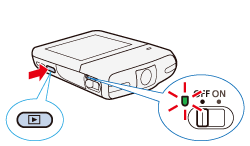

 ] to pause playback.
] to pause playback.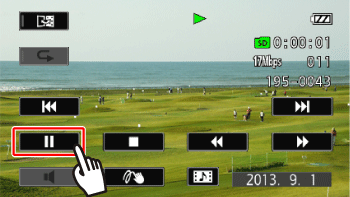


 ] will begin playback. Touching it again will pause playback.
] will begin playback. Touching it again will pause playback.
| During Playback / Playback pause |   | Jump to the beginning of the scene / Jump to the beginning of the next scene |
| During Playback |   | Fast playback backward/forward. |
| During Playback pause |   | Slow playback backward/forward. |

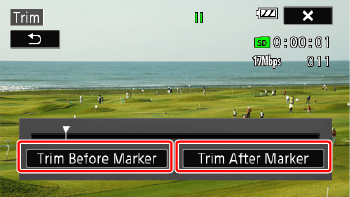
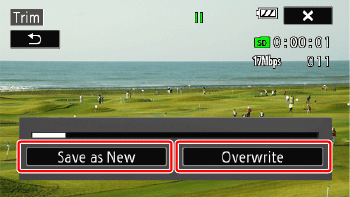
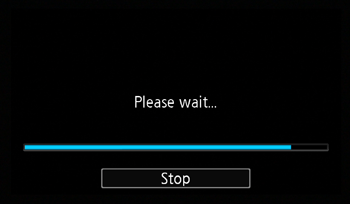
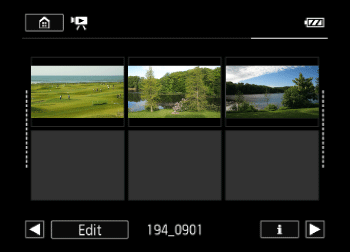
 ] icon cannot be trimmed.
] icon cannot be trimmed.