Customizing the FUNC. Menu (PowerShot G16)
Solution
The display of FUNC. menu items can be customized. Functions not shown on this menu will be available on the [  ] tab of the menu screen.
] tab of the menu screen.
 ] tab of the menu screen.
] tab of the menu screen.1. Turn the camera on.
2. Press the <MENU> button, choose [FUNC. Menu Layout] on the [  ] tab, and then press the <
] tab, and then press the < > button.
> button.
 ] tab, and then press the <
] tab, and then press the < > button.
> button.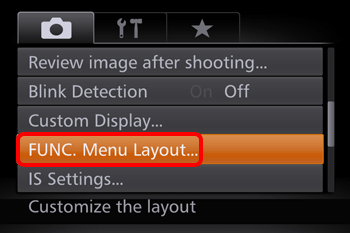
3. Press the < ><
>< ><
>< ><
>< > buttons or turn the <
> buttons or turn the < > dial and then press the <
> dial and then press the < > button to choose icons to include in the FUNC. menu. Selected icons are marked with a [
> button to choose icons to include in the FUNC. menu. Selected icons are marked with a [  ].
].
 ><
>< ><
>< ><
>< > buttons or turn the <
> buttons or turn the < > dial and then press the <
> dial and then press the < > button to choose icons to include in the FUNC. menu. Selected icons are marked with a [
> button to choose icons to include in the FUNC. menu. Selected icons are marked with a [  ].
].

NOTE
Selected items (labeled with a [  ]) will be included in display.
]) will be included in display.
 ]) will be included in display.
]) will be included in display.Items without a [  ] will be available on the [
] will be available on the [  ] tab of the menu screen.
] tab of the menu screen.
 ] will be available on the [
] will be available on the [  ] tab of the menu screen.
] tab of the menu screen.4. Press the <MENU> button, choose [OK].
(either press the < ><
>< > buttons or turn the <
> buttons or turn the < > dial), and then press the <
> dial), and then press the < > button.
> button.
 ><
>< > buttons or turn the <
> buttons or turn the < > dial), and then press the <
> dial), and then press the < > button.
> button.NOTE
- The screen in step 3 can also be accessed by holding down the <
 > button when the FUNC. menu is displayed.
> button when the FUNC. menu is displayed. - Items that you remove from the FUNC. menu, add to My Menu, and then add to the FUNC. menu again will be removed from My Menu.
1. Turn on the camera.
2. Press the <MENU> button, choose [FUNC. Menu Layout] on the [  ] tab, and then press the <
] tab, and then press the < > button.
> button.
 ] tab, and then press the <
] tab, and then press the < > button.
> button.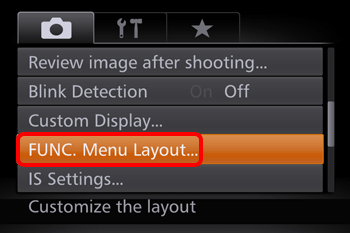
3. Press the < > button.
> button.
 > button.
> button.
4. Press the < > or <
> or < > button to choose an icon to move. Press the <
> button to choose an icon to move. Press the < ><
>< > buttons to choose the new position, and then press the
> buttons to choose the new position, and then press the
 > or <
> or < > button to choose an icon to move. Press the <
> button to choose an icon to move. Press the < ><
>< > buttons to choose the new position, and then press the
> buttons to choose the new position, and then press the< > or <
> or < > button.
> button.
 > or <
> or < > button.
> button.







