Solution
The camera can add the shooting date to images, in the lower-right corner.
IMPORTANT
- Note that date stamps cannot be edited or removed, so confirm beforehand that the date and time are correct.
NOTE
- For setting or changing the date and time, refer to Setting or Changing the Date and Time.
- Date stamps cannot be added when the image type is set to [
 ], or [
], or [  ]. ([Date Stamp] is set to [OFF] in these modes.)
]. ([Date Stamp] is set to [OFF] in these modes.)
- The position and shape of the operation buttons, screens displayed, and setting items may differ according to the model you use. In this example, the procedure is shown on a PowerShot S200 set to the [Program AE] (
 ) shooting mode.
) shooting mode.
- In some shooting modes it may not be possible to configure the [Date Stamp] setting.
For a list of shooting modes in which the [Date Stamp] setting can be configured, please refer to the
table below.
The procedure for adding a date stamp to images during shooting is explained below.
1. Press the <Power> button to turn the camera on.
2. Press the <MENU> button.
3.

Press the Right button or the Left button to select the [

] tab.
Press the Up button of the Down button to select

[Date Stamp].

: Left button

: Right button

: Up button

: Down button
4. Press the Left button or the Right button to choose [Date] or [Date & Time].
Press the <MENU> button when finished.
4. When [Date Stamp] is set to [Date] or [Date & Time], [

] is displayed on the LCD monitor.
5. The [Date Stamp] will be added to the images as shown below:

[Date]

[Date & Time]
NOTE
It is not possible to edit the displayed date, color, style, or position of date stamps.
 ], or [
], or [  ]. ([Date Stamp] is set to [OFF] in these modes.)
]. ([Date Stamp] is set to [OFF] in these modes.) ) shooting mode.
) shooting mode.  Press the Right button or the Left button to select the [
Press the Right button or the Left button to select the [  ] tab.
] tab. [Date Stamp].
[Date Stamp].
 : Left button
: Left button  : Right button
: Right button  : Up button
: Up button  : Down button
: Down button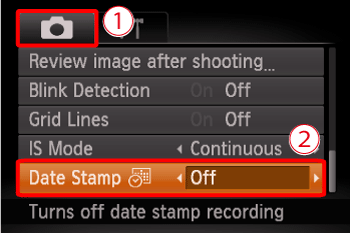
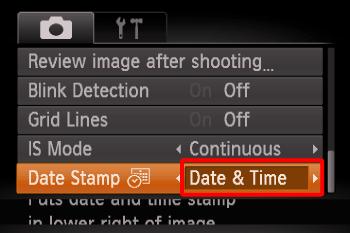
 ] is displayed on the LCD monitor.
] is displayed on the LCD monitor.

 [Date]
[Date] [Date & Time]
[Date & Time] ...[Date Stamp] can be added
...[Date Stamp] can be added ...Shooting mode not available
...Shooting mode not available







































































