07-Aug-2017
8201842800

 ].
].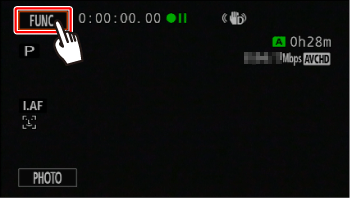
 ].
].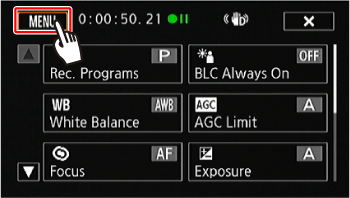
 ].
].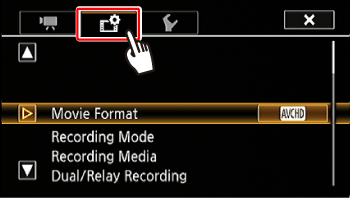
 Drag your finger up and down bring [Available Space in Memory] into the orange selection bar,
Drag your finger up and down bring [Available Space in Memory] into the orange selection bar,  and touch the button.
and touch the button.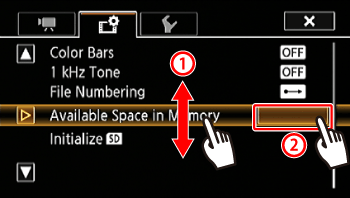
 ] or [
] or [  ].
].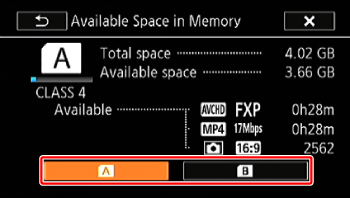

 SD Speed Class
SD Speed Class Total space
Total space Available Space/Used Space
Available Space/Used Space AVCHD Movies: Remaining recording time / Total recording time
AVCHD Movies: Remaining recording time / Total recording time  MP4 Movies: Remaining recording time / Total recording time
MP4 Movies: Remaining recording time / Total recording time Photo: Available number of photos / Total number of photos.
Photo: Available number of photos / Total number of photos.