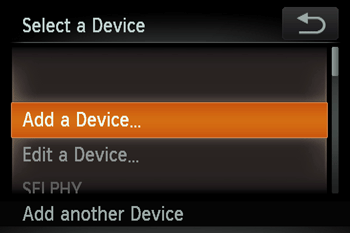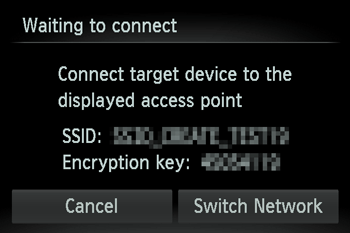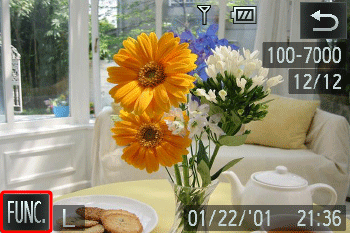Solution
Connect the camera to a printer via Wi-Fi to print as follows. When establishing a Wi-Fi connection with a printer, you can either use the camera as an access point (Camera Access Point mode) or use another access point.
IMPORTANT
- This camera requires a PrintBridge-compatible printer for printing using Wi-Fi.
NOTE
- Follow these instructions when using the camera as an access point.
Add a printer to your list of devices to connect to via Wi-Fi.
1. Press the <Playback> (

) button to turn on the camera.
2. Touch [Wi-Fi].
NOTE
When making the settings for a wireless LAN for the first time, a screen will appear for you to register a nickname for the camera.
This nickname will be displayed on the screen of target devices when connecting to other devices via Wi-Fi.
Touch within the frame and then enter a nickname with the displayed keyboard.
3. Touch <

><

> or drag left or right across the screen to choose [

].
4. Drag up or down across the screen to choose [Add a Device].
NOTE
- You can connect to access points that you have already connected to by choosing them on the [Select a Device] screen in step 4.
- When a connection destination is set using the Touch Actions setting, you can automatically access the function to connect to the last connected destination from the next time by just dragging on the screen without needing to perform the connection operation. For more information on setting Touch Actions, please refer to the camera’s instruction manual.
5. Choose the displayed SSID (network name) from the printer’s Wi-Fi setting menu.
Enter the encryption key displayed on the camera screen into the password field
6. Once the printer is ready for the connection, touch the printer name when it is displayed on the camera.
When the printer has been added successfully, the printing screen will be displayed.
7. Drag left or right across the screen to choose an image.
9. Drag up or down across the screen to choose [Print].
This concludes the steps for connecting to a printer and printing using Wi-Fi.
 ) button to turn on the camera.
) button to turn on the camera.

 ><
>< > or drag left or right across the screen to choose [
> or drag left or right across the screen to choose [  ].
].