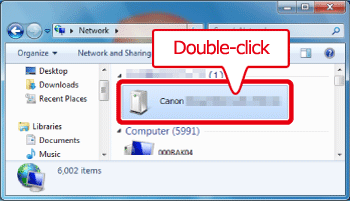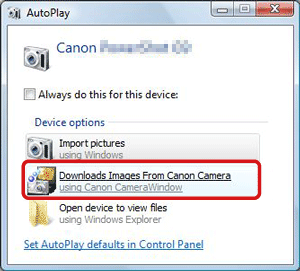Solution
If your device does not support
WPS or if the access point is not detected automatically, please follow the steps below to set up your access point manually.
The steps are the same when connecting to a smartphone using infrastructure mode.
IMPORTANT
- Connecting a camera to a computer using Wi-Fi requires Windows 8, Windows 7 SP1, Mac OS X v10.6.8, Mac OS X v10.7, Mac OS X v10.8.2 or later.
1. Press the <Playback> (

) button on the camera.
2. Touch (

).
NOTE
When making the settings for Wi-Fi for the first time, a screen will appear for you to register a nickname for the camera.
Touch inside the frame, enter a nickname using the keyboard, and then touch [OK].
This nickname will appear on other Wi-Fi devices when connecting from them.
3. Touch (

).
NOTE
- If connecting to a smartphone, touch (
 ).
).
4. Touch [Add a Device].
NOTE
- When connecting to a smartphone, a screen for selecting the communication mode will appear, so select [Infrastructure].
5. Touch [Manual Settings].
6.

Touch inside the bordered area, enter the SSID on the keyboard that appears, and then

touch [Next].
7. Select the encryption method.
8.

Touch inside the frame, enter the encryption key on the keyboard that appears, and then

touch [Next].
NOTE
10. If the device you want to connect to is found, a screen like the one below will appear.
Touch the device you want to connect to.
11. The following screen appears.
IMPORTANT
- When connecting the camera to a computer for the first time, it is necessary to follow the steps below to install a driver on the computer (Windows only).
Click [Control Panel] > [Network and Internet] > [View network computers and devices], and then double-click the connected model on the [Other Devices] screen to start the installation of the driver.
13. After the camera and computer connection has been completed, the [AutoPlay] screen will appear on the computer.
When this happens, nothing will appear on the camera's LCD screen. The connection is complete at this point.
NOTE
- Up to 16 access points will be displayed.
- To add multiple computers, repeat the above procedures starting from step 4.
- To end the connection, turn the camera off.
 ) button on the camera.
) button on the camera. ).
).

 ).
).
 ).
).

 Touch inside the bordered area, enter the SSID on the keyboard that appears, and then
Touch inside the bordered area, enter the SSID on the keyboard that appears, and then  touch [Next].
touch [Next]. 

 Touch inside the frame, enter the encryption key on the keyboard that appears, and then
Touch inside the frame, enter the encryption key on the keyboard that appears, and then  touch [Next].
touch [Next].