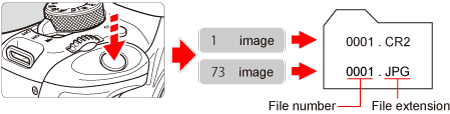27-Jun-2013
8201828700
 is the raw image data before it is made into
is the raw image data before it is made into  or other images. Although
or other images. Although  images require software such as Digital Photo Professional so that they can be displayed on the computer, they also offer flexibility for image adjustments possible only with
images require software such as Digital Photo Professional so that they can be displayed on the computer, they also offer flexibility for image adjustments possible only with  .
.  is effective when you want to precisely adjust the image yourself or shoot an important subject.
is effective when you want to precisely adjust the image yourself or shoot an important subject. ]: Shooting tab 1 / <
]: Shooting tab 1 / < >: Main Dial / <
>: Main Dial / < >: Multi-controller
>: Multi-controller

 ] tab, select [Image quality], then press <
] tab, select [Image quality], then press <  >.
>.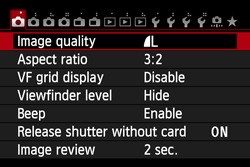
 > dial. To select a JPEG setting, press the <
> dial. To select a JPEG setting, press the < > key, then press <
> key, then press < >.
>.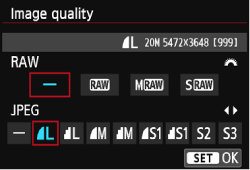
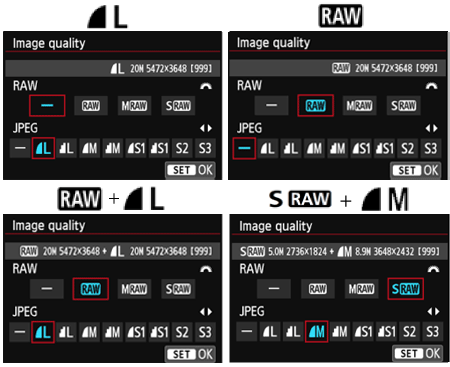
 ] + [
] + [  ] records a [
] records a [  ] image and a [
] image and a [  ] image with a single shot. The two images are saved to the card simultaneously. The two images will be saved in the same folder with the same file numbers (file extension JPG for JPEG and .CR2 for RAW). [
] image with a single shot. The two images are saved to the card simultaneously. The two images will be saved in the same folder with the same file numbers (file extension JPG for JPEG and .CR2 for RAW). [  ] images can also be viewed or printed from computers on which the software provided with the camera is not installed.
] images can also be viewed or printed from computers on which the software provided with the camera is not installed.