19-Mar-2013
8201819900
 ).
).

 Drag your finger up and down to select [ISO speed] (
Drag your finger up and down to select [ISO speed] ( ), and then
), and then  touch the icon to display the [ISO speed] settings.
touch the icon to display the [ISO speed] settings. 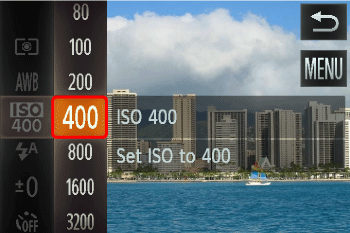
 ) appears when you press the <Shutter Ring> halfway, it is recommended to gradually raise the ISO speed in increments such as [ISO 100], [ISO 200], etc., and then set the [ISO Speed] when the camera shake warning icon (
) appears when you press the <Shutter Ring> halfway, it is recommended to gradually raise the ISO speed in increments such as [ISO 100], [ISO 200], etc., and then set the [ISO Speed] when the camera shake warning icon ( ) disappears.
) disappears.| Guidelines for changing the ISO speed | ||
|---|---|---|
 | Automatically adjusts the ISO speed to suit the shooting mode and conditions. | |
   | Low High | For shooting outdoors in fair weather. |
  | For shooting in cloudy conditions, or at twilight. | |
   | For shooting night scenes, or in dark rooms. | |

 ], press the <Shutter Ring> halfway.
], press the <Shutter Ring> halfway.