Solution
You can adjust the audio recording level of the built-in or an external microphone. You can display the audio level indicator while recording.
1. Set the mode switch to <M> or <CINEMA>.
2. Turn on the camcorder.
3. Touch [

].
4.

Drag your finger up and down to display the rest of the panel,

and then touch [Audio Scene].
5.Touch [

Custom Setting ].
6. Touch [

] to close the menu.
7. Touch [

].
8.

Drag your finger up and down to display the rest of the panel,

and then touch [Mic. Level].
10. Touch and hold

or

to adjust the audio recording level as necessary.
As a guideline, adjust the audio recording level so that the audio level meter will go to the right of the -12 dB mark (yellow area) only occasionally.
NOTE
- Touch [ A Automatic] to return the camcorder to automatic audio recording levels.
- When [Audio Mix] is set to [On], two audio level indicators will appear; the top one ([INT]) for the built-in microphone, and the bottom one ([EXT]) for the external audio.
11.Touch [

] to lock the audio recording level at the current level.
REFERENCE
Usually, the audio level indicator will be displayed only after activating the manual adjustment of the audio recording level. You can choose to display it also when the audio level is adjusted automatically.
2.Touch [Audio Level Indicator]
3.Touch [

].
NOTE
- When the audio level meter reaches the red point (0 dB), the sound may be distorted.
- We recommend using headphones to check the sound level while adjusting the audio recording level or when the microphone attenuator is activated.
- If you set [Custom Key/Dial] to [Mic. Level], you can adjust the microphone's audio recording level with the CUSTOM dial.

 ].
].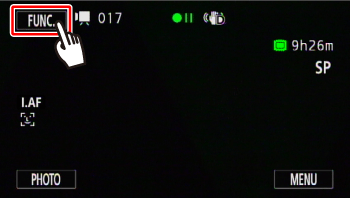
 Drag your finger up and down to display the rest of the panel,
Drag your finger up and down to display the rest of the panel,  and then touch [Audio Scene].
and then touch [Audio Scene]. 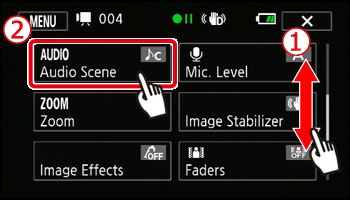
 Custom Setting ].
Custom Setting ].
 ] to close the menu.
] to close the menu. ].
].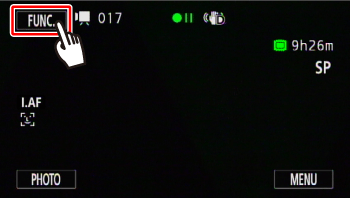
 Drag your finger up and down to display the rest of the panel,
Drag your finger up and down to display the rest of the panel,  and then touch [Mic. Level].
and then touch [Mic. Level]. 
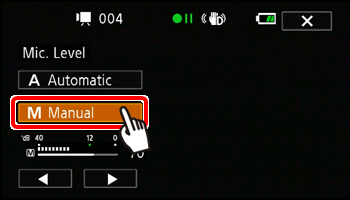
 or
or  to adjust the audio recording level as necessary.
to adjust the audio recording level as necessary.
 ] to lock the audio recording level at the current level.
] to lock the audio recording level at the current level.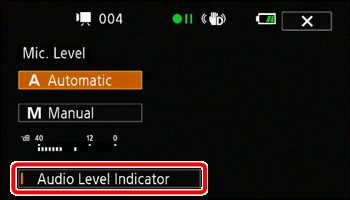
 ].
].