18-Feb-2014
8201754400
 ) button to turn on the camera.
) button to turn on the camera. ) button, and press the <MENU> (
) button, and press the <MENU> ( ) button immediately.
) button immediately.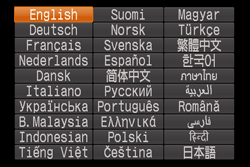
 ><
>< ><
>< ><
>< > buttons to select a target language.
> buttons to select a target language. ) button.
) button.
 ) button is not pushed immediately after the <FUNC./SET> (
) button is not pushed immediately after the <FUNC./SET> ( ) button, the clock will be displayed. In this case, push the <FUNC./SET> (
) button, the clock will be displayed. In this case, push the <FUNC./SET> ( ) button and repeat step 2.
) button and repeat step 2. ) button, choosing the [Set up] [
) button, choosing the [Set up] [  ] tab, and choosing the [Language] [
] tab, and choosing the [Language] [  ] menu item.
] menu item.