Solution
Viewing still photos and movies on TV sets
With this camera, you can also view still photos and movies on a TV set. To view images on the camera's memory card, it is necessary to connect the camera and television using a stereo AV cable or an HDMI cable.
Viewing images by connecting the camera with non-HD and HD (high-definition) TV sets is explained below.
CAUTION
- Before connecting or disconnecting the cable between the camera and television, turn off the camera and television.
NOTE
- Adjust the movie's sound volume with the TV set.
- Depending on the TV set, part of the image displayed might be cut off.
Viewing on Non-HD (High-Definition) TV Sets
1. Connect the provided stereo AV cable to the camera.
Connect the stereo AV cable to the camera's <A/V OUT / DIGITAL> terminal. With the plug’s <Canon> logo facing the front of the camera, insert it into the <A/V OUT / DIGITAL> terminal.
2. Connect the stereo AV cable to the TV set.
Connect the stereo AV cable to the TV's video IN terminal and to the audio IN terminal.
3. Turn on the TV and switch the TV's video input to select the connected port.
4. Set the camera’s power switch to <ON>.
5. Press the <

> (Playback) button.
The image will appear on the TV screen. (Nothing will be displayed on the camera's LCD monitor.)
To playback the movie, follow the procedure below.
IMPORTANT
- If the video system format does not match the TV's, the images will not be displayed properly. Set the proper video system format with the [
 : Video system] menu option.
: Video system] menu option.
- Do not use any AV cable other than the one provided. Images might not be displayed if you use a different cable.
6. Turn the <Quick Control Dial> to select the movie to be played.
- On the single-image display, the [
 ] icon displayed on the upper left indicates a movie. If the movie is a video snapshot, [
] icon displayed on the upper left indicates a movie. If the movie is a video snapshot, [  ] will be displayed.
] will be displayed.
- You can press the <INFO.> button to switch to the shooting information display.
- In the index display, perforations at the left edge of a thumbnail indicate a movie. As movies cannot be played on the index display, press <SET> button to switch to the single-image display.
7. On the single-image display, press the <SET> button.
The movie playback panel will appear on the bottom.
8. Turn the <Quick Control Dial> to select [

], and then press the <SET> button to start playing the movie.
You can pause the movie playback by pressing the <SET> button.
During movie play back, adjust the sound volume with the TV set. (Turning the <Main Dial> will not adjust the sound volume.)
Viewing on HD (High-Definition) TV Sets
The HDMI Cable HTC-100 (sold separately) is required to connect with HD TVs.
1. Connect the HDMI cable to the camera's <HDMI OUT> terminal.
With the plug's <

HDMI MINI> logo facing the back of the camera, insert it into the <HDMI OUT> terminal.
2. Connect the HDMI cable to the TV's HDMI IN port.
3. Turn on the TV and switch the TV's video input to select the connected terminal.
4. Set the power switch to <ON>.
5. If the <

> (Playback) button is pressed, the image will appear on the TV screen. (Nothing will be displayed on the camera's LCD monitor.)
- The images will be displayed automatically at the TV's optimum resolution.
- By pressing the <INFO.> button, you can change the display format.
- To playback the movie, follow the procedure below.
IMPORTANT
- Do not connect any other device's output to the camera's <HDMI OUT> terminal. Doing so may cause a malfunction.
- Some TVs might not be able to display the captured images. In such a case, use the provided AV cable to connect to the TV.
- The camera's <A/V OUT / DIGITAL> terminal and <HDMI OUT> terminal cannot be used at the same time.
REFERENCE
When a TV set compatible with HDMI CEC is connected to the camera with the HDMI cable, you can use the TV set's remote control for playback operations. For more information, please refer to the instruction manuals that came with your camera.
6. Turn the <Quick Control Dial> to select the image.
- On the single-image display, the [
 ] icon displayed on the upper left indicates a movie. If the movie is a video snapshot, [
] icon displayed on the upper left indicates a movie. If the movie is a video snapshot, [  ] will be displayed.
] will be displayed.
- You can press the <INFO.> button to switch to the shooting information display.
- In the index display, perforations at the left edge of a thumbnail indicate a movie. As movies cannot be played on the index display, press <SET> button to switch to the single-image display.
7. On the single-image display, press the <SET> button.
The movie playback panel will appear on the bottom.
8. Turn the <Quick Control Dial> to select [

], and then press the <SET> button to start playing the movie.
You can pause the movie playback by pressing the <SET> button.
During movie play back, adjust the sound volume with the TV set. (Turning the <Main Dial> will not adjust the sound volume.)
CAUTION
The camera might not be able to play movies shot by another camera.
Items Related to Playback
NOTE
- With a fully-charged Battery Pack LP-E6, the continuous playback time at room temperature (23°C/73°F) will be as follows: approx. 4 hr. 15 min.
- If you connect the camera to a TV set to play a movie, adjust the sound volume with the TV set. (Turning the <Main Dial> will not change the sound volume.)
- If you took a still photo while you shot the movie, the still photo will be displayed for approx. 1 sec. during the movie playback.
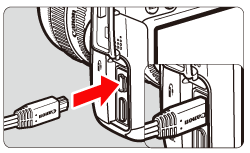

 > (Playback) button.
> (Playback) button.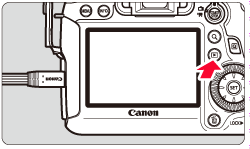
 : Video system] menu option.
: Video system] menu option.  ] icon displayed on the upper left indicates a movie. If the movie is a video snapshot, [
] icon displayed on the upper left indicates a movie. If the movie is a video snapshot, [  ] will be displayed.
] will be displayed.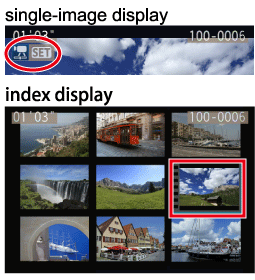
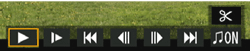
 ], and then press the <SET> button to start playing the movie.
], and then press the <SET> button to start playing the movie.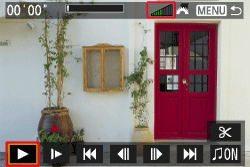
 HDMI MINI> logo facing the back of the camera, insert it into the <HDMI OUT> terminal.
HDMI MINI> logo facing the back of the camera, insert it into the <HDMI OUT> terminal.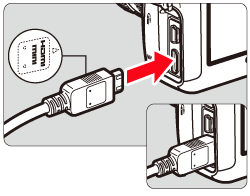
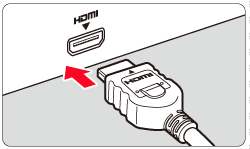
 > (Playback) button is pressed, the image will appear on the TV screen. (Nothing will be displayed on the camera's LCD monitor.)
> (Playback) button is pressed, the image will appear on the TV screen. (Nothing will be displayed on the camera's LCD monitor.)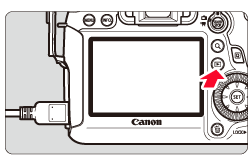
 ] icon displayed on the upper left indicates a movie. If the movie is a video snapshot, [
] icon displayed on the upper left indicates a movie. If the movie is a video snapshot, [  ] will be displayed.
] will be displayed.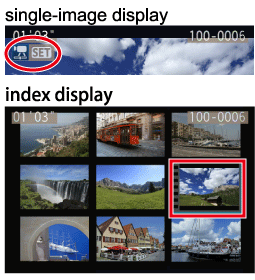
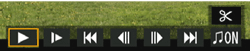
 ], and then press the <SET> button to start playing the movie.
], and then press the <SET> button to start playing the movie.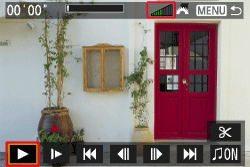
 Play
Play Slow motion
Slow motion > key. The slow-motion speed is indicated at the upper right of the screen.
> key. The slow-motion speed is indicated at the upper right of the screen. First frame
First frame Previous frame
Previous frame Next frame
Next frame Last frame
Last frame Background music*
Background music* Edit
Edit
 Volume
Volume
