Connecting a Telephone Line (MF4890dw/MF4870dn/MF4750 Only)
24-Sep-2012
8201699700
Solution
Follow the onscreen instructions provided by "Fax Setup Guide" to connect the telephone line.
Take the following steps to display "Fax Setup Guide" on the screen.
[  ] (Menu) -> <Fax TX Settings> -> <Fax Setup Guide>
] (Menu) -> <Fax TX Settings> -> <Fax Setup Guide>
 ] (Menu) -> <Fax TX Settings> -> <Fax Setup Guide>
] (Menu) -> <Fax TX Settings> -> <Fax Setup Guide>1. Press [OK].
The screen that appears varies, depending on the Receive mode selected.
2. Connect the machine to the telephone line connector.
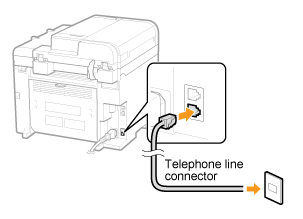
 If you use an external telephone:
If you use an external telephone:Proceed to step 3.
 If you do not use an external telephone:
If you do not use an external telephone:Proceed to step 4.
3. Connect an external telephone to the machine.
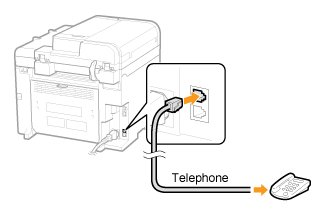
* To connect an external telephone that includes fax functions, make sure to disable its automatic fax reception feature so it does not receive faxes automatically.
4. Press [OK] after the telephone line has been connected.
5. Press [  ] to highlight <Yes>, and then press [OK].
] to highlight <Yes>, and then press [OK].
 ] to highlight <Yes>, and then press [OK].
] to highlight <Yes>, and then press [OK].The setup procedure is complete.
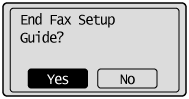
6. Press [OK].
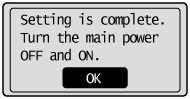
7. Restart the machine to take effect the settings.
Turn OFF the machine, wait for at least 10 seconds, and turn it back ON.
8. Change the line type.
- By default, the telephone line type is set to tone dialing. Skip the following steps in the procedure below when you select tone dialing.
- Follow the steps in the procedure below to select pulse dialing.
- Contact your local telephone company if you are not sure of the line type that you are using.
(1) Press [  ] (Menu).
] (Menu).
 ] (Menu).
] (Menu).(2) Press [  ] or [
] or [  ] to highlight <Fax TX Settings>, and then press [OK].
] to highlight <Fax TX Settings>, and then press [OK].
 ] or [
] or [  ] to highlight <Fax TX Settings>, and then press [OK].
] to highlight <Fax TX Settings>, and then press [OK].(3) Press [  ] or [
] or [  ] to highlight <Basic Settings>, and then press [OK].
] to highlight <Basic Settings>, and then press [OK].
 ] or [
] or [  ] to highlight <Basic Settings>, and then press [OK].
] to highlight <Basic Settings>, and then press [OK].(4) Press [  ] or [
] or [  ] to highlight <Select Line Type>, and then press [OK].
] to highlight <Select Line Type>, and then press [OK].
 ] or [
] or [  ] to highlight <Select Line Type>, and then press [OK].
] to highlight <Select Line Type>, and then press [OK].(5) Press [  ] or [
] or [  ] to highlight the line type you want to use, and then press [OK].
] to highlight the line type you want to use, and then press [OK].
 ] or [
] or [  ] to highlight the line type you want to use, and then press [OK].
] to highlight the line type you want to use, and then press [OK].- <Pulse>: Pulse dialing
- <Tone>: Tone dialing (Default)
(6) Press [  ] (Menu) to close the Menu screen.
] (Menu) to close the Menu screen.
 ] (Menu) to close the Menu screen.
] (Menu) to close the Menu screen.