24-Sep-2012
8201698500
 ] (COPY).
] (COPY). ] or [
] or [  ] to highlight <2-Sided>, and then press [OK].
] to highlight <2-Sided>, and then press [OK]. 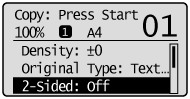
 ] or [
] or [  ] to highlight <1->2-Sided>, and then press [OK].
] to highlight <1->2-Sided>, and then press [OK].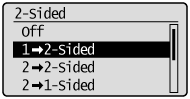
 To specify the 2-Sided copy format:
To specify the 2-Sided copy format: ] or [
] or [  ] to highlight <Format Settings>, and then press [OK].
] to highlight <Format Settings>, and then press [OK].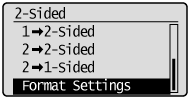
 ] or [
] or [  ] to highlight <1->2-Sided>, and then press [OK].
] to highlight <1->2-Sided>, and then press [OK].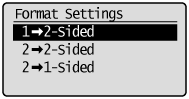
 ] or [
] or [  ] to highlight the orientation of the original document, and then press [OK].
] to highlight the orientation of the original document, and then press [OK].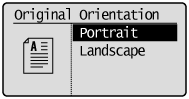
 ] or [
] or [  ] to highlight how to open the output, and then press [OK].
] to highlight how to open the output, and then press [OK].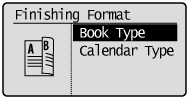
 ] (Start).
] (Start). To copy a document by placing in the feeder:
To copy a document by placing in the feeder: To copy a document by placing on the platen glass:
To copy a document by placing on the platen glass: ] or [
] or [  ] to highlight the size of the original document, and then press [OK].
] to highlight the size of the original document, and then press [OK].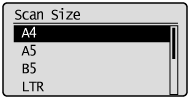
 ] (Start).
] (Start). ] or [
] or [  ] to highlight <Start Copying>, and then press [OK].
] to highlight <Start Copying>, and then press [OK].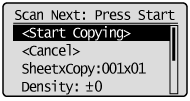
 ] (COPY).
] (COPY). ] or [
] or [  ] to highlight <2-Sided>, and then press [OK].
] to highlight <2-Sided>, and then press [OK].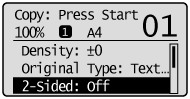
 ] or [
] or [  ] to highlight <2->2-Sided>, and then press [OK].
] to highlight <2->2-Sided>, and then press [OK].
 To specify the 2-sided copy format:
To specify the 2-sided copy format: ] or [
] or [  ] to highlight <Format Settings>, and then press [OK].
] to highlight <Format Settings>, and then press [OK].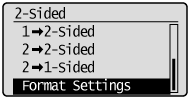
 ] or [
] or [  ] to highlight <2->2-Sided>, and then press [OK].
] to highlight <2->2-Sided>, and then press [OK].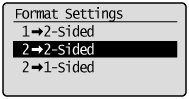
 ] or [
] or [  ] to highlight the orientation of the original document, and then press [OK].
] to highlight the orientation of the original document, and then press [OK].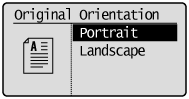
 ] or [
] or [  ] to highlight how to open the original document, and then press [OK].
] to highlight how to open the original document, and then press [OK].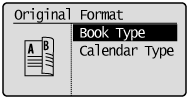
 ] or [
] or [  ] to highlight how to open the output, and then press [OK].
] to highlight how to open the output, and then press [OK].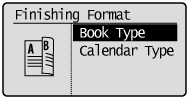
 ] (Start).
] (Start). ] (COPY).
] (COPY). ] or [
] or [  ] to highlight <2-Sided>, and then press [OK].
] to highlight <2-Sided>, and then press [OK].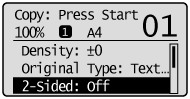
 ] or [
] or [  ] to highlight <2->1-Sided>, and then press [OK].
] to highlight <2->1-Sided>, and then press [OK].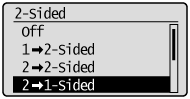
 To specify the 2-sided copy format:
To specify the 2-sided copy format: ] or [
] or [  ] to highlight <Format Settings>, and then press [OK].
] to highlight <Format Settings>, and then press [OK].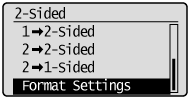
 ] or [
] or [  ] to highlight <2->1-Sided>, and then press [OK].
] to highlight <2->1-Sided>, and then press [OK].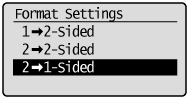
 ] or [
] or [  ] to highlight the orientation of the original document, and then press [OK].
] to highlight the orientation of the original document, and then press [OK].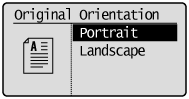
 ] or [
] or [  ] to highlight how to open the original document, and then press [OK].
] to highlight how to open the original document, and then press [OK].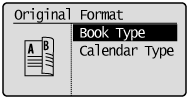
 ] (Start).
] (Start).