18-Sep-2012
8201648100

 ) will appear.
) will appear. > button > [Shooting] tab (
> button > [Shooting] tab ( ) > [IS Settings], and then select [Continuous] for the [IS Mode].
) > [IS Settings], and then select [Continuous] for the [IS Mode].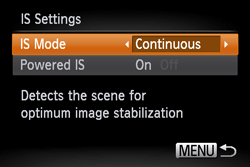
 )
)  > button , press the right <directional button> a few times to set to [On] (
> button , press the right <directional button> a few times to set to [On] ( ). If the flash is down, it will be raised automatically.Once the setting is complete, [
). If the flash is down, it will be raised automatically.Once the setting is complete, [  ] is displayed.
] is displayed. > button, touching [
> button, touching [  ],and then touching it again.
],and then touching it again. > ring to choose the ISO speed.The option you configured is now displayed.
> ring to choose the ISO speed.The option you configured is now displayed.
 ], press the shutter button halfway.
], press the shutter button halfway. > button, choosing
> button, choosing  ], choosing an option (either by pressing the <
], choosing an option (either by pressing the < ><
>< > buttons or turning the <
> buttons or turning the < > dial), and then pressing the <
> dial), and then pressing the < > button. To specify [
> button. To specify [  ], press the <
], press the < > button on the setting screen.
> button on the setting screen.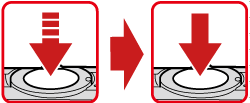
 > button, select the [Shooting] tab (
> button, select the [Shooting] tab ( ), and then set the [AF-assist Beam] to [On].
), and then set the [AF-assist Beam] to [On].
 ) several times to select a suitable [Focusing Range].
) several times to select a suitable [Focusing Range].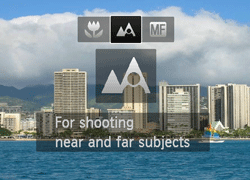
 > button, touching [
> button, touching [  ],and then touching it again.
],and then touching it again.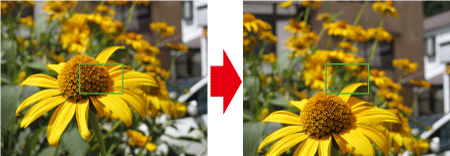
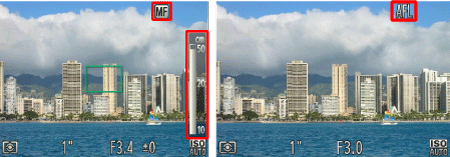
 ) and [MF indicator] appear on the screen.
) and [MF indicator] appear on the screen.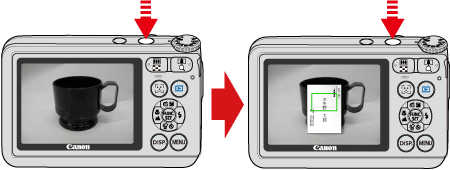
 ... Available or set automatically.
... Available or set automatically. ... Not available.
... Not available.
| Model | ISO Speed | Shooting modes in which the ISO speed setting can be made | |||||||
|---|---|---|---|---|---|---|---|---|---|
 |  |  |  |  |  |  |  , , , , | ||
| PowerShot S110 |  |  |  |  |  |  |  |  |  |
 ~ ~  |  |  |  |  |  |  |  |  | |
| Model | Focusing zone
|
|---|---|
Figures in the upper line: [Normal] ( ) ) ) ) | |
| PowerShot S110 | [Normal]5 cm (2.0 in.) - infinity(W)* / 30 cm (1.0 ft.) - infinity (T)** [Macro]3 cm - 50 cm (1.2 in. - 1.6 ft.)(W)* / 30 cm - 50 cm (1.0 ft. - 1.6 ft.) (T)** |
 ) to the maximum wide angle side (Max. wide angle).
) to the maximum wide angle side (Max. wide angle). ) to the maximum telephoto side (Max. telephoto).
) to the maximum telephoto side (Max. telephoto).