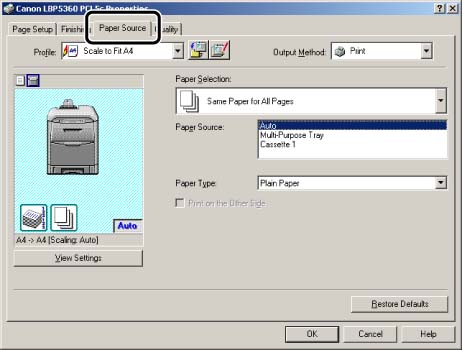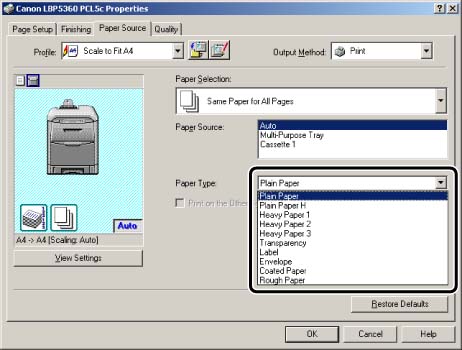Issue
Cause and Solution
NOTE
Clarifications of the operation and additional explanations for the procedure are indicated at the end of this page. Reading these notes is highly recommended.
1. Display the [Document Properties] dialog box.
For Windows 98/Me: Display the [Document Properties] dialog box or the [Printer Properties] dialog box.
2. Display the [Paper Source] sheet.
3. Select the paper type specified in [Paper Type].
NOTE
Load paper in the paper cassette based on the following [Paper Type] criteria.
| Paper Type | Printer Driver Setting |
| Plain paper (60 - 105 g/m2) | [PLAIN PAPER] |
| [PLAIN PAPER H] *1 |
| [ROUGH PAPER] *2 |
NOTE
*1 Specify when you want to give a gloss to plain paper (75 to 105 g/m2) to be printed.
*2 Specify when a paper jam occurs or when you want to improve the fixation on printing coarse paper (75 to 105 g/m2) with PLAIN PAPER selected.
NOTE
Load paper in the multi-purpose tray based on the following [Paper Type] criteria.
| Paper Type | Printer Driver Setting |
| Plain paper (60 - 105 g/m2) | [PLAIN PAPER] |
| [PLAIN PAPER H] *1 |
| [ROUGH PAPER] *2 |
| Heavy paper | 106 - 120g/m2 | [HEAVY PAPER 1] |
| 121 - 176g/m2 | [HEAVY PAPER 2] |
| 177 - 220g/m2 *3 | [HEAVY PAPER 3] |
| Transparencies (Black and white printing only) | [TRANSPARENCIES] |
|
| Coated paper (105 - 120 g/m2) | [COATED PAPER] *4 |
|
| Labels | [LABEL] |
| Envelopes | *5 |
NOTE
*1 Specify when you want to give a gloss to plain paper (75 to 105 g/m2) to be printed.
*2 Specify when a paper jam occurs or when you want to improve the fixation on printing coarse paper (75 to 105 g/m2) with PLAIN PAPER selected.
*3 It is not recommended to print on heavy paper that weighs between 177 and 220 g/m2. However, specify HEAVY PAPER 3 if you have to perform printing.
*4 When printing coated paper of 121 to 160 g/m2, set TRAY PAPER TYPE to COATED PAPER, and then set COATED PAPER in SP.PRINT MODE in the USER MAIN. options to ON.
*5 When printing envelopes, the printer automatically applies the appropriate print mode to the envelope type by specifying [Output Size] in the [Page Setup] sheet.
4. Confirm the settings, then click [OK].
NOTE
a. The screen shots used in this section are from Windows 2000 on which PCL 5c Printer Driver is used.
b. If you display the [Document Properties] dialog box from an application, you can specify the settings only for the job.
c. If you display the [Document Properties] dialog box from the [Printers and Faxes] folder or [Printers] folder (Windows 2000/XP/Server 2003); or if you display the [Printer Properties] dialog box from the [Printers] folder (Windows 98/Me), you can specify the default settings for all jobs.
d. For displaying the [Document Properties] dialog box or [Printer Properties] dialog box, see Related Information at the end of this page.