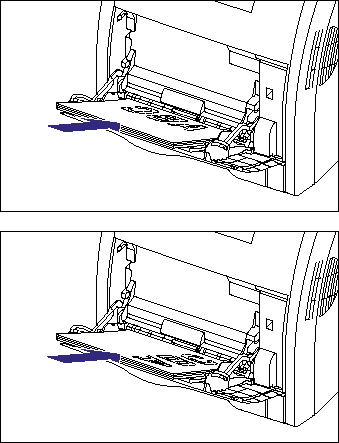Issue
The multi-purpose tray can be loaded with up to approximately 100 sheets of plain paper (80 g/m2) of the following custom paper sizes.
When loading paper in portrait orientation: Width 76.2 to 215.9 mm; Length 127.0 to 355.6 mm
When loading paper in landscape orientation (Only when UFR II Printer Driver is used): Width 127.0 to 215.9 mm; Length 127.0 to 215.9 mm
IMPORTANT
Operational requirements and restrictions are indicated at the end of this page. Be sure to read these items carefully in order to operate the printer correctly, and to avoid damage to the printer.
Cause and Solution
Loading Paper in the Multi-purpose Tray :
Perform the following procedure to load custom size paper in the multi-purpose tray.
1. Open the multi-purpose tray.
Holding the opening at the center of the printer, open the multi-purpose tray.
2. Pull out the auxiliary tray.
3. When loading long-size paper, open the tray extension.
4. Spread the paper guides a little wider than the actual paper width.
5. Gently load the stack of paper with the printing side facing down until it touches the back of the tray.
Be sure that the paper stack is loaded under the load limit guides (A).
6. Align the paper guides with both sides of the stack.
Specifying the Size of the Paper in the Multi-purpose Tray :
When you loaded paper in the multi-purpose tray, specify the paper size for the multi-purpose tray using the control panel. When loading custom size paper, specify CUSTOM SIZE or CUSTOM SIZER.
Specify the paper size setting for the multi-purpose tray using the following procedure.
1. Press

.
2. Select FEEDER MENU using

and

, then press

.
3. Select TRAY PAPER SIZE using

and

, then press

.
4. Select the paper size using

and

, then press

.
"=" is displayed on the left of the paper size, and the paper size for the multi-purpose tray is specified.
Specifying the Type of the Paper in the Multi-purpose Tray :
When you loaded paper in the multi-purpose tray, specify the setting for TRAY PAPER TYPE according the paper type using the control panel. The printer applies the appropriate print mode to the paper type. The default value is PLAIN PAPER.
| Paper Type | SETUP Menu |
| Setting for TRAY PAPER TYPE |
| Plain paper
(60 - 105g/m2) | PLAIN PAPER |
| PLAIN PAPER H *1 |
| ROUGH PAPER *2 |
| Heavy paper
(106 - 120g/m2) | HEAVY PAPER 1 |
|
| Heavy paper
(121 - 176g/m2) | HEAVY PAPER 2 |
|
| Heavy paper
(177 - 220g/m2) *3 | HEAVY PAPER 3 |
|
| Coated paper
(105 - 120g/m2) | COATED PAPER *4 |
|
| Labels | LABEL |
*1 Specify when you want to give a gloss to plain paper (75 to 105 g/m2) to be printed.
*2 Specify when a paper jam occurs or when you want to improve the fixation on printing coarse paper (75 to 105g/m2) with PLAIN PAPER selected.
*3 It is not recommended to print on heavy paper that weighs between 177 and 220g/m2. However, specify HEAVY PAPER 3 if you have to perform printing.
*4 When printing coated paper of 121 to 160g/m2, set TRAY PAPER TYPE to COATED PAPER, and then set COATED PAPER in SP.PRINT MODE in the USER MAIN. options to ON.
1. Press

.
2. Select FEEDER MENU using

and

, then press

.
3. Select TRAY PAPER TYPE using

and

, then press

.
4. Select the paper type using

and

, then press

.
"=" is displayed on the left of the paper type, and the paper type for the multi-purpose tray is specified.
When printing from the printer driver on Windows, configure the printer driver.
When printing from DOS or UNIX, specify the settings for STD PAPER SIZE and STD PAPER TYPE using the control panel.
Specify the following options in the printer driver :
| Sheet | Setting | Description |
| [Page Setup] Sheet | [Page Size] | Select the paper size of the document created by an application. |
| [Output Size] | Select the size of the loaded paper as needed. |
| Leave the setting at [Match Page Size] when the page size and the size of the paper loaded in the multi-purpose tray are the same, since there is no need to change the setting. |
| [Custom Paper Size] | Click [Custom Paper Size] in the [Page Setup] sheet to display a dialog box for specifying custom paper sizes. |
| [Paper Source] Sheet | [Paper Source] | Select [Multi-Purpose Tray]. |
| Specify the same setting as the one for [Paper Source], although the setting for [Paper Source] changes to ones such as [First Page] or [Other Pages] when [Paper Selection] is set to other than [Same Paper for All Pages]. |
| [Paper Type] | Select the type of the loaded paper. |
IMPORTANT
a. Match the paper size and paper type specified in the SETUP menu of the printer and those specified in the printer driver. If they do not match, the message <PC LOAD "size"> appears. In this case, the setting for TRAY PAPER SIZE or TRAY PAPER TYPE is changed to that in the printer driver by pressing the [Online] button on the control panel, allowing you to continue printing.
b. The print will be automatically reduced or enlarged to fit on the page when the settings for [Page Size] and [Output Size] are different.
NOTE
Load paper based on the following [Paper Type] criteria:
| Paper Type | Printer Driver Setting |
| Plain paper
(60 - 105g/m2) | PLAIN PAPER |
| PLAIN PAPER H *1 |
| ROUGH PAPER *2 |
| Heavy paper
(106 - 120g/m2) | HEAVY PAPER 1 |
|
| Heavy paper
(121 - 176g/m2) | HEAVY PAPER 2 |
|
| Heavy paper
(177 - 220g/m2) *3 | HEAVY PAPER 3 |
|
| Transparencies
(Black and white printing only) | TRANSPARENCIES |
|
| Coated paper
(105 - 120g/m2) | COATED PAPER *4 |
|
| Labels | LABEL |
NOTE
*1 Specify when you want to give a gloss to plain paper (75 to 105 g/m2) to be printed.
*2 Specify when a paper jam occurs or when you want to improve the fixation on printing coarse paper (75 to 105g/m2) with PLAIN PAPER selected.
*3 It is not recommended to print on heavy paper that weighs between 177 and 220g/m2. However, specify HEAVY PAPER 3 if you have to perform printing.
*4 When printing coated paper of 121 to 160g/m2, set TRAY PAPER TYPE to COATED PAPER, and then set COATED PAPER in SP.PRINT MODE in the USER MAIN. options to ON.
IMPORTANT
a. Match the settings for TRAY PAPER SIZE and TRAY PAPER TYPE in the SETUP menu of the printer and those in the printer driver. If they do not match, the message <PC LOAD "size"> appears. In this case, the settings for TRAY PAPER SIZE and TRAY PAPER TYPE are changed to those in the printer driver by pressing the

(Online) key, allowing you to continue printing.
b. For details on the usable paper, see "Usable paper" in Related Information at the end of this page.
c. For details on how to handle the multi-purpose tray, see "Precautions for handling the multi-purpose tray or paper cassette" in Related Information at the end of this page.
d. It is not recommended to print on heavy paper that weighs between 177 and 220 g/m2. However, specify the settings for the paper type to "Heavy Paper 3" if you have to perform printing.
e. Be sure to pull out the auxiliary tray when loading paper in the multi-purpose tray.
f. The multi-purpose tray can be loaded with up to the number of sheets listed below. Make sure that the paper stack does not exceed the load limit guides.
- Plain paper : Approx. 100sheets (When plain paper that weighs 80g/m2 is used)
- Heavy paper : Approx. 50sheets (When heavy paper that weighs 128g/m2 is used)
- Label : Approx. 40sheets
- Coated paper : Approx. 50sheets
g. Load the paper so that it is straight.
h. If the rear edge of the paper stack is not properly aligned, this may result in misfeeds or paper jams.
i. If the paper is curled or folded at corners, flatten it before loading it in the printer.
j. If you use paper that has been poorly cut, multiple sheets of paper may be fed at once. In this case, fan the paper thoroughly, and then align the edges of the stack on a hard, flat surface.
k. When printing custom size paper from UFR II Printer Driver, you can load the paper either in portrait or landscape orientation. However, if you want to print custom size paper of its long edges 215.9 mm or less when TRAY PAPER SIZE is set to MIXED SIZES, load the paper in landscape orientation. When you are not printing from UFR II Printer Driver, load the paper in portrait orientation.
l. Be sure to align the paper guides with the width of the paper. If the paper guides are too loose or too tight, this may result in misfeeds or paper jams.
m. Match the paper size specified in the SETUP menu of the printer and that specified in the printer driver. If they do not match, the message <PC LOAD "size"> appears. In this case, the setting for TRAY PAPER SIZE is changed to that in the printer driver by pressing the

(Online) key, allowing you to continue printing.
n. When custom size paper is loaded, specify the setting for TRAY PAPER SIZE in the control panel as follows.
- When the paper is loaded in landscape orientation (Only when UFR II Printer Driver is used): CUSTOM SIZE
- When the paper is loaded in portrait orientation: CUSTOM SIZE R
o. When you change the paper loaded in the multi-purpose tray frequently, it is convenient if TRAY PAPER SIZE in the control panel is set to MIXED SIZES. If TRAY PAPER SIZE is set to MIXED SIZES, you do not need to specify the setting for TRAY PAPER SIZE each time you load different size paper. However, when specifying MIXED SIZES, make sure that the size of the paper loaded in the multi-purpose tray matches the paper size specified in the printer driver before printing. If they do not match, the printer may stop printing, displaying the message <41 CHK PAPER SZE>, or a paper jam may occur. Be sure to check if the paper size specified in the printer driver matches the size of the paper loaded in the multi-purpose tray before using the printer. However, if SPECIAL MODE J is set to ON, the printer prints without checking the paper size even when the paper size specified in the printer driver and the size of the paper loaded in the multi-purpose tray do not match.
p. Match the paper type specified in the SETUP menu of the printer and that specified in the printer driver. If they do not match, the message <PC LOAD "size"> appears. In this case, the setting for TRAY PAPER TYPE is changed to that in the printer driver by pressing the

(Online) key, allowing you to continue printing.
q. If the type of the paper practically loaded in the multi-purpose tray and the setting for TRAY PAPER TYPE do not match, this may result in crucial damage to the engine. Be sure to match the paper type.
r. If TRAY PAPER TYPE is set to MIXED TYPES, the printer does not check the type of the loaded paper against the paper type specified in the printer driver. Be sure to check if the paper type specified in the printer driver matches the type of the paper loaded in the multi-purpose tray before using the printer.
NOTE
a. If you are printing from an operating system on which the printer driver cannot be used, previously specify the paper source to TRAY. For details on the procedure for selecting a paper source, see "How to switch the paper source" in Related Information at the end of this page.
b. To print letterhead paper or paper printed with a logo, load the paper in the proper orientation according to the following instructions:
- When loading custom size paper in portrait orientation, load the paper so that the printing side is facing down as shown in the following figure.
(

: Feeding direction)
- When loading custom size paper in landscape orientation, load the paper so that the printing side is facing down as shown in the following figure.
(

: Feeding direction)
c. For details on the procedure for installing the printer driver, see "Driver Guide".
d. For more details on the settings for the printer driver, see Help of the printer driver.
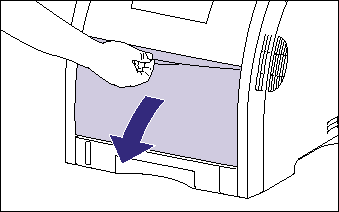
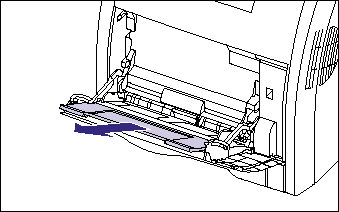

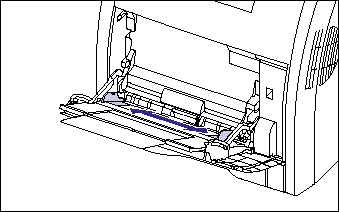
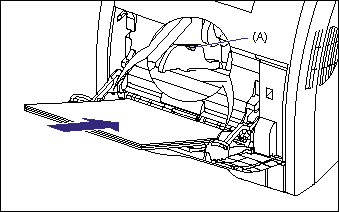
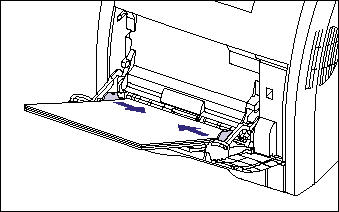
 .
.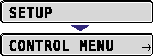
 and
and  , then press
, then press  .
. 
 and
and  , then press
, then press  .
. 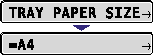
 and
and  , then press
, then press  .
. 
 .
. 
 and
and  , then press
, then press  .
. 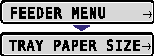
 and
and  , then press
, then press  .
. 
 and
and  , then press
, then press  .
. 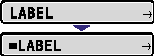
 (Online) key, allowing you to continue printing.
(Online) key, allowing you to continue printing. 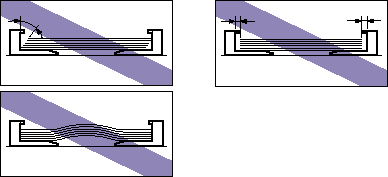
 (Online) key, allowing you to continue printing.
(Online) key, allowing you to continue printing.  (Online) key, allowing you to continue printing.
(Online) key, allowing you to continue printing.  : Feeding direction)
: Feeding direction) 
 : Feeding direction)
: Feeding direction)