Solution
You can operate this camera by touching the LCD monitor or using the Main Dial (turning it or pressing the top, bottom, left, or right) to select an item, then pressing the Main Dial’s center button to set it.
Using the Touch Screen (Tap)
By tapping, you can select menus, icons, etc., displayed on the LCD monitor.
1. Use your finger to tap (touch and let go) the LCD monitor. Icons that you can tap are displayed in a frame (except for the menu screen).
2. By tapping [

], you can return to the previous screen.
Using the Touch Screen (Drag)
By tapping, you can select menus, icons, etc., displayed on the LCD monitor.
1. Slide your finger while touching the LCD monitor.
CAUTION
- Since the LCD monitor is not pressure sensitive, do not use any sharp objects such as your fingernail, ballpoint pens, etc., for touch operations.
- Do not operate the touch screen with wet hands.
- If the LCD monitor has any moisture or if your fingers are wet, the touch screen may not respond or an incorrect operation may occur. In such a case, turn off the power and wipe the LCD monitor with a cloth.
- Do not attach any protective sheet (commercially available) or sticker on the LCD monitor. It may make the touch operation response slow.
NOTE
If [

: Beep] is set to [Touch to

] or [Disable], the beep will not sound during touch operations.
If touch operation response is slow (for example, because you are wearing gloves), set [Touch control] to [Sensitive] on the

] tab to improve it. (Normally, [Standard] should be set.)
To select a function, you can turn the dial or press the top, bottom, left, and right edges.
By pressing <

/SET> at the center, you can set the selected function.
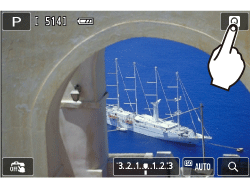

 ], you can return to the previous screen.
], you can return to the previous screen.


 : Beep] is set to [Touch to
: Beep] is set to [Touch to  ] or [Disable], the beep will not sound during touch operations.
] or [Disable], the beep will not sound during touch operations. ] tab to improve it. (Normally, [Standard] should be set.)
] tab to improve it. (Normally, [Standard] should be set.) /SET> at the center, you can set the selected function.
/SET> at the center, you can set the selected function.