Solution
IMPORTANT
The position and shape of the operation buttons, screens displayed, and setting items may differ according to the model you use.
When an image is blurry or cannot be brought into focus during shooting, please check the following.
You can prevent camera shake by holding the camera firmly.
Keep your arms tight against your body while holding the camera firmly by the sides. Be sure that your fingers do not block the <flash>.
2. When the Camera Shake Icon Appears
When you press the <Shutter Button> halfway in low light conditions where camera shake is likely, a flashing (

) will appear.
- Set the [IS mode] to [Continuous].
Press <

> button > [Shooting] tab (

) > [IS Settings], and then select [Continuous] for the [IS Mode].
- Set the flash to [On] (
 )
)
If using the PowerShot SX500 IS or PowerShot SX160 IS:
After raising the flash and pressing the <flash> button (

), press the right <directional button> a few times to set to [On] (

).
- Increase the [ISO speed].
If using the PowerShot SX500 IS or PowerShot SX160 IS:
Press the <

> button repeatedly to display the [ISO speed] you want to set.
For details on the setting screen that appears on your camera or the [Shooting Modes] in which the [ISO Speed] can be set, see
the table at the end of the page.
- Attach the camera to a tripod.
Additionally, you should set the [IS Mode] to [Off] when shooting with a tripod.
- Press the <Shutter Button> halfway to focus on the subject, then press fully to shoot.
Half-press the <Shutter Button> (press lightly to focus), and then press it fully (without releasing the <Shutter Button>, press it all the way down).
- Shoot the subject within the focusing distance.
For details on the shooting distances for the [Focusing Range] of your camera, please see
the table at the end of the page.
- Set the [AF-assist Beam] to [On].
Press the <

> button, select the [Shooting] tab (

), and then set the [AF-assist Beam] to [On].
- Confirm that functions which you do not intend to use (macro, etc.) are not set.
Press the <Macro> button (

) several times to select a suitable [Focusing Range].
- Shoot using the focus lock or AF lock
- Focus Lock
Change the composition while holding the <Shutter Button> down halfway.
- AF Lock
Keep the <Shutter Button> pressed halfway and press the left <directional button>.
The focus locks, and (

) and [MF indicator] appear on the screen.
4. The AF frame does not appear, and the camera does not focus
If you center on the light and dark contrasting area of the subject and push the <Shutter Button> halfway, or repeatedly push the <Shutter Button> halfway, the [AF frame] will appear and the camera will focus.
NOTE
The camera may not be able to focus in some conditions.
5. Information on different models

 ) will appear.
) will appear. > button > [Shooting] tab (
> button > [Shooting] tab ( ) > [IS Settings], and then select [Continuous] for the [IS Mode].
) > [IS Settings], and then select [Continuous] for the [IS Mode].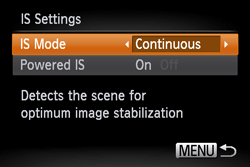
 )
) ), press the right <directional button> a few times to set to [On] (
), press the right <directional button> a few times to set to [On] ( ).
).  > button repeatedly to display the [ISO speed] you want to set.
> button repeatedly to display the [ISO speed] you want to set.
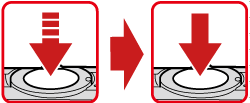
 > button, select the [Shooting] tab (
> button, select the [Shooting] tab ( ), and then set the [AF-assist Beam] to [On].
), and then set the [AF-assist Beam] to [On].
 ) several times to select a suitable [Focusing Range].
) several times to select a suitable [Focusing Range].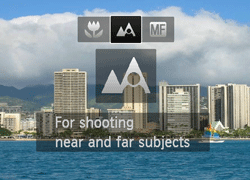
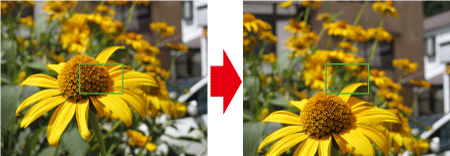
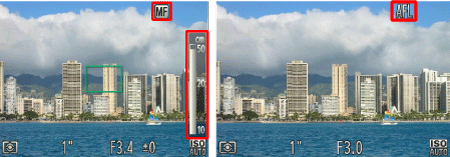
 ) and [MF indicator] appear on the screen.
) and [MF indicator] appear on the screen.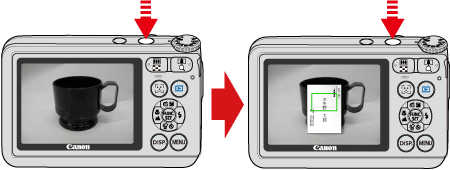
 ... Available or set automatically.
... Available or set automatically. ... Not available.
... Not available.




















 )
) )
) ) to the maximum wide angle side (Max. wide angle).
) to the maximum wide angle side (Max. wide angle). ) to the maximum telephoto side (Max. telephoto).
) to the maximum telephoto side (Max. telephoto).