Paper Does Not Feed Properly/"No Paper" Error Occurs
03-Jul-2012
8201572900
Issue
Cause and Solution
Check 1: If multiple sheets of plain paper is fed from the machine, select the setting for preventing double-feed of plain paper
If multiple sheets of plain paper is fed from the machine, select the setting for preventing double-feed of plain paper using the operation panel or your computer.
After printing is finished, disable the setting for preventing double-feed of plain paper; otherwise, the setting is applied from the next time.
- To set by using the operation panel
Press the HOME button, select Setup, Device settings, and Print settings in this order, and then set Prevent paper double-feed to ON.
- To set by using your computer
Open the printer driver setup window, and in Custom Settings in the Maintenance sheet, select the Prevent paper double-feed check box, and then click OK.
REFERENCE
- Printing speed will be reduced if Prevent paper double-feed function is enabled.
- When loading two or more sheets of paper, flip through the paper before loading.
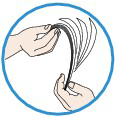
- When loading two or more sheets of paper, align the edges of the sheets before loading.
- When loading two or more sheets of paper, make sure that the paper stack does not exceed the paper load limit. However, proper feeding of paper may not be possible at this maximum capacity depending on the type of paper or environmental conditions (either very high or low temperature and humidity). In such cases, reduce the sheets of paper you load at a time to less than half of the paper load limit.
- Always load the paper in portrait orientation, regardless of the printing orientation.
- When you load the paper, load the paper with the print side facing DOWN and slide the paper guides to align with the both sides of the paper.
- When you load the paper, insert the paper stack until the leading edge touches the far end of the front tray.
Once you have prepared the envelopes, load them in portrait orientation. If the envelopes are placed in landscape orientation, they will not feed properly.
REFERENCE
- Cleaning the paper feed roller will wear the roller, so perform this procedure only when necessary.
If you cannot remove the paper or the paper tears inside the machine, or if the paper jam error continues after removing the paper, contact the service center.