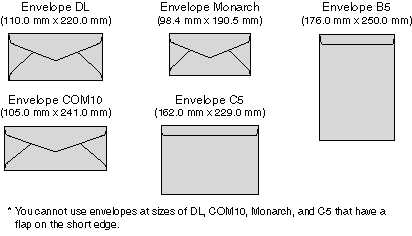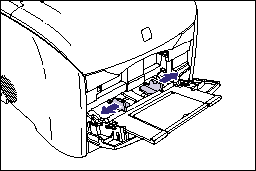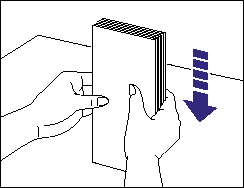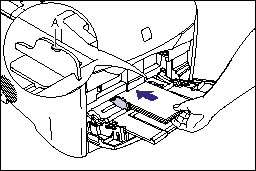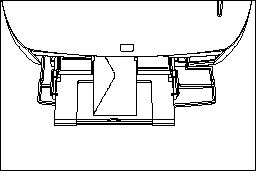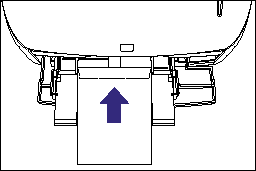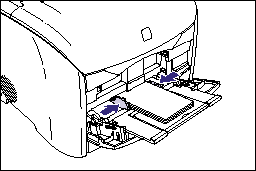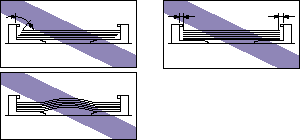Solution
Use the following procedure to load envelopes in the multi-purpose tray.
IMPORTANT
a. The envelopes that can be used with this printer are as follows:
b. Do not use the following types of envelopes. Using inappropriate envelopes may result in paper jams that are difficult to clear or may result in damage to the printer.
- Envelopes with fasteners or snaps
- Envelopes with address windows
- Envelopes with adhesive on the surface
- Wrinkled or creased envelopes
- Poorly manufactured envelopes in which the glued parts are uneven
- Irregularly-shaped envelopes
c. Before loading the envelopes, flatten the stack of envelopes to release any remaining air, and press the fold lines along the edges tight.
d. Do not print on the reverse side (glued side) of envelopes.
e. Printing speed drops when printing envelops.
NOTE
When printing envelopes, they may be creased.
1. Open the multi-purpose tray, then pull out the auxiliary tray.
2. Spread the paper guides a little wider than the actual envelope width.
3. Place the stack of envelopes on a flat surface, flatten them to release any remaining air, and be sure that the edges are pressed tightly.
4. Loosen any stiff corners of the envelopes and flatten curls as shown in the figure.
5. Align the edges of the envelopes on a flat surface.
6. Gently load the stack of envelopes with the address side facing up and with the flaps closed and on the left side, until it touches the back of the multi-purpose tray as shown in the figure.
Be sure that the stack of envelopes is loaded under the paper limit guide (A).
IMPORTANT
a. Up to 10 envelopes can be loaded at a time.
b. Make sure that there is sufficient space between the paper limit guides and the stack of envelopes. If there is no space, slightly reduce the amount of envelopes.
c. You cannot print on the reverse side (glued side) of envelopes.
d. Load the envelopes so that the flaps are on the left side.
e. When printing on envelopes at size of Envelope B5, close the flaps and load them so that the top of the envelopes is toward the back of the printer.
7. Align the paper guides with both sides of the stack.
IMPORTANT
a. Make sure that there is no space between the paper guides and the envelopes, and be careful not to press the envelopes so hard that they are distorted. This may result in misfeeds or paper jams.
b. Do not touch the envelopes in the multi-purpose tray or pull them out during printing. This may result in a faulty operation.
8. Specify the following options in the printer driver.
| Settings Sheet | Settings | Description |
| [Page Setup] Sheet | [Page Size] | Select the paper size of the document created in the application.Select the paper size of the document created by the application. |
| [Output Size] | From [Output Size], select the size of the loaded paper as needed. |
| Leave the setting at [Match Page Size] when the page size and the size of the paper loaded in the multi-purpose tray are the same, since there is no need to change the setting. |
IMPORTANT
When the settings for [Page Size] and [Output Size] are different from each other, the scale factor is adjusted automatically.
NOTE
a. If you select any of [Envelope DL], [Envelope COM10], [Envelope C5], [Envelope Monarch], or [Envelope B5] for the page size, a message appears and the setting for the paper type is changed to [Envelope] automatically.
b. "User's Guide" (PDF manual) on the CD-ROM supplied with the printer provides explanations on using the features of the printer and printer driver. By specifying the settings for the printer and printer driver for each job, you can make the best use of the printer and its functions.